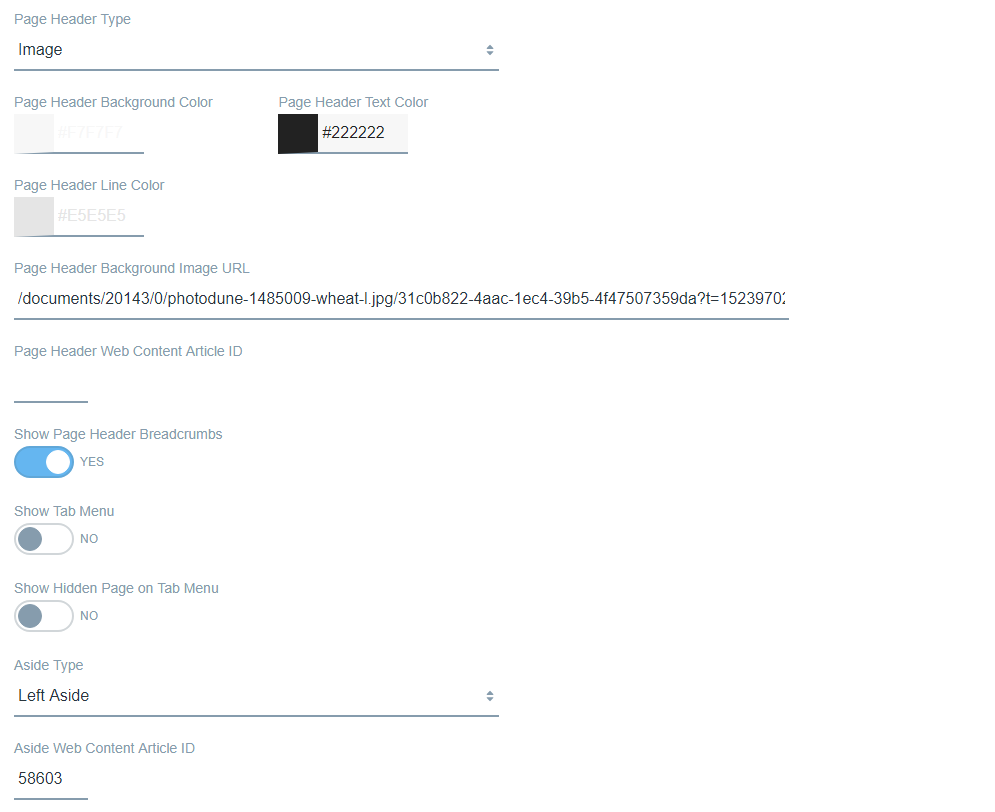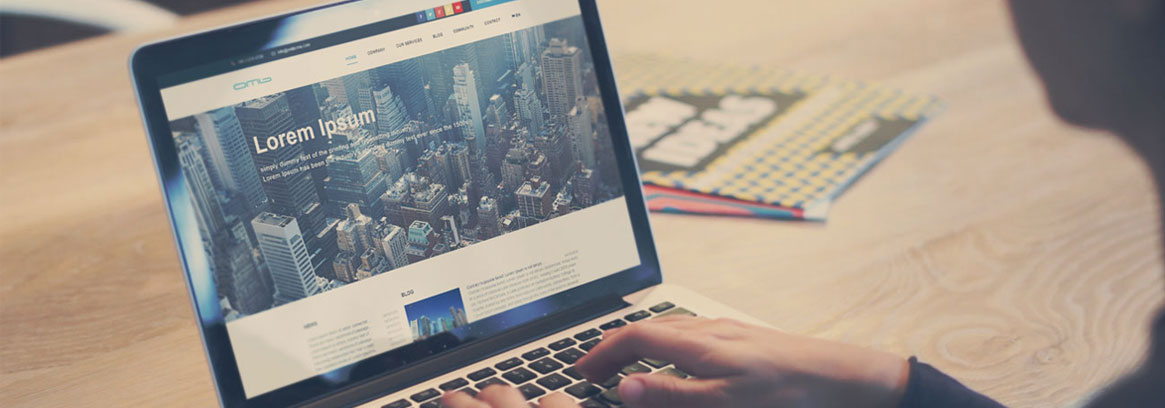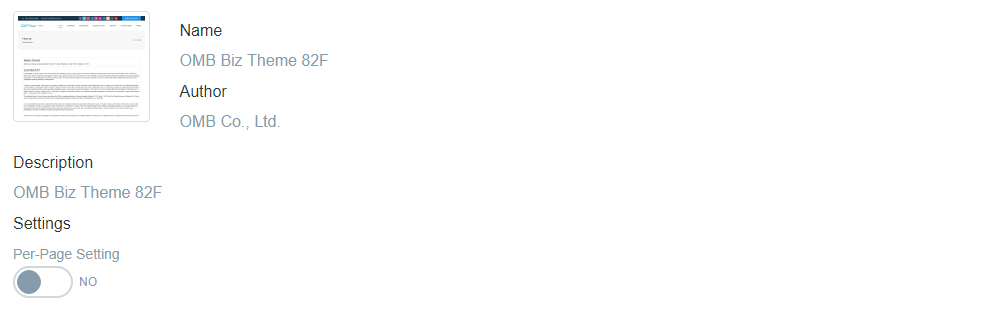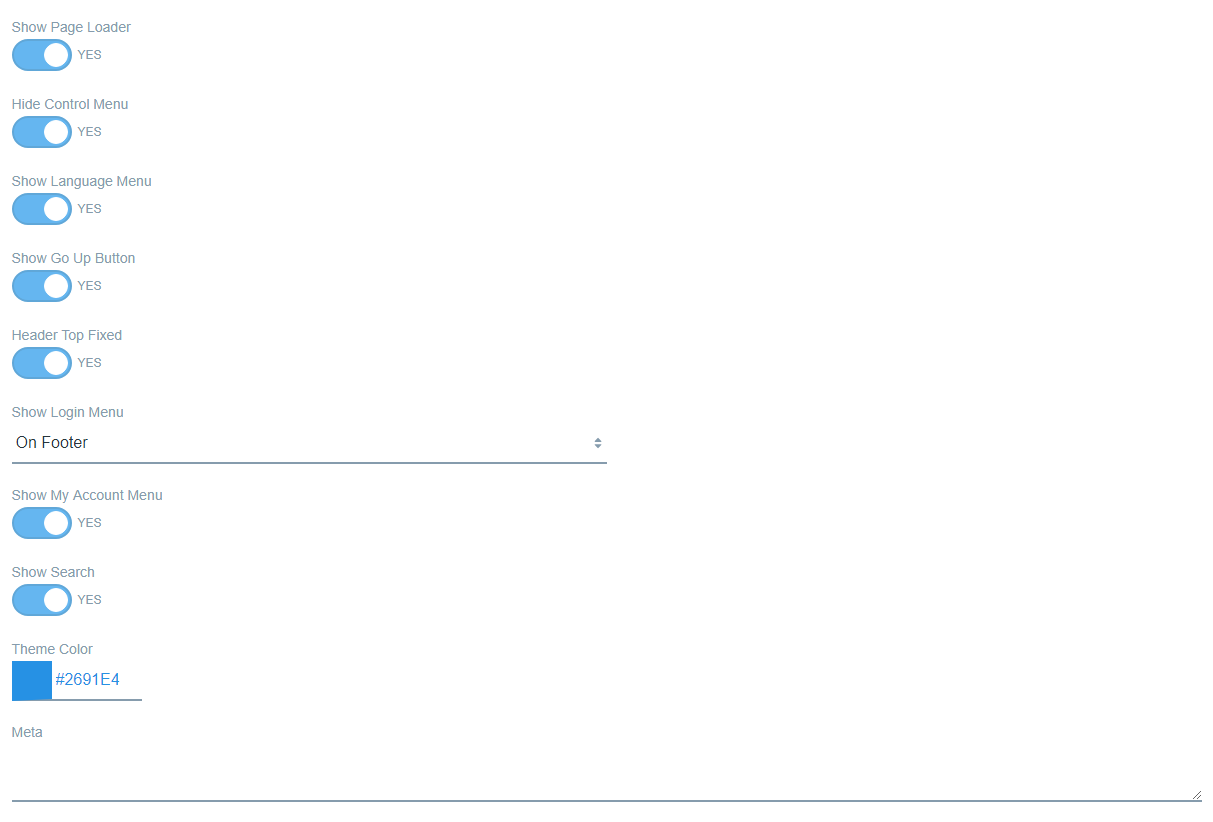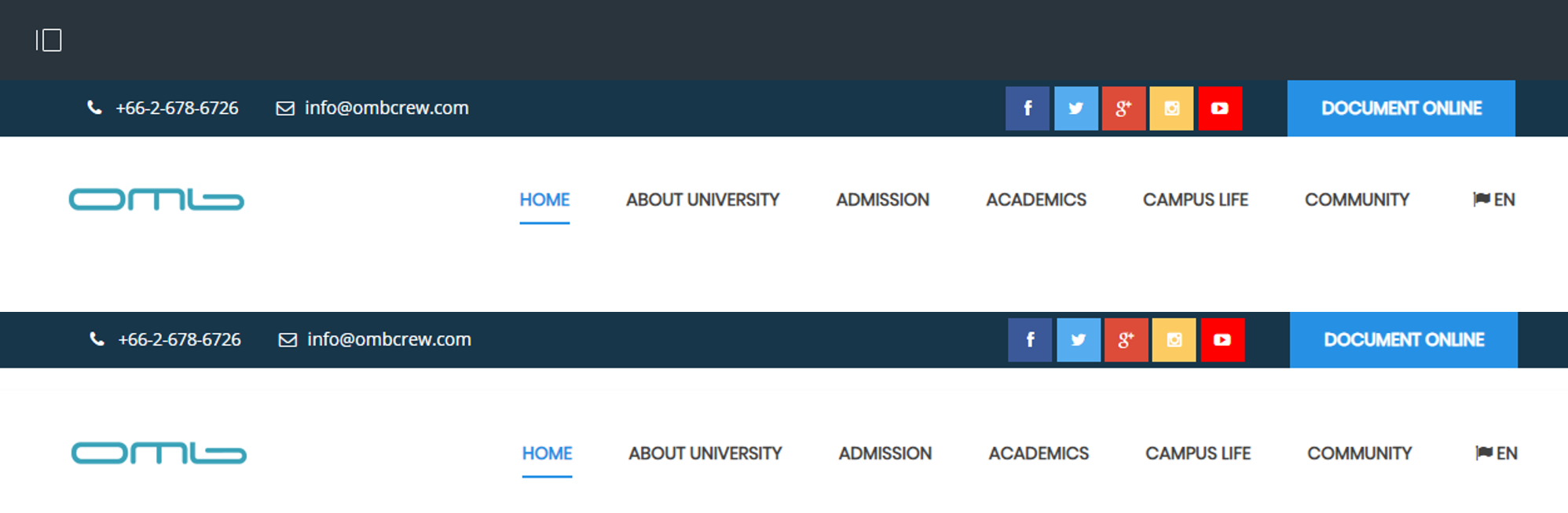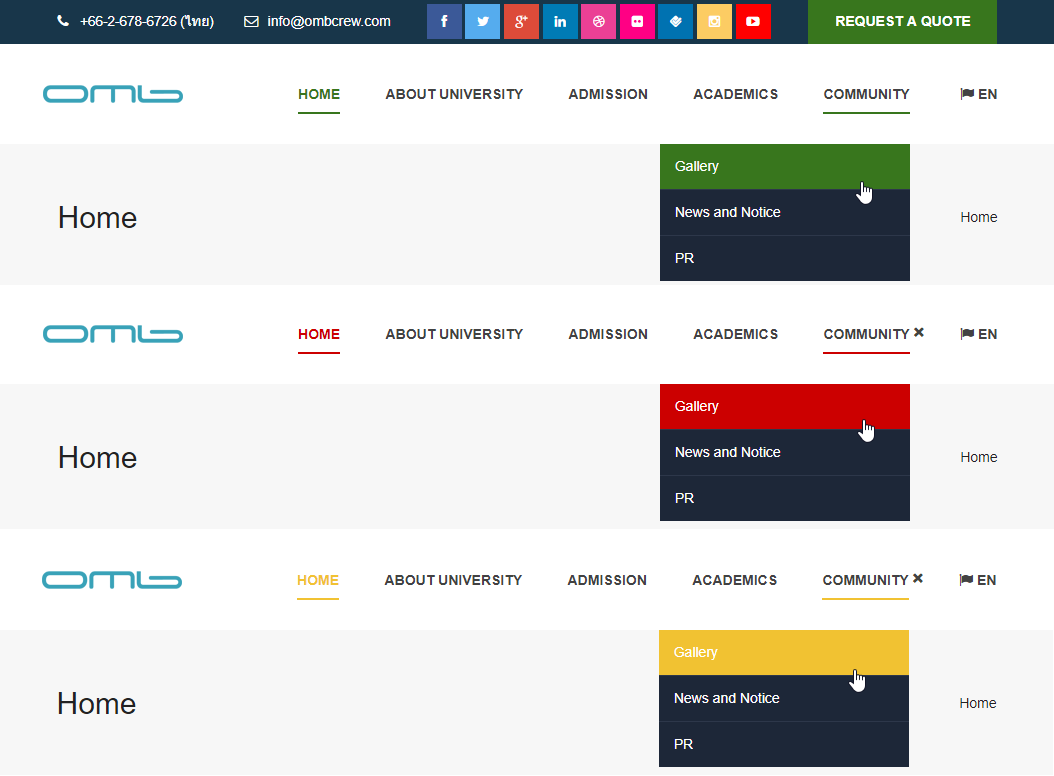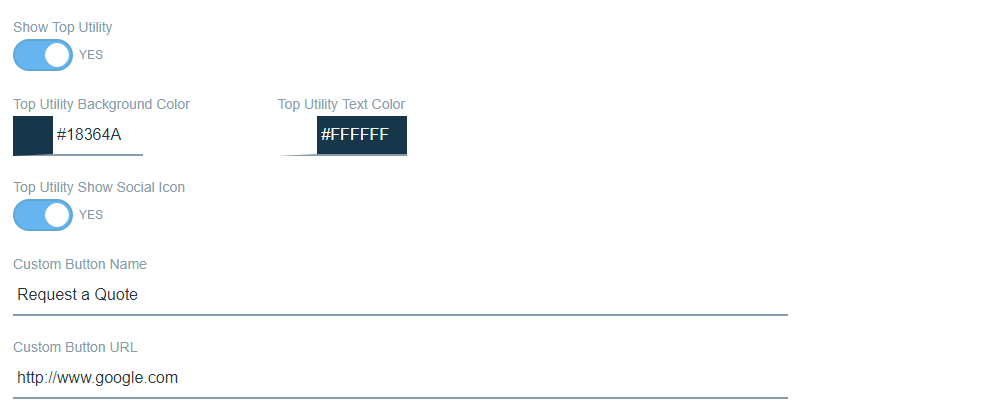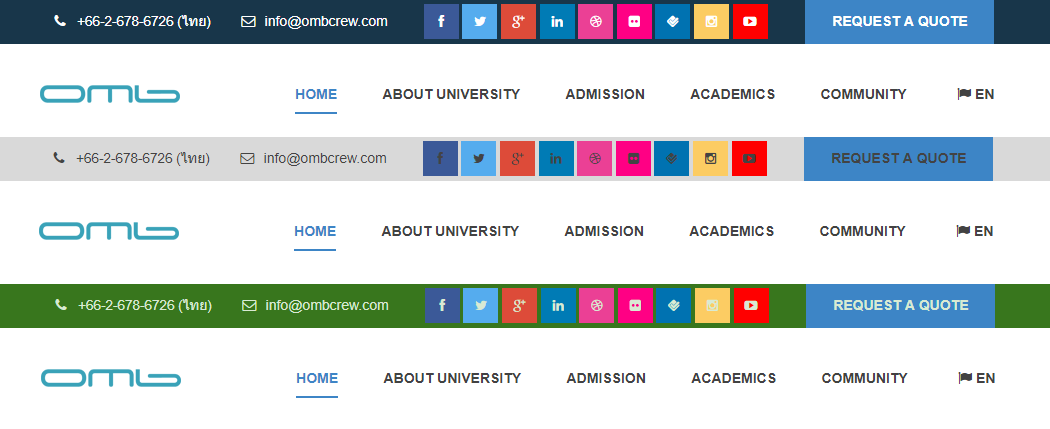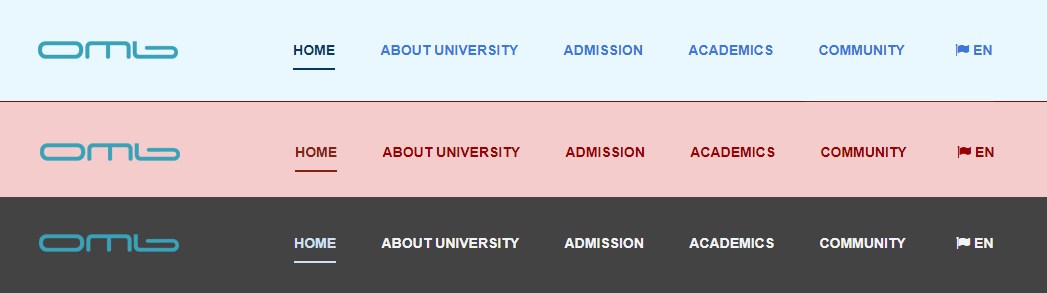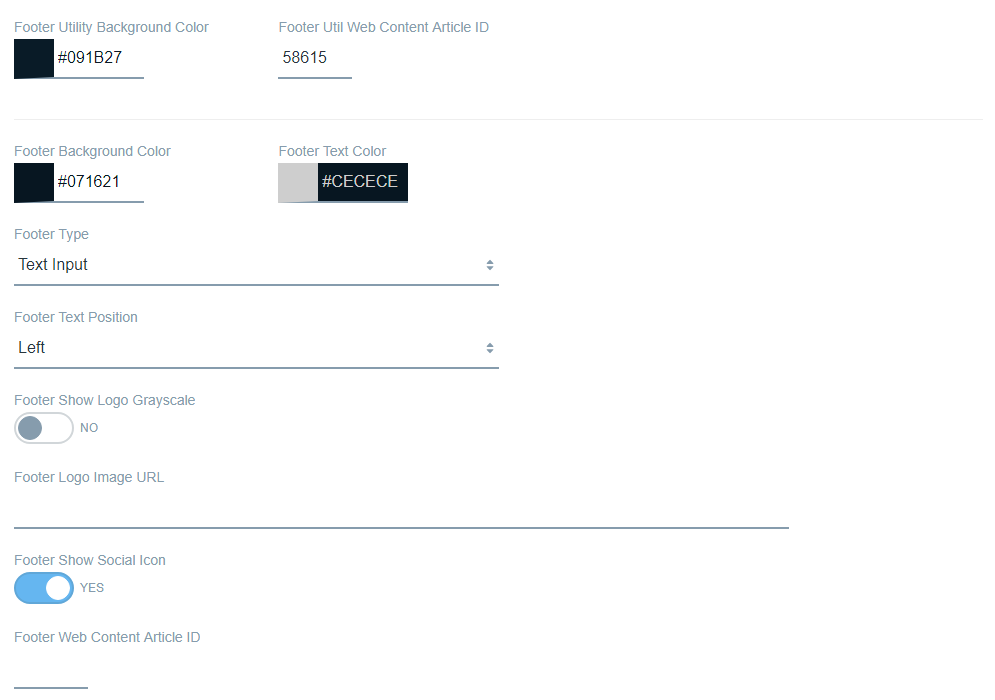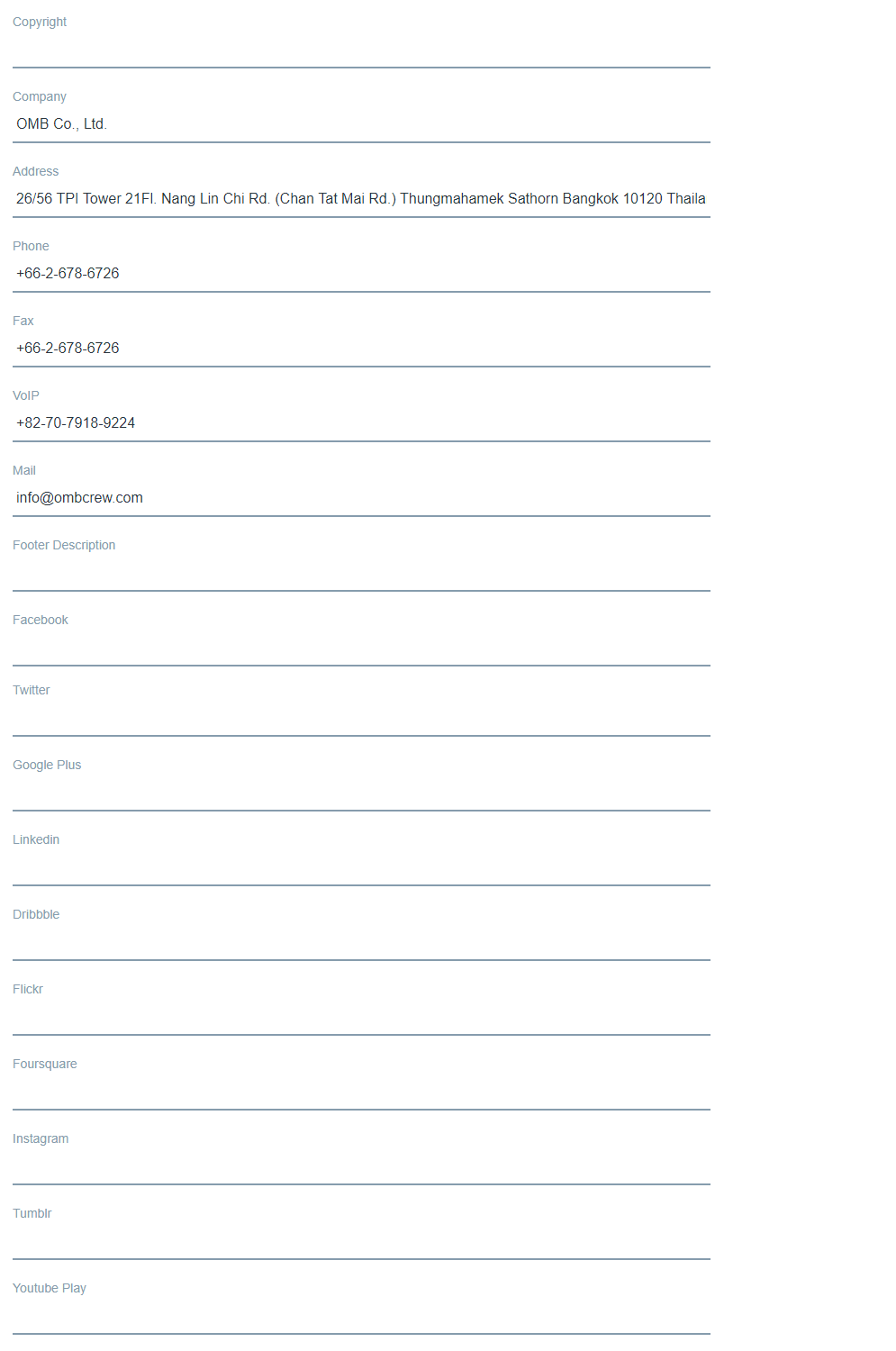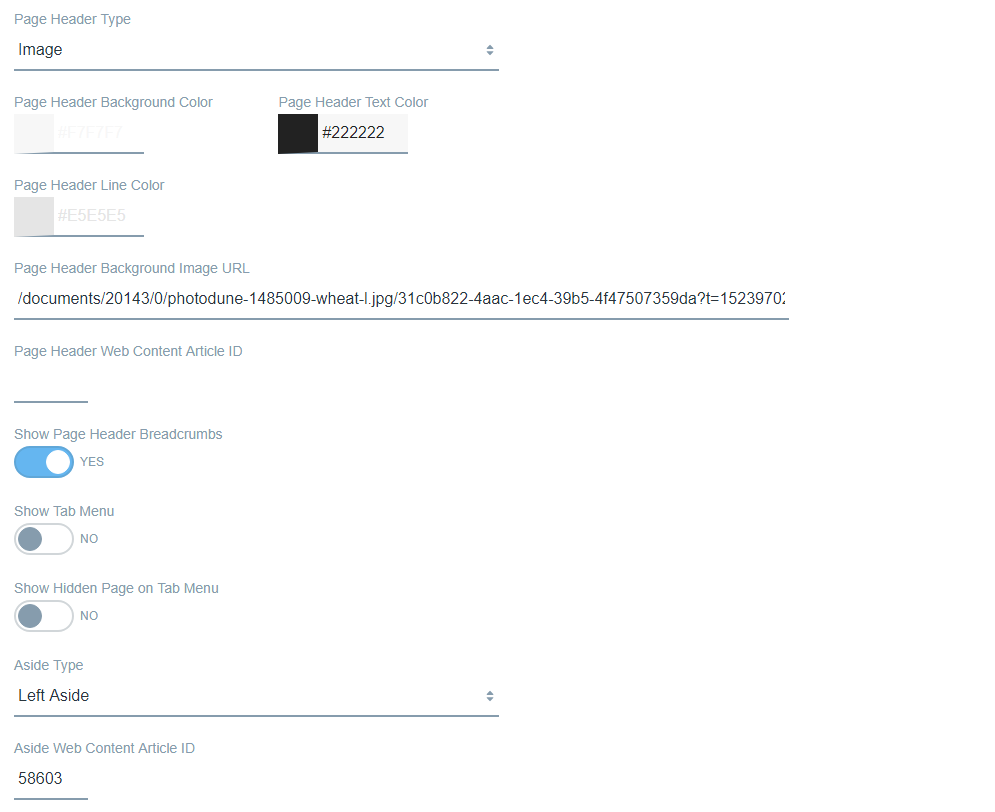OMB Biz Theme 82F is a Liferay 7.0 theme which has simple but cool design, and many configurable settings for easy use. This theme is for building modern and responsive business websites, intranets, and community sites ranging small to enterprise.
Features
- Separate site-wide and page-specific theme settings
- Contents and look-and-feel of each section on a page editable with ease
- Color scheme available using various color picker configurations
- Pre-built social icons
- Web Content integrated
- Site Template included
- English, Korean, and Thai language translated
- And much more to meet your needs
NOTICE
For users for LP 7.0 without patches for LPS-73956
There is no language translated for labels on Theme setting page, instead the keys are displayed. For LP 7.0 CE GA6 and 7.0 DXP FP32, the labels are translated and displayed as intended without any issue.
Configuration
Per-Page Setting
- Per-Page Setting : Allow setting for individual page.
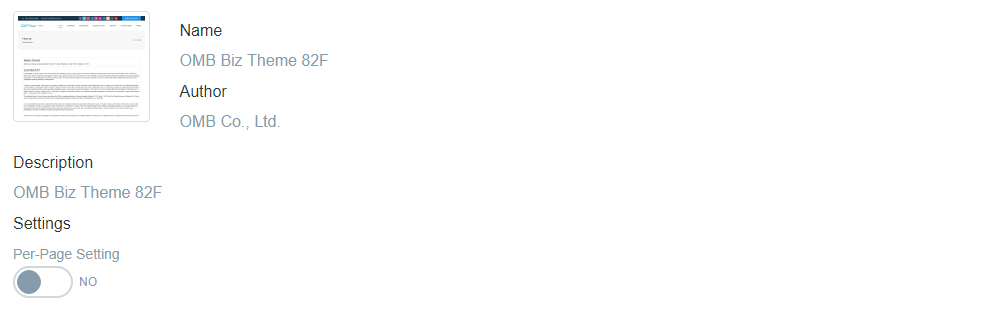
Common
- Show Page Loader : Select to display page loading screen.
- Hide Control Menu : Hide control menu on top.
- Show Language Menu : Select to display language menu.
- Show Go Up Button : Show a button which allows users to smoothly scroll back to the top of the page.
- Header Top Fixed : Always fixed header on top when scroll down on a page.
- Show Login Menu : Show link to login.
- On Footer (Default)
- On Menu
- No Show (If you set as "No Show", the users will not be able to see login menu.)
- Show My Account Menu : Set to display the link to go to my account page after login.
- Show Search : Select to display search box.
- Theme Color : Select color of this theme.
- Meta : Input custom meta tag.
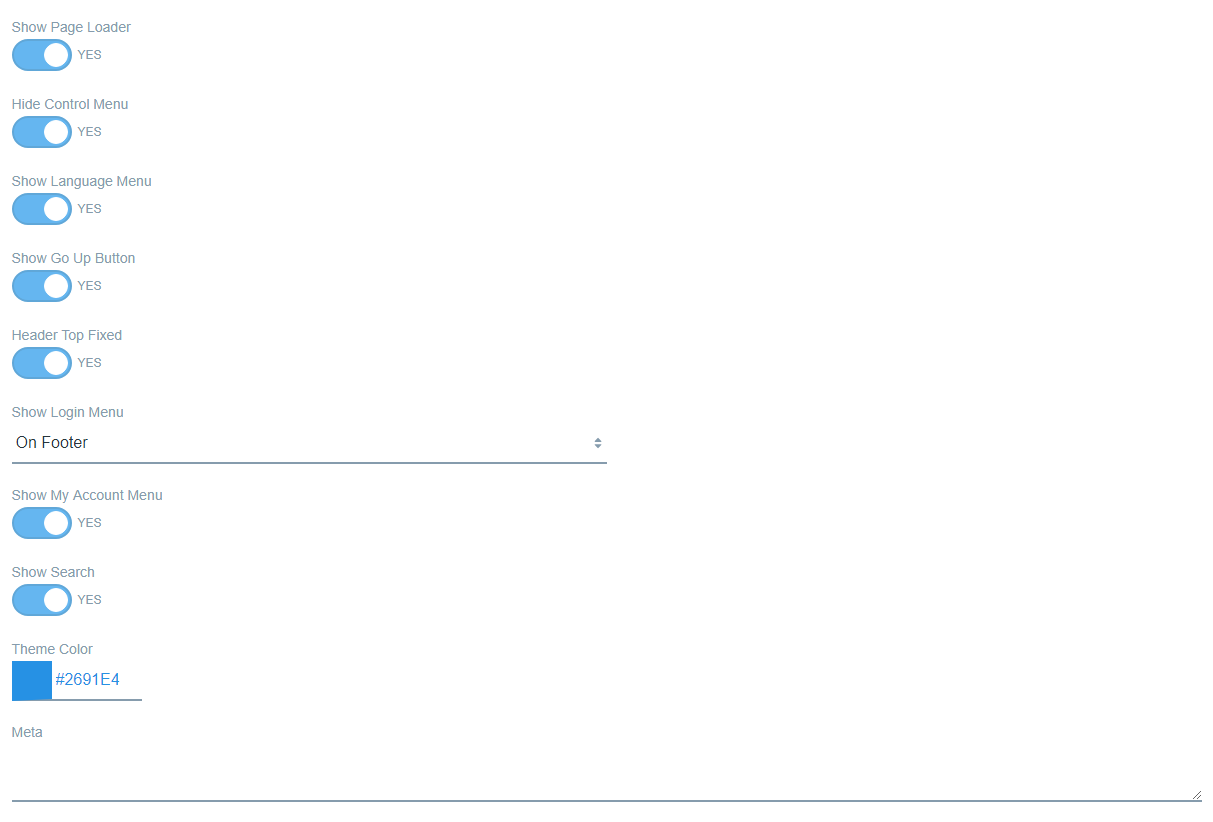

Page Loader
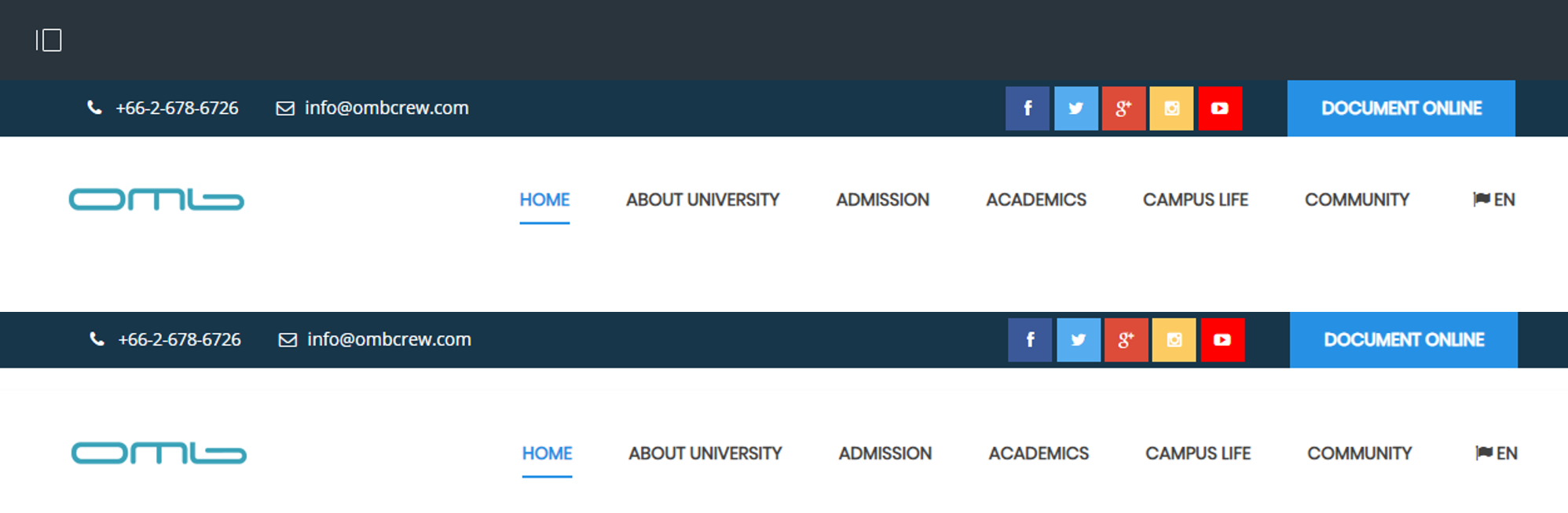
Hide Control Menu

Search

Language Menu

Go Up Button

Header Fixed

Show Login Menu on Footer

My Account Menu
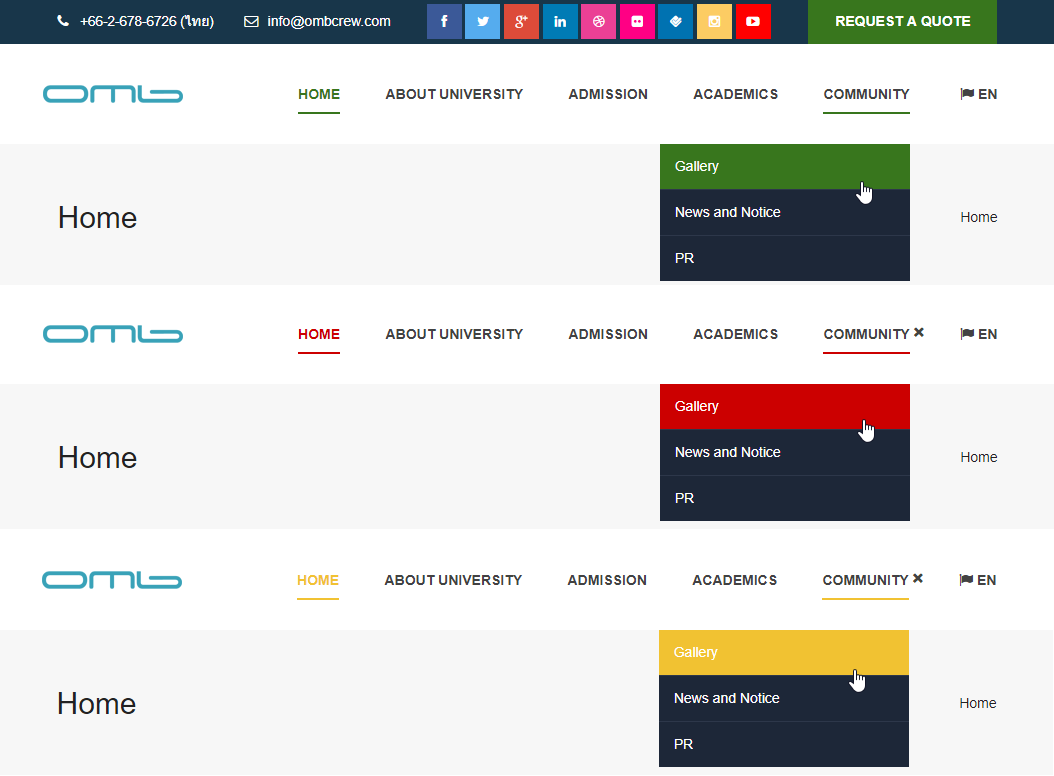
Theme Color
Top Utility
- Show Top Utility : Select to display top utility bar.
- Top Utility Background Color : Set background color for top utility bar.
- Top Utility Text Color : Set text color for top utility bar.
- Top Utility Show Social Icon : Select to display social media button on top utility bar.
- Custom Button Name : Input name of custom button.
- Custom Button URL : Input URL of custom button.
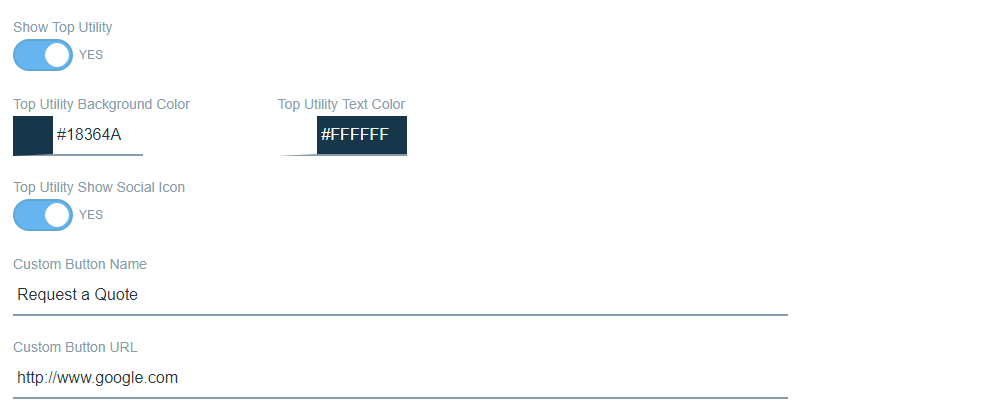
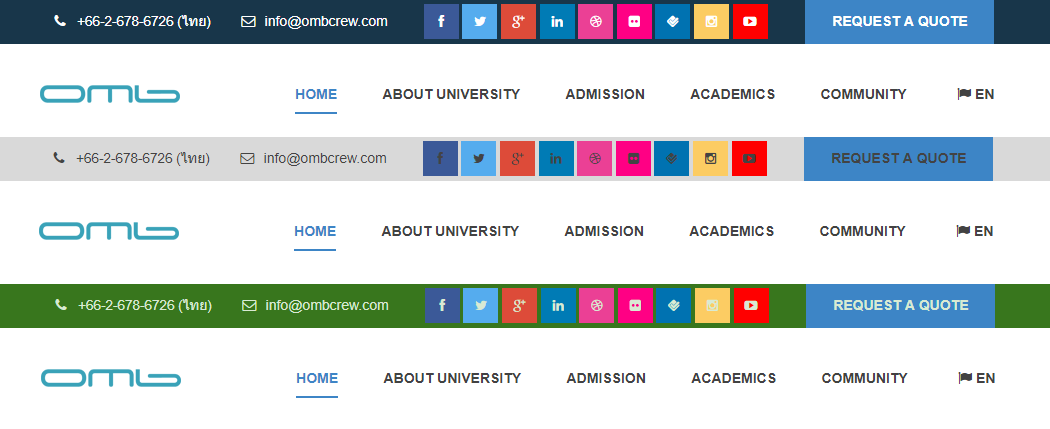
Top Utility Background & Text Color
Header
- Show Site Logo : Select to display site logo.
- Header Background Color : Set background color for header section.
- Menu Text Color : Set menu text color.

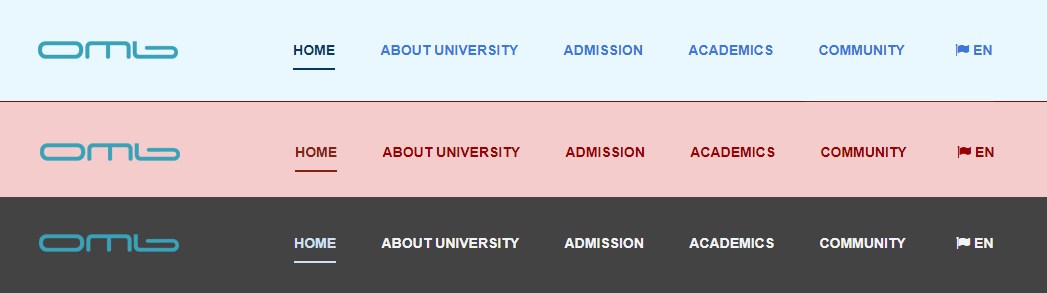
Header Background & Menu Text Color
Footer
- Footer Utility Background Color : Set background color for footer.
- Footer Utility Web Content Article ID : Input Web Content Article ID for footer.
- Footer Background Color : Set background color for footer.
- Footer Text Color : Set text color for footer.
- Footer Type : Select footer type.
- Text Input
- Footer Web Content Article ID
- No Show
- Footer Text Position : Select text position on footer.
- Center (Default)
- Left
- Right
- Footer Show Logo Grayscale : Show logo in grayscale color.
- The logo will be shown when "Footer Text Position" is on left or right.
- Footer Logo Image URL : URL of logo image
- The logo will be shown when "Footer Text Position" is on left or right.
- Footer Show Social Icon : Select to display social button on footer.
- The social button will be shown when "Footer Text Position" is on left or right.
- Footer Web Content Article ID :Input Web Content Article ID for footer.
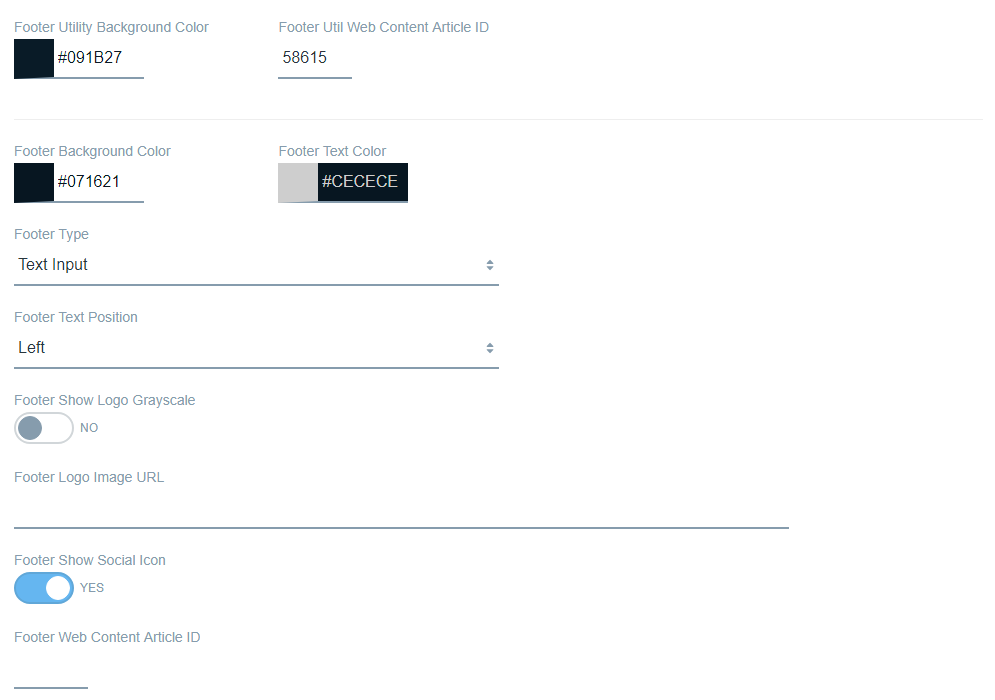
Information
- Copyright : Input copyright information.
- Company : Input company name. (If copyright information is blank, it will show company name in copyright format as below.)
- Example: © [current year] [Company] All Rights Reserved.
- Address : Input address
- Phone : Input phone number
- Fax : Input fax number
- VoIP : Input VoIP
- Mail : Input E-mail address
- Description : Input description that is shown below address
- Facebook : Input Facebook URL
- Twitter : Input Twitter URL
- Google Plus : Input Google Plus URL
- Linkedin : Input Linkedin URL
- Dribbble : Input Dribbble URL
- Flickr : Input Flickr URL
- Foursquare : Input Foursquare URL
- Instagram : Input Instagram URL
- Tumblr : Input Tumblr URL
- Youtube Play : Input Youtube Play URL
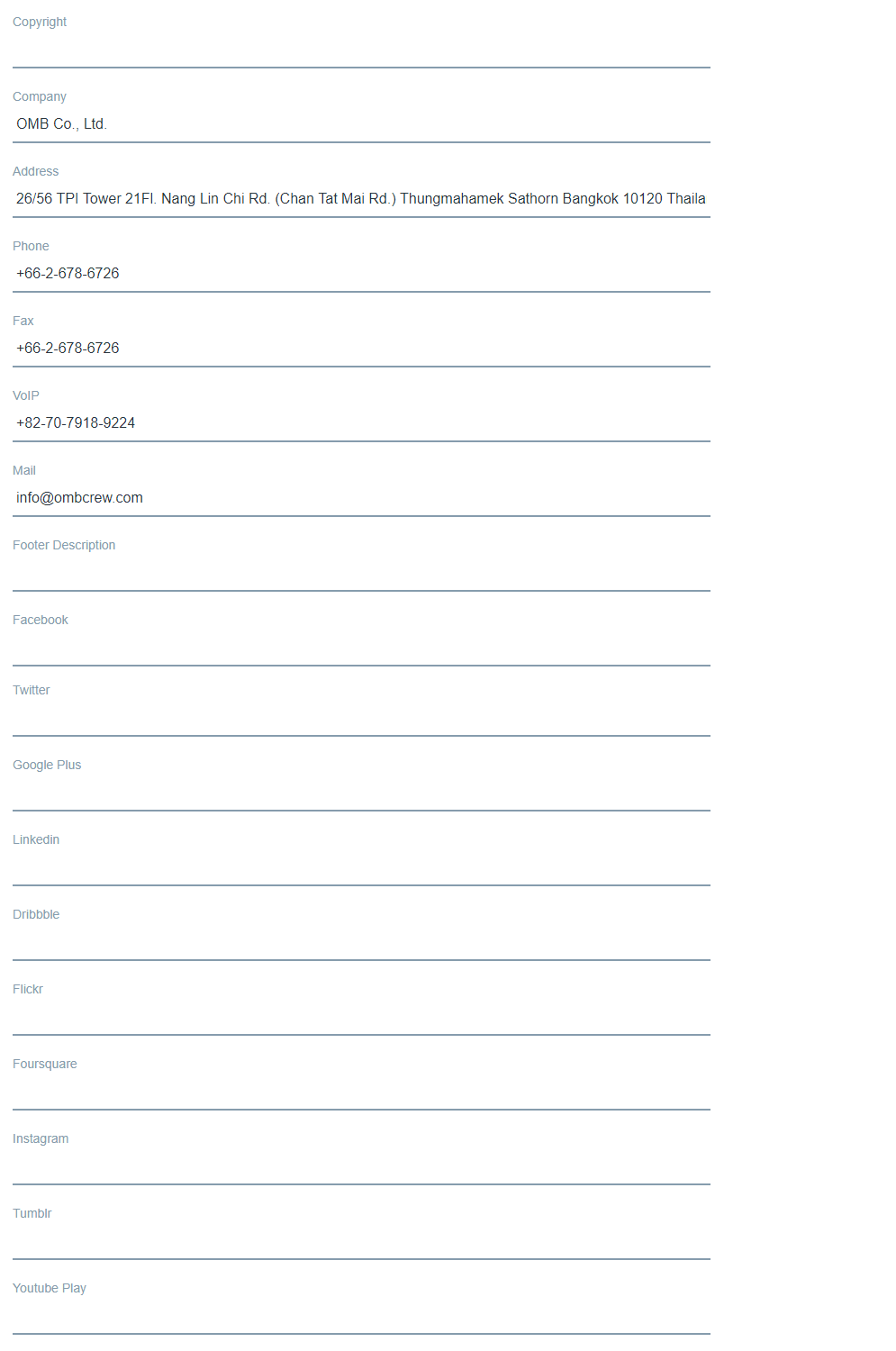
Page Header & Aside
- Page Header Type : Select type of page header.
- Text
- Image
- Page Header Web Content Article
- No Show
- Page Header Background Color : Set background color for page header.
- Page Header Text Color : Set text color for page header.
- Page Header Line Color : Set line color for page header.
- Page Header Background Image URL : Input background image URL.
- Page Header Web Content Article ID : Input Web Content Article ID for page header.
- Show Page Header Breadcrumbs : Show breadcrumbs on page header.
- Show Tab Menu : Select to display tab menu.
- Show Hidden Page on Tab Menu : Select to display hidden page on tab menu.
- Aside Type : Select type of aside.
- Left (Default)
- Right
- No Show
- Aside Web Content Article ID : Input Web Content Article ID for aside.