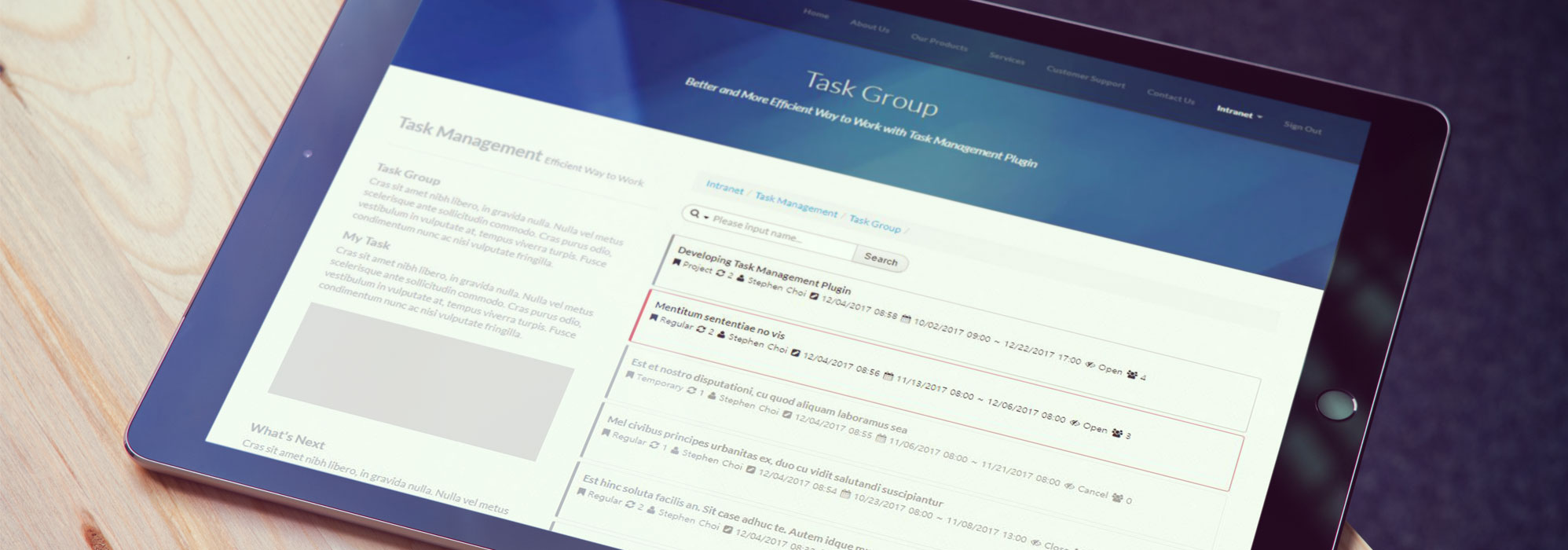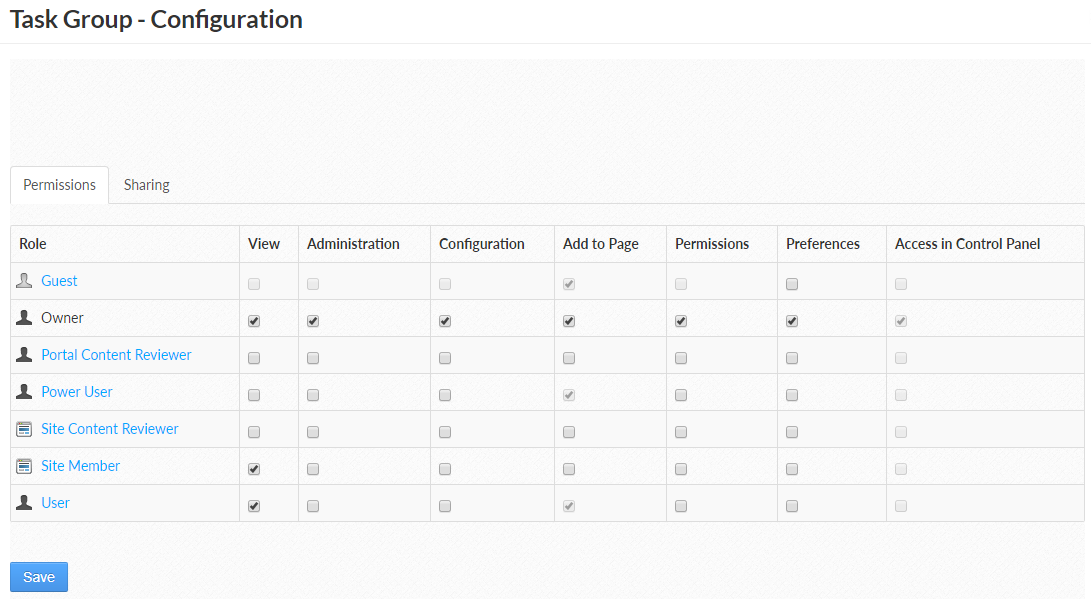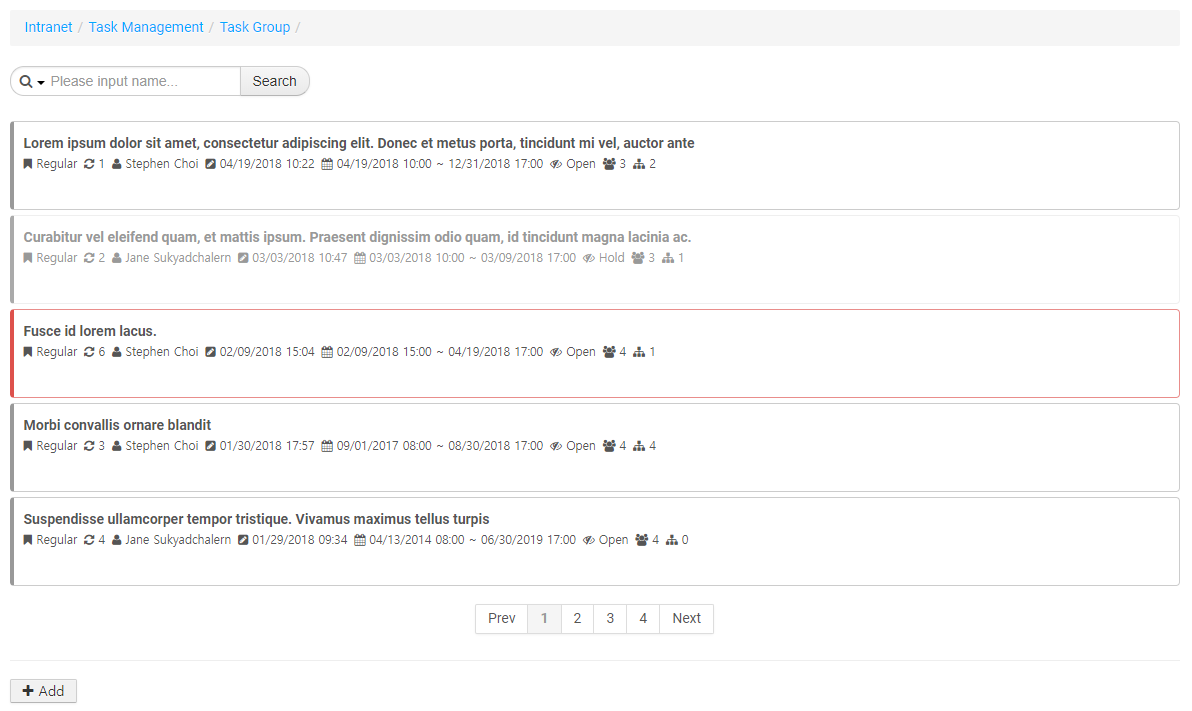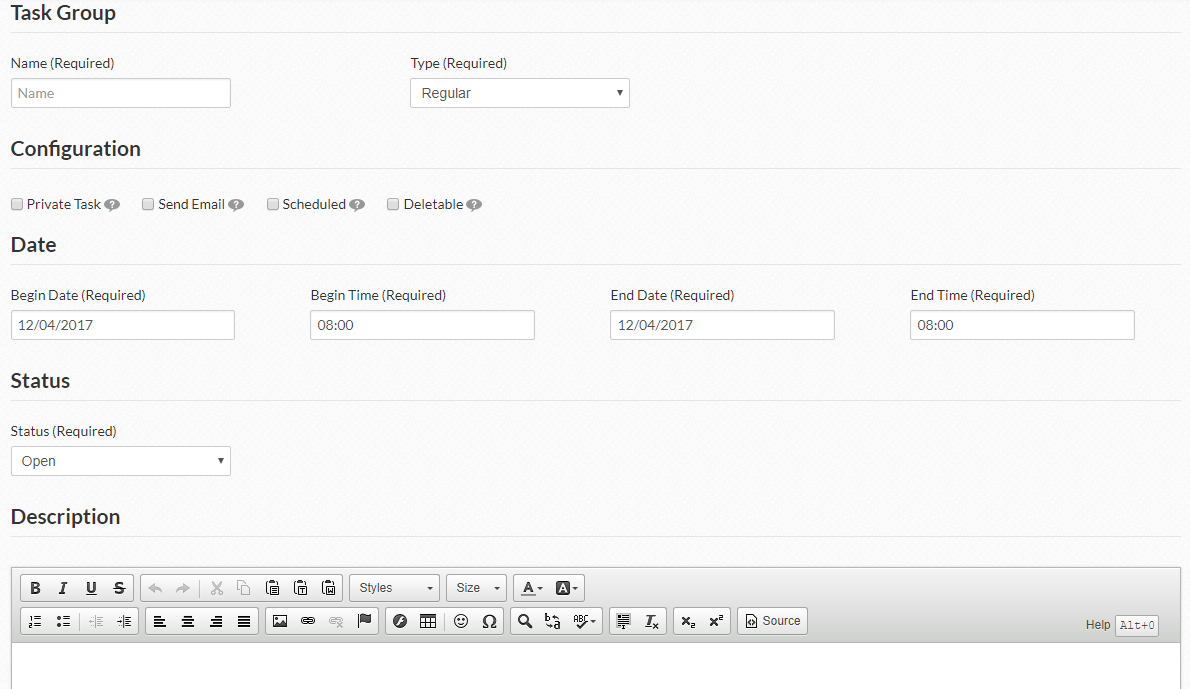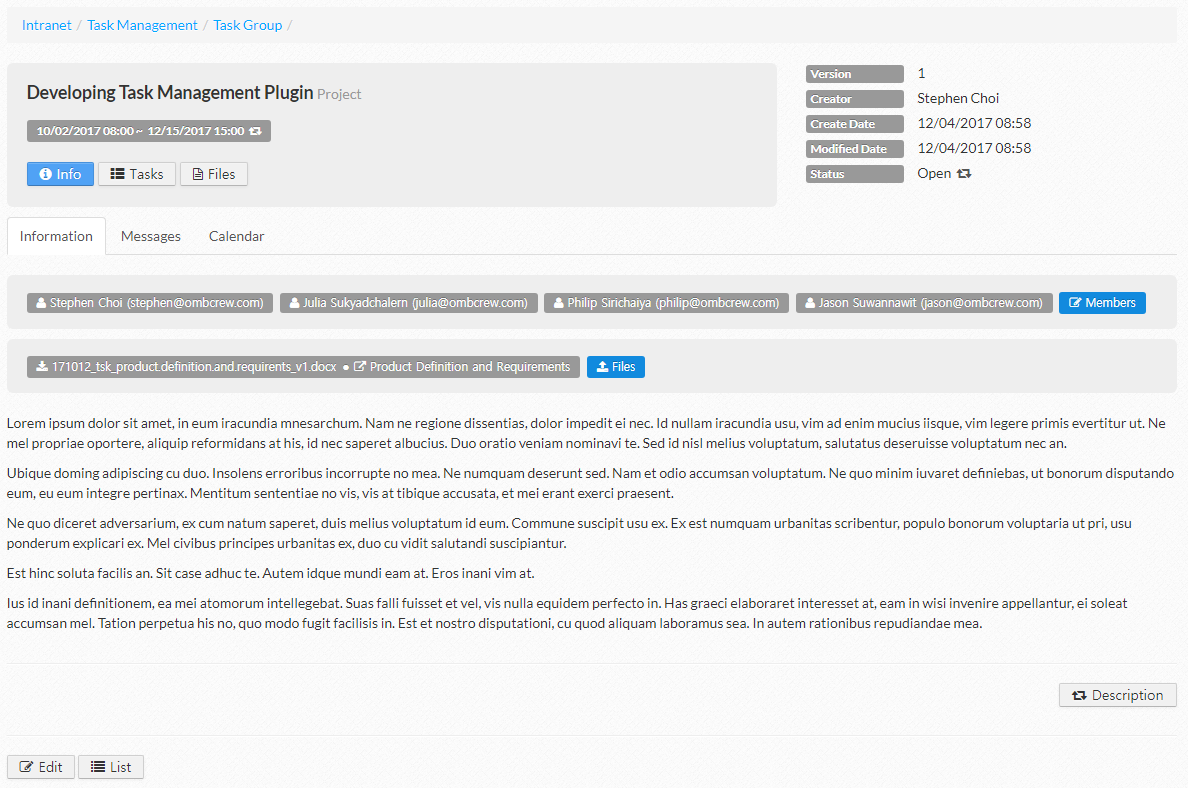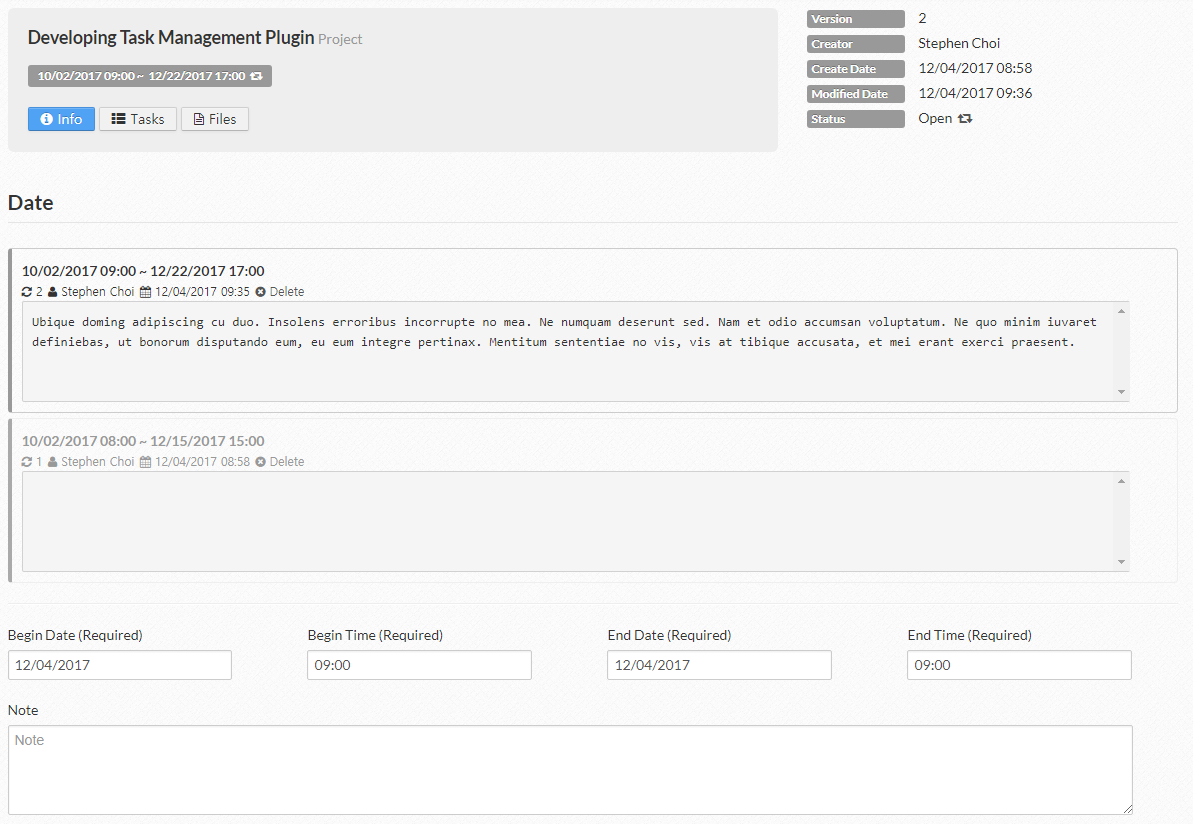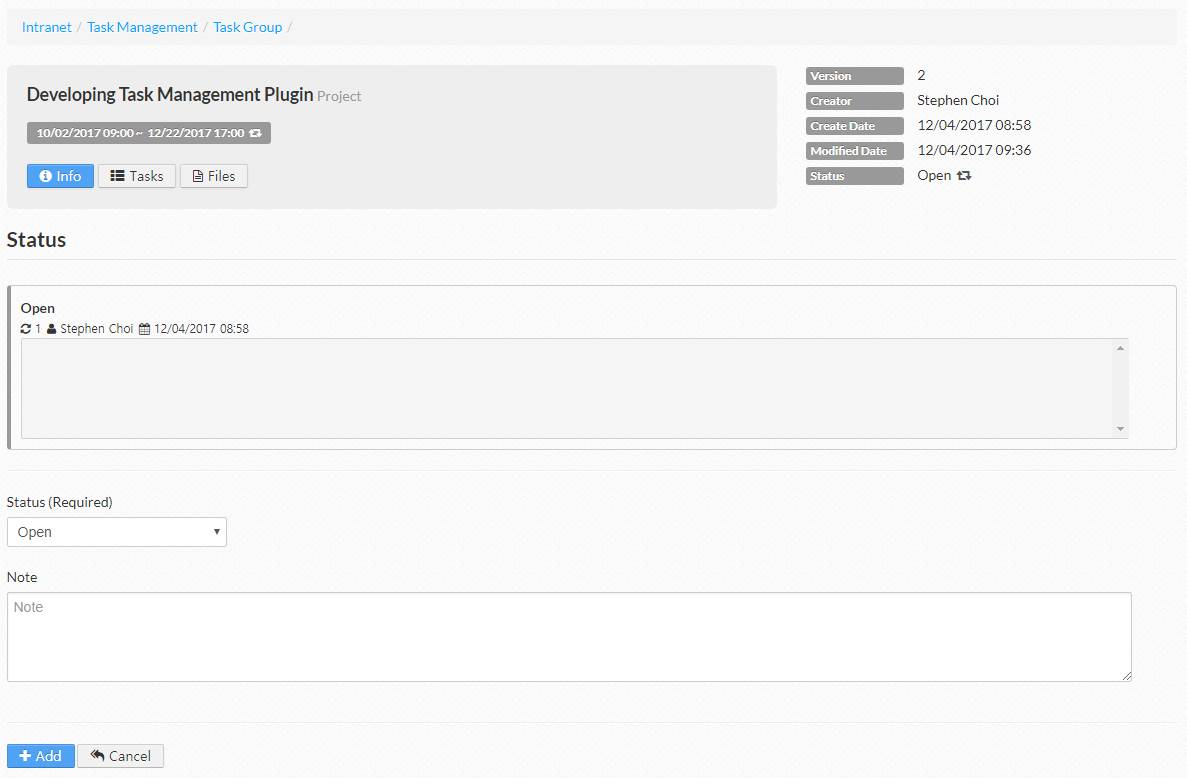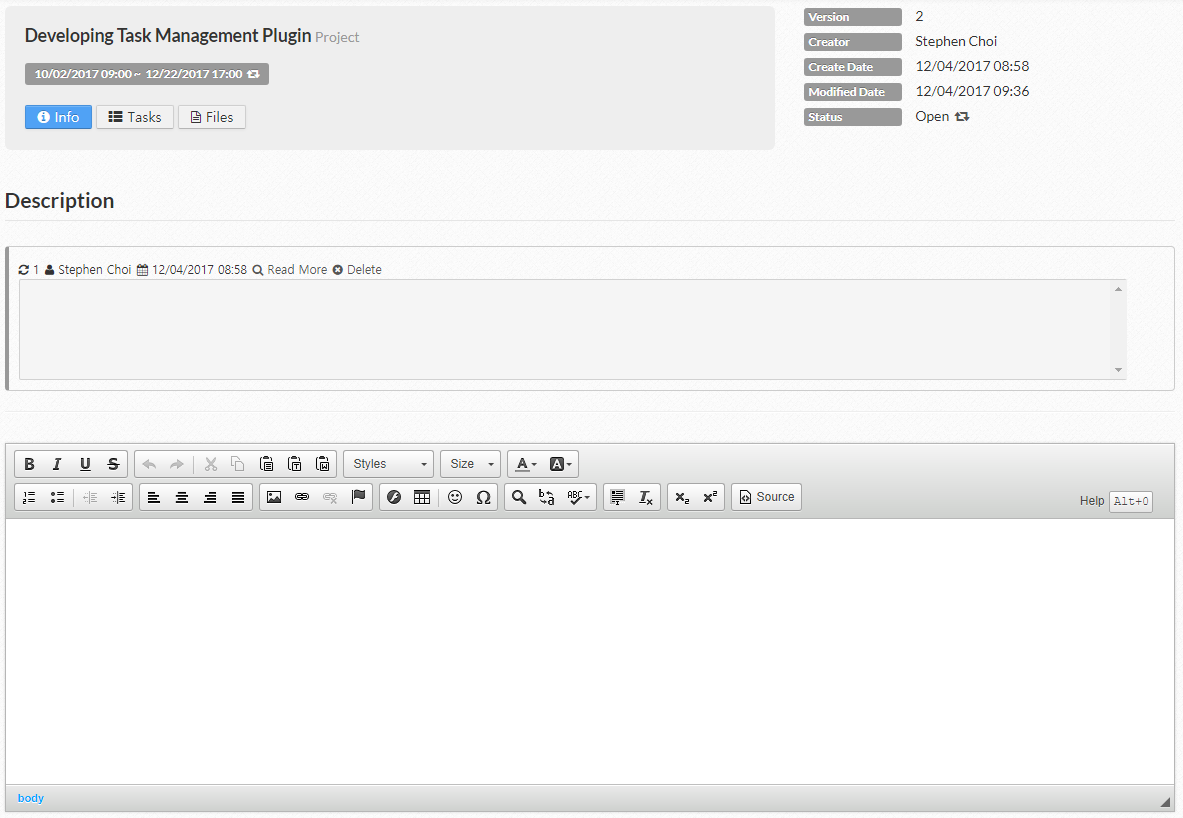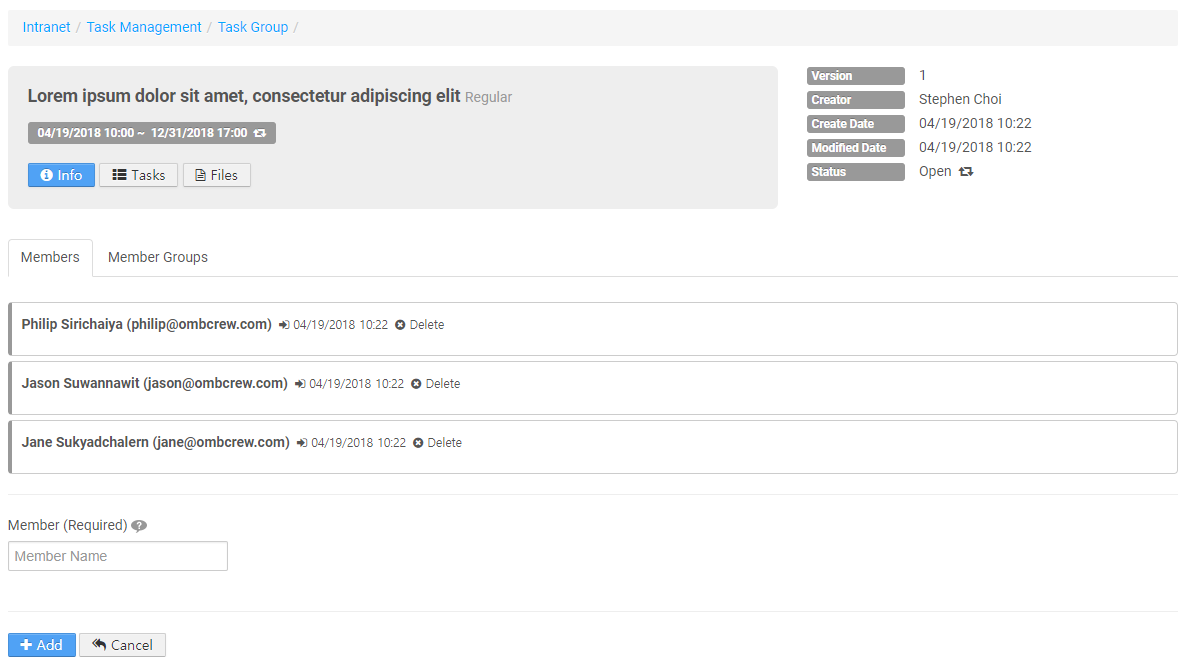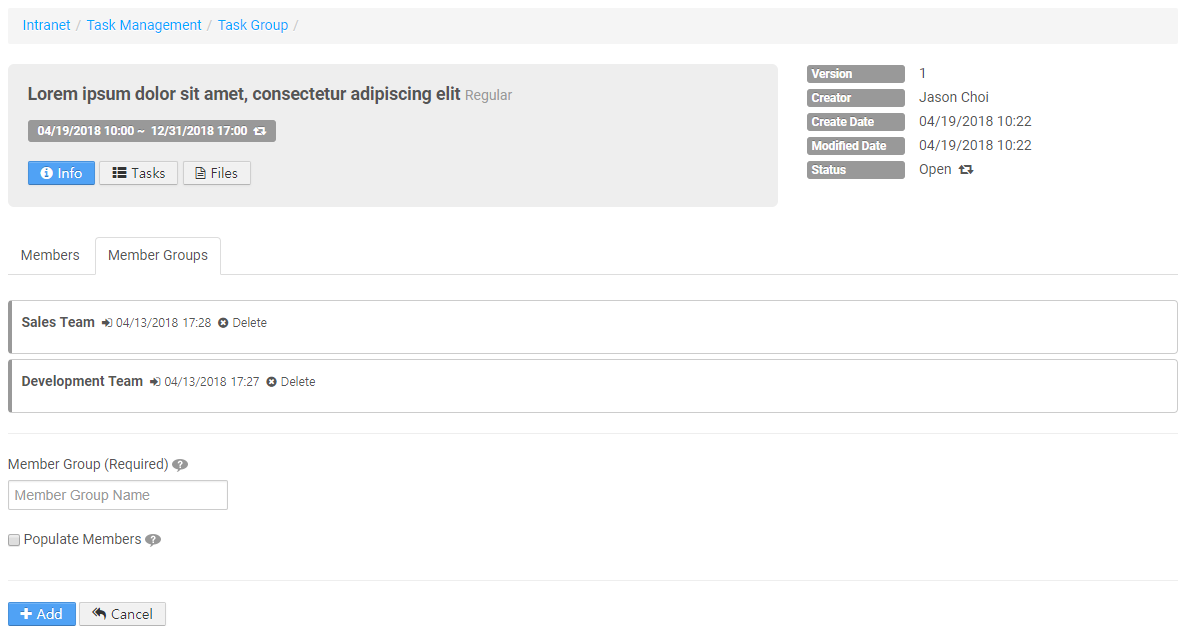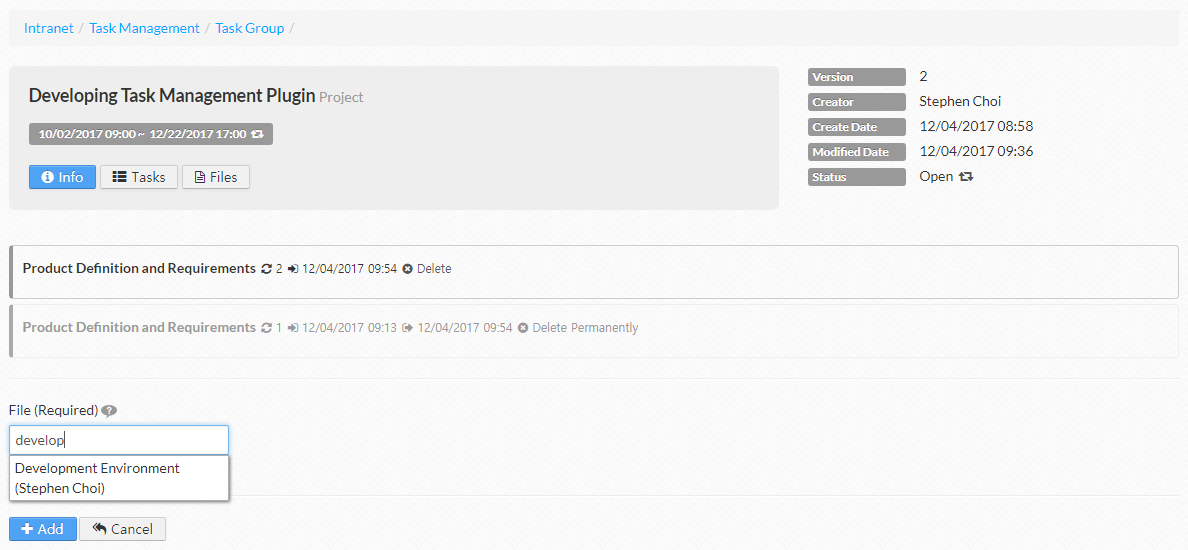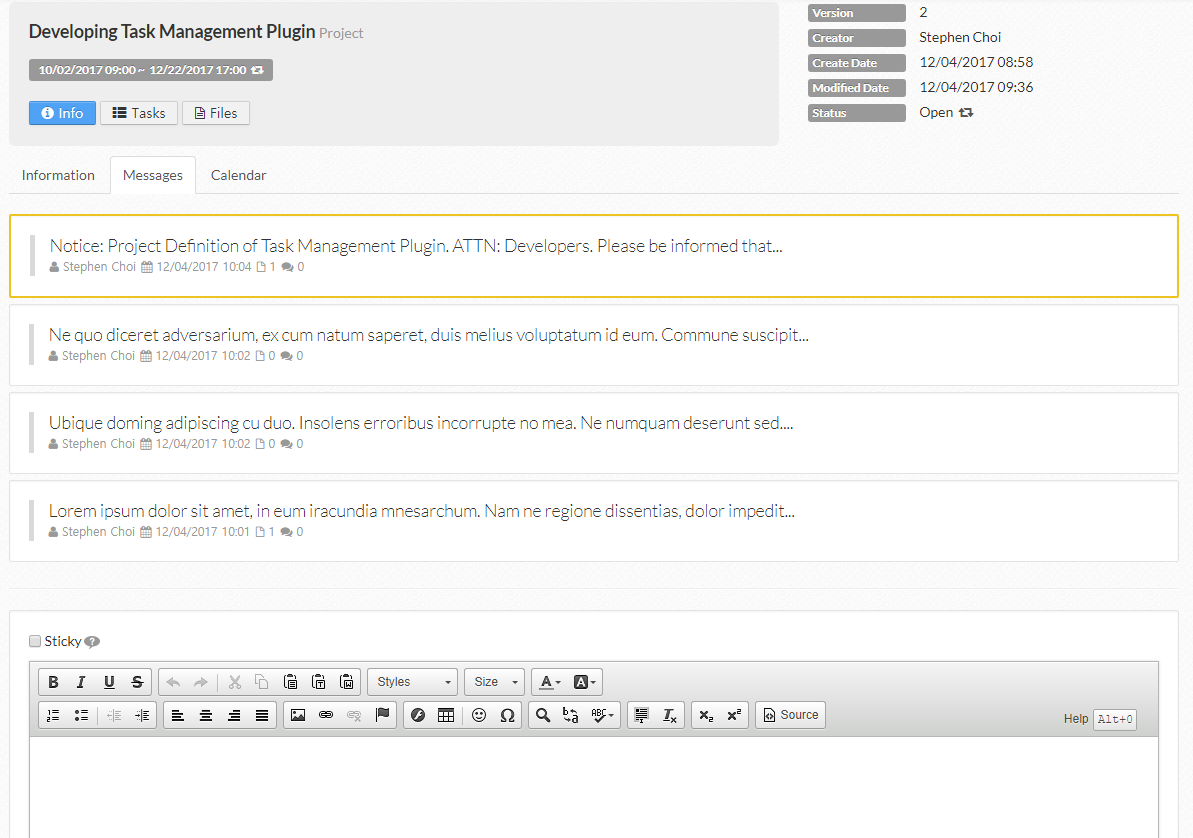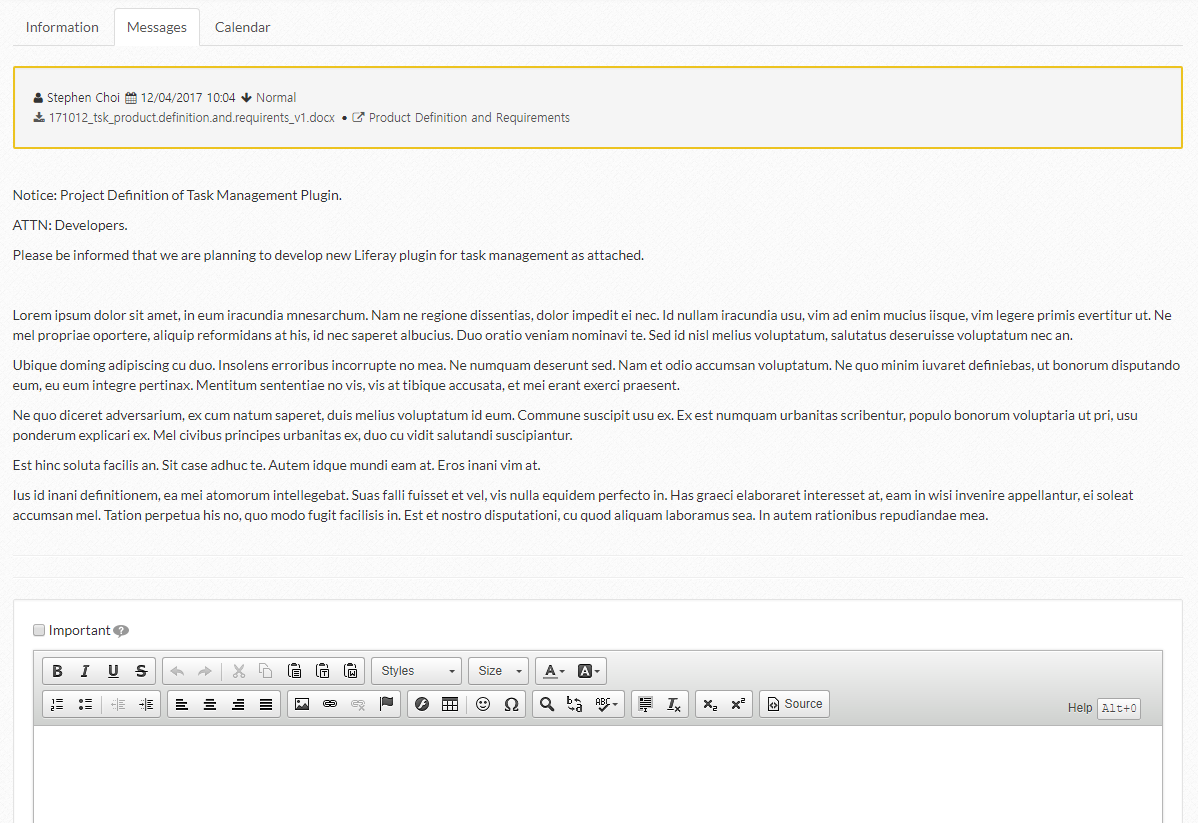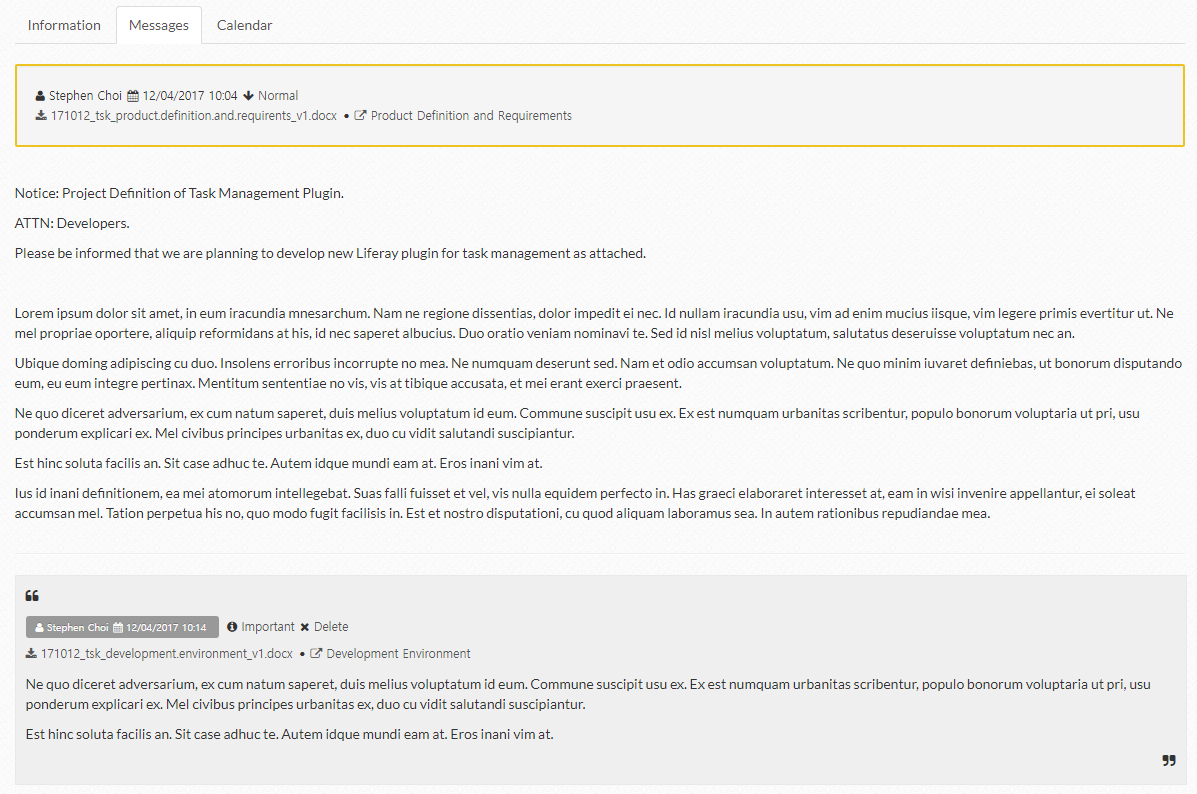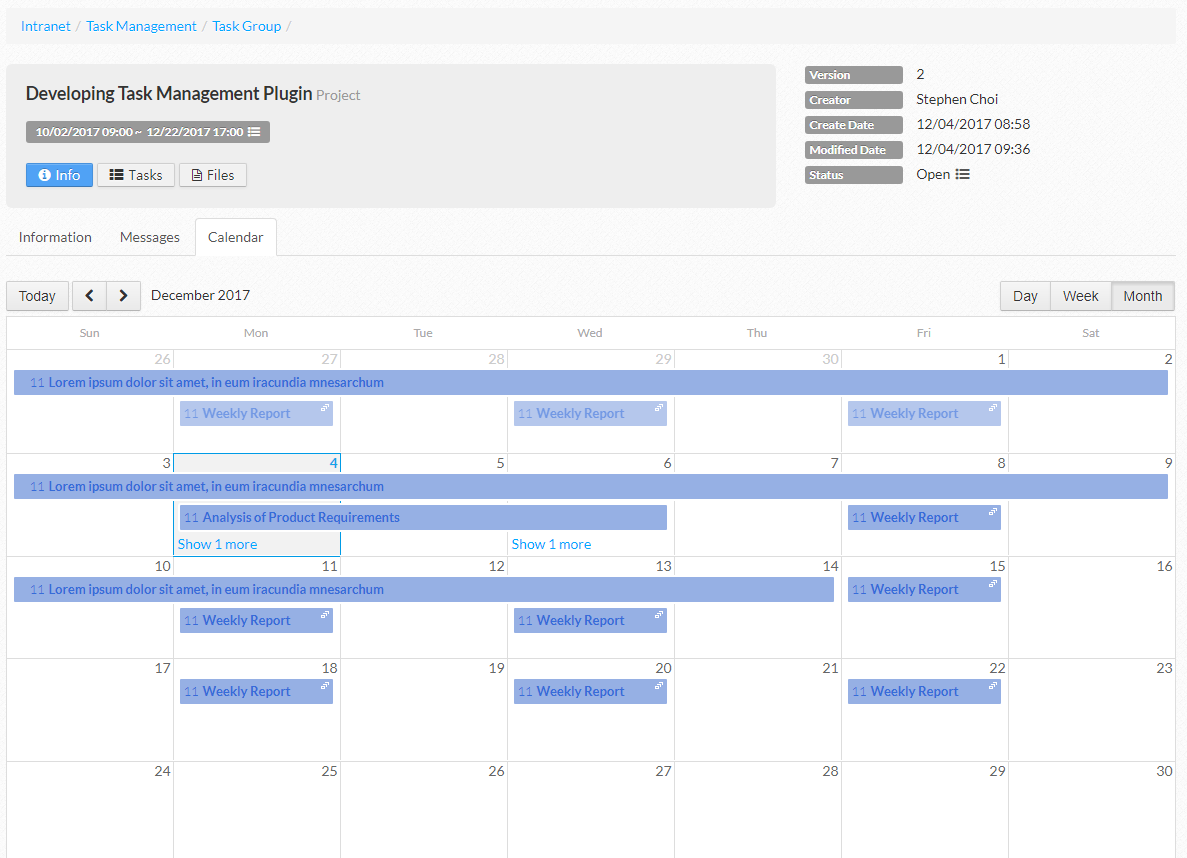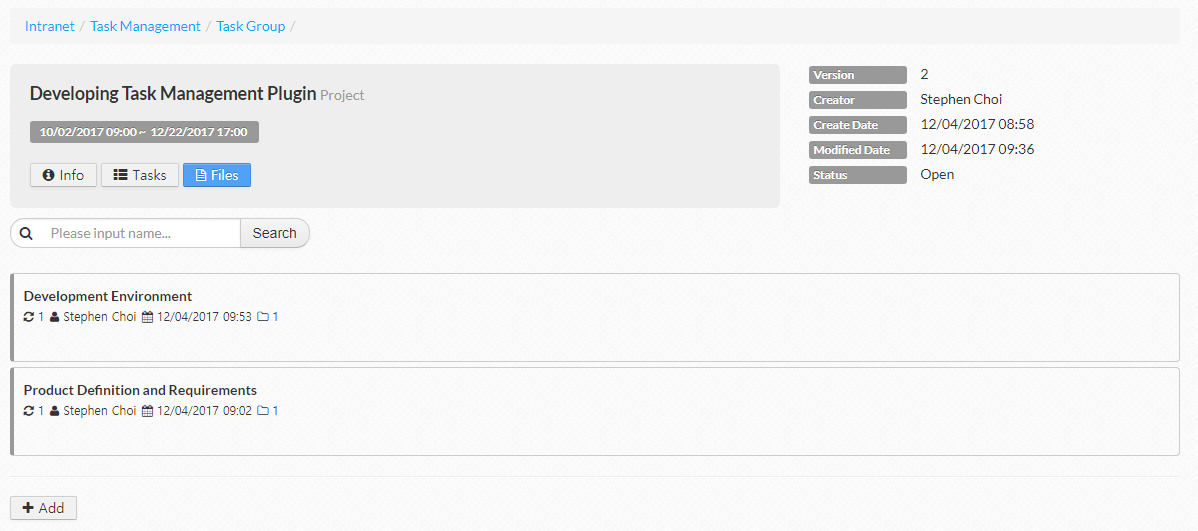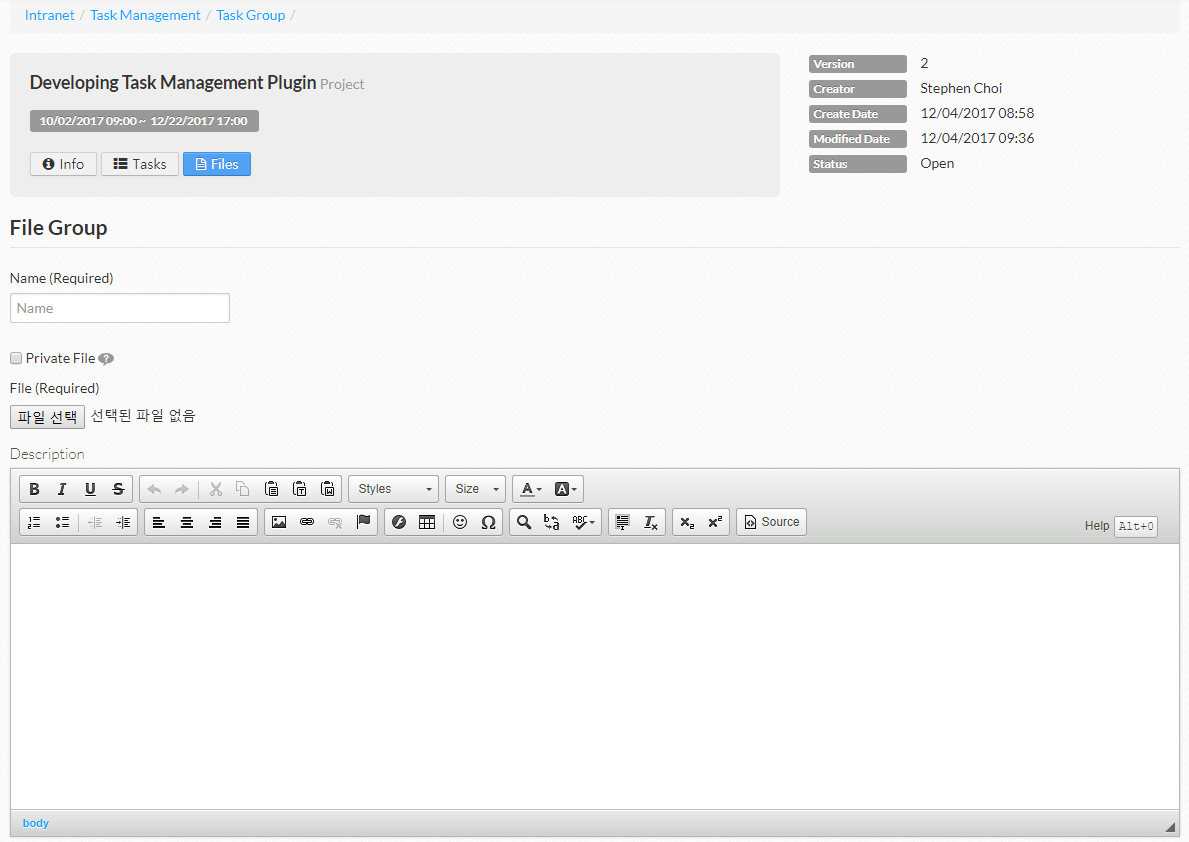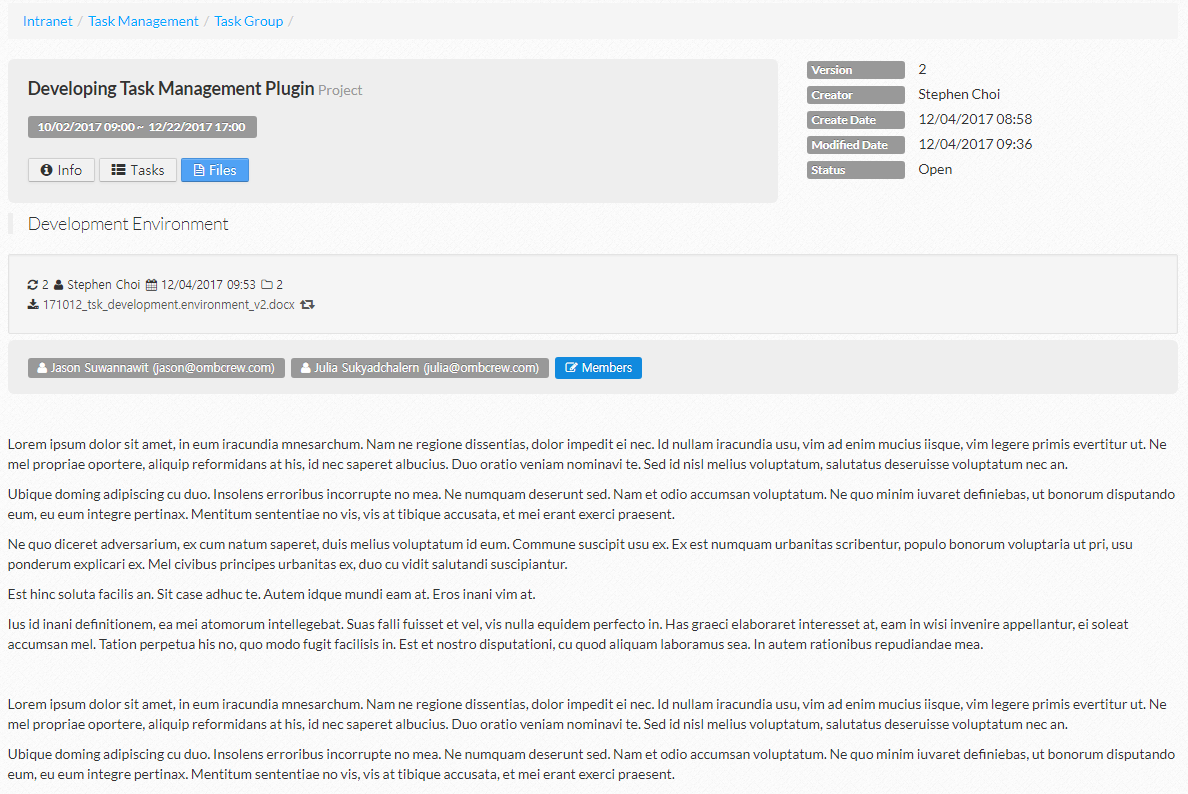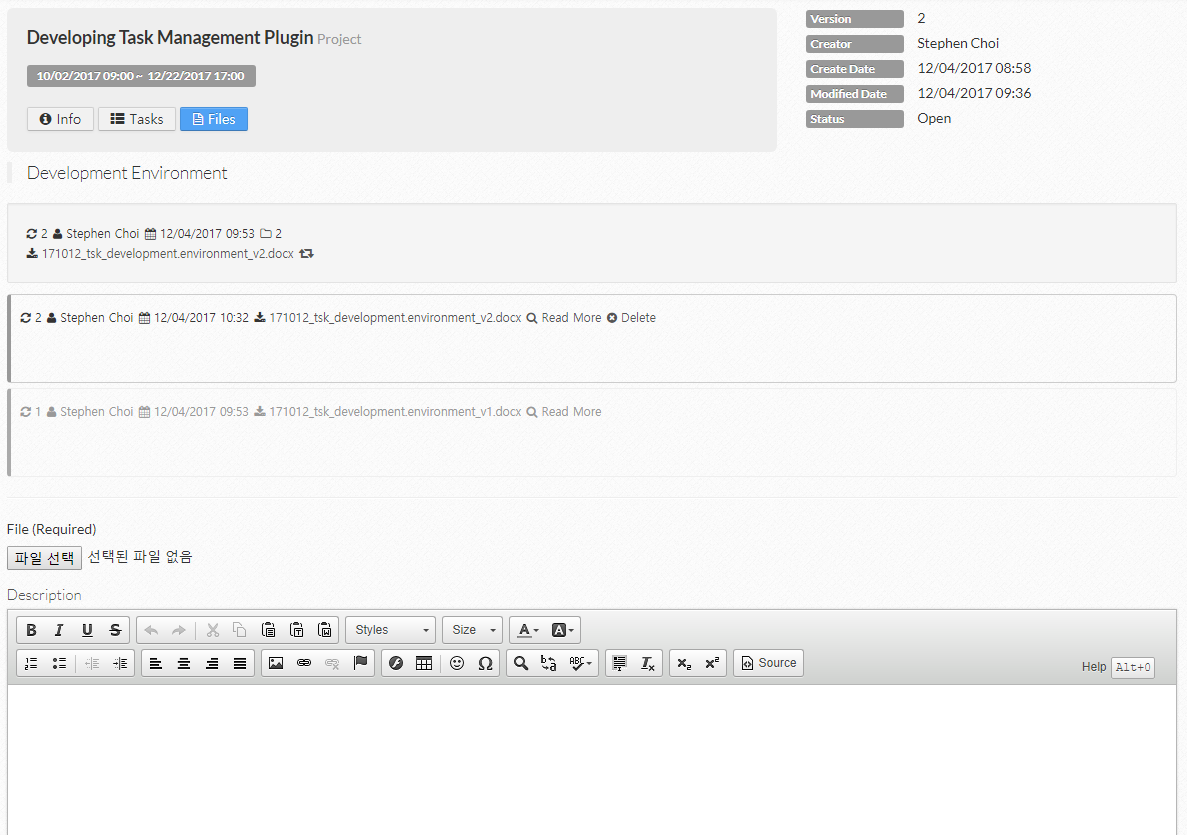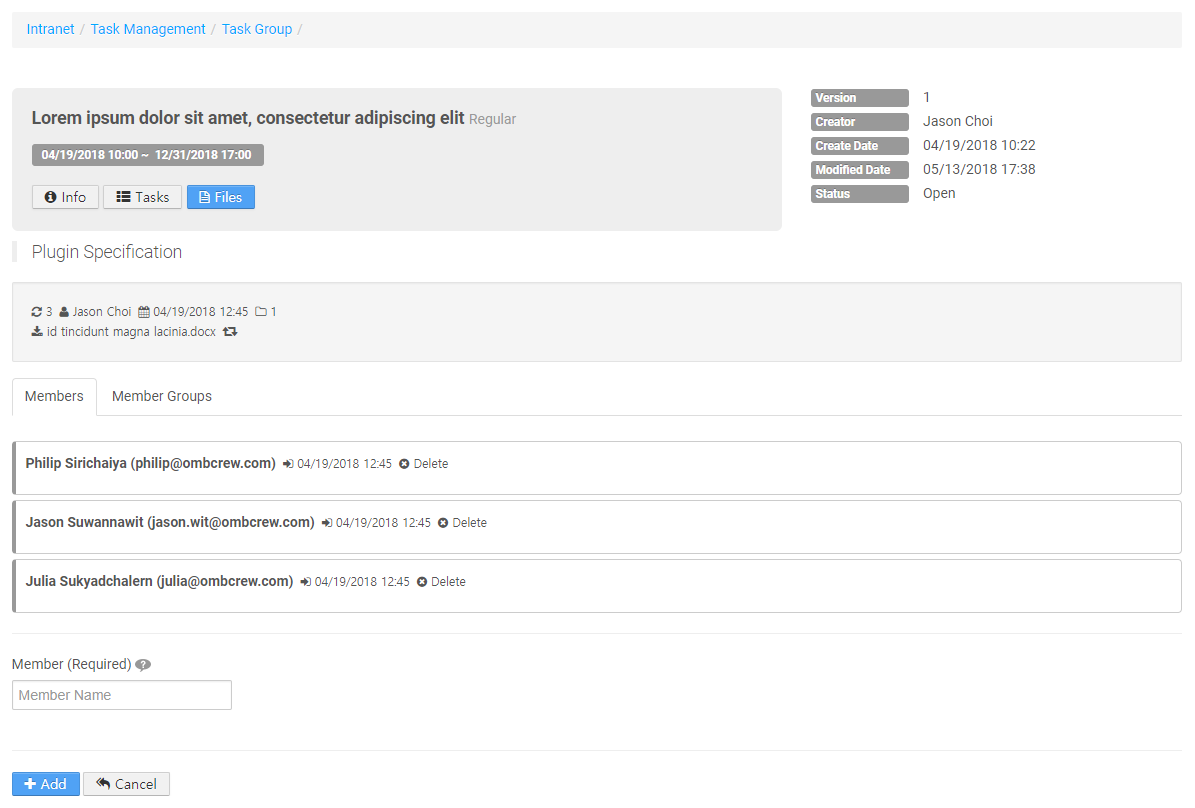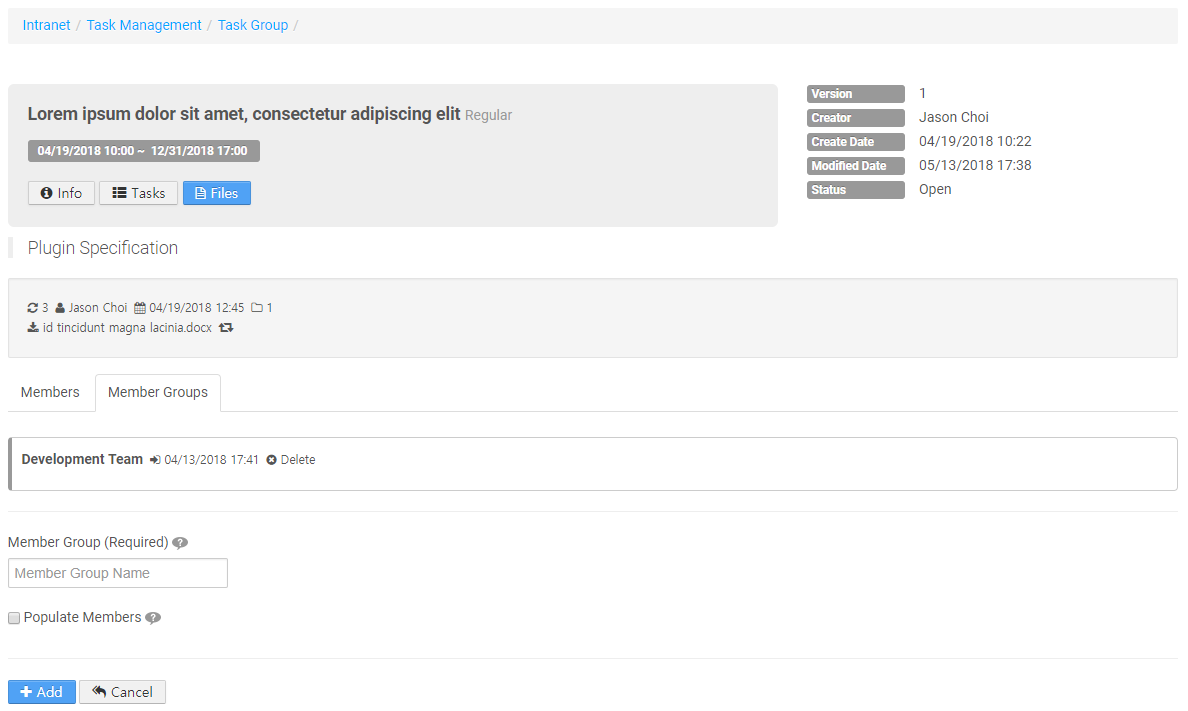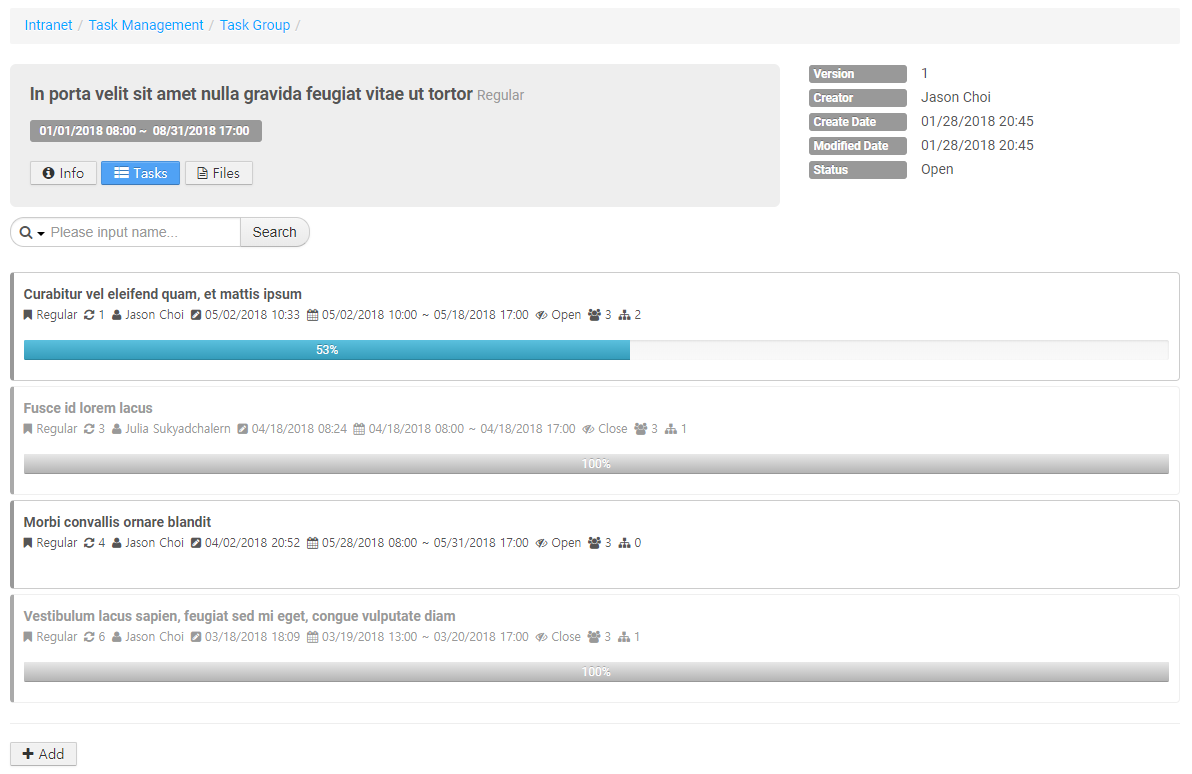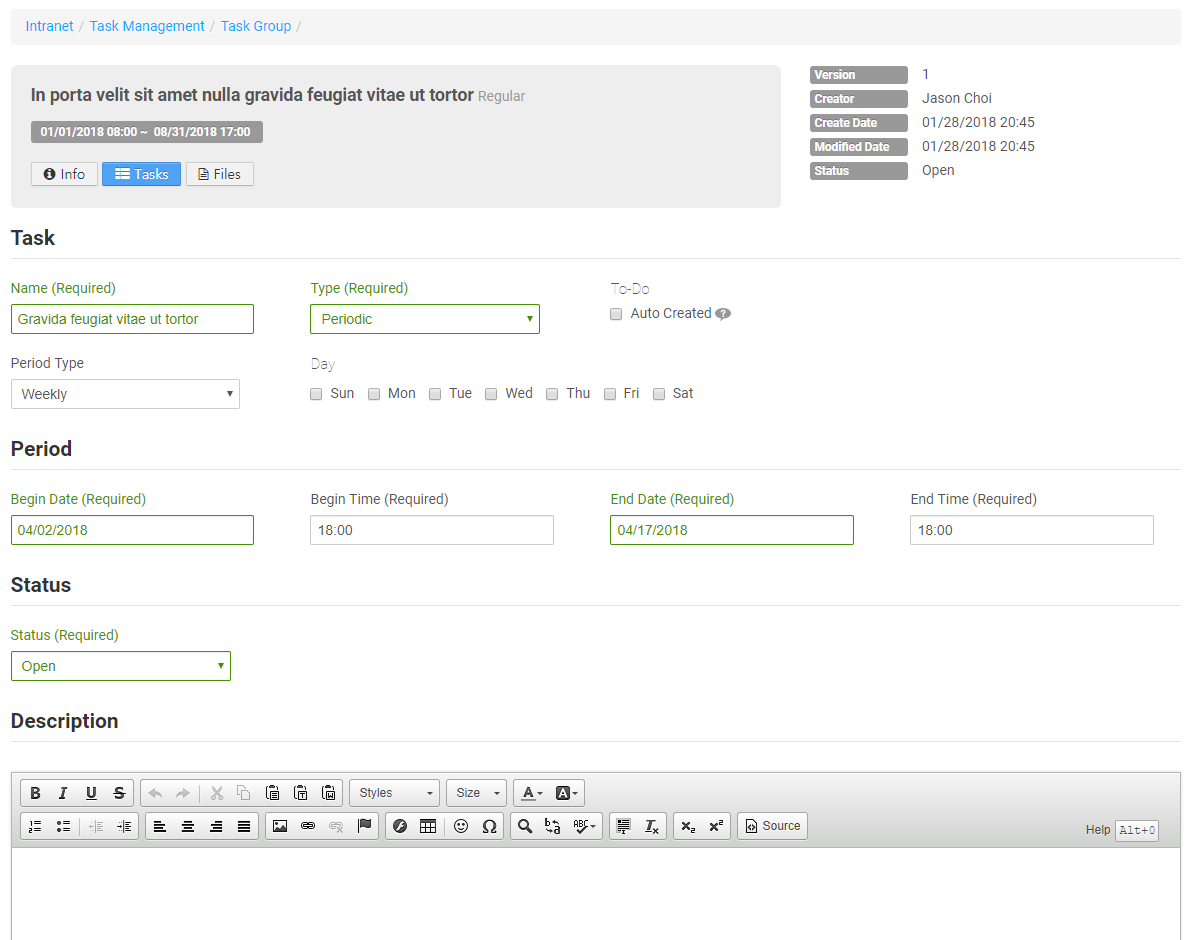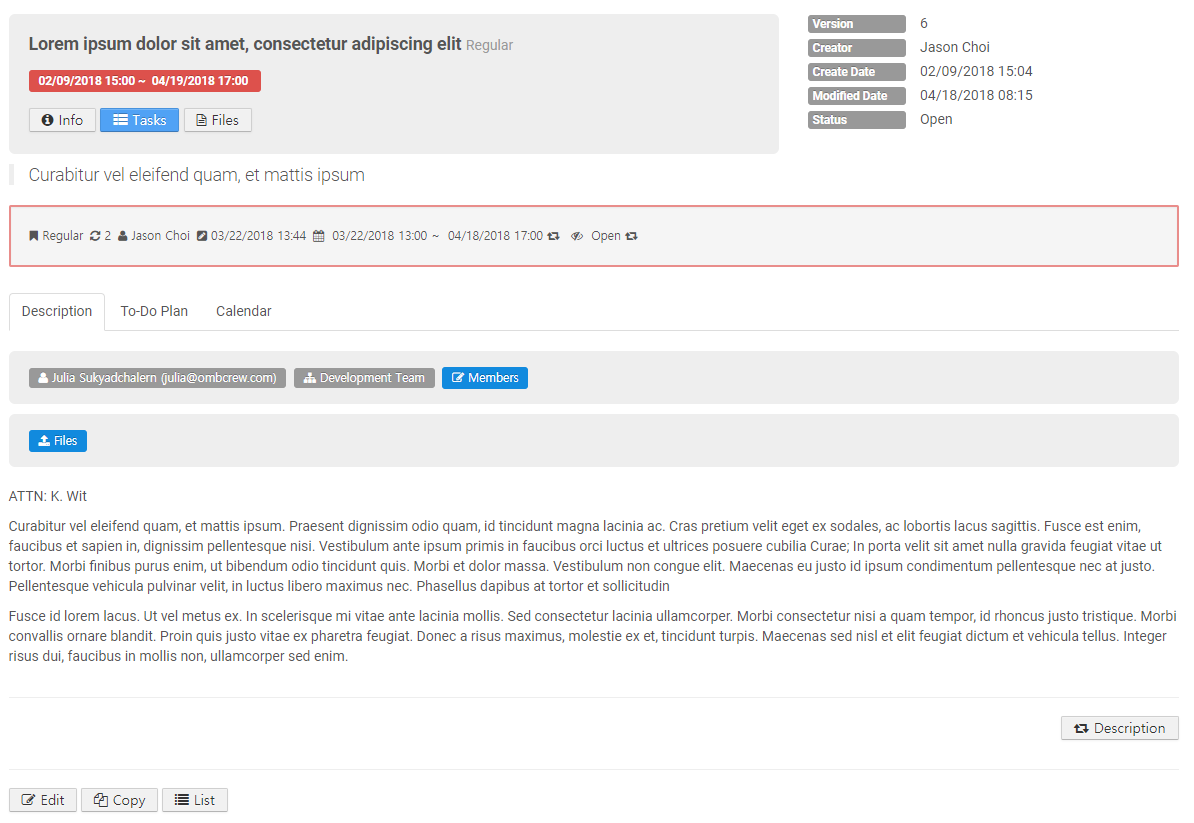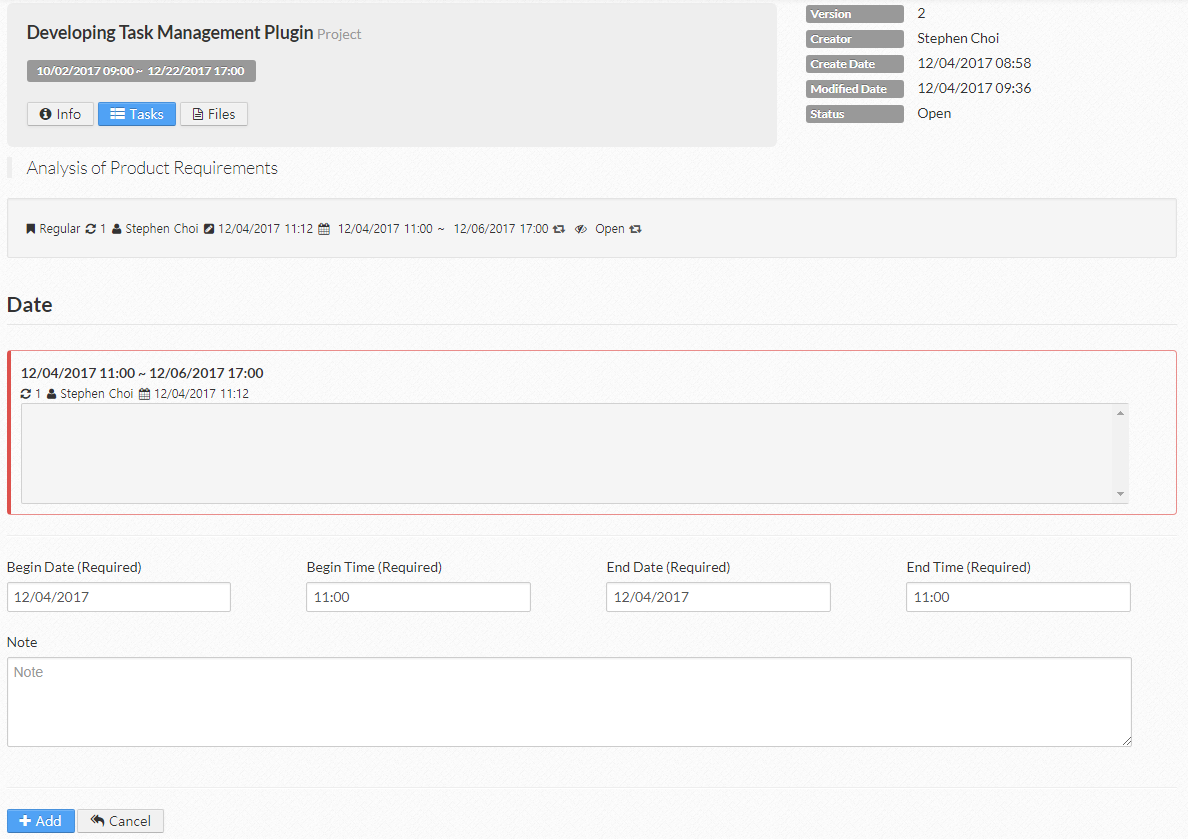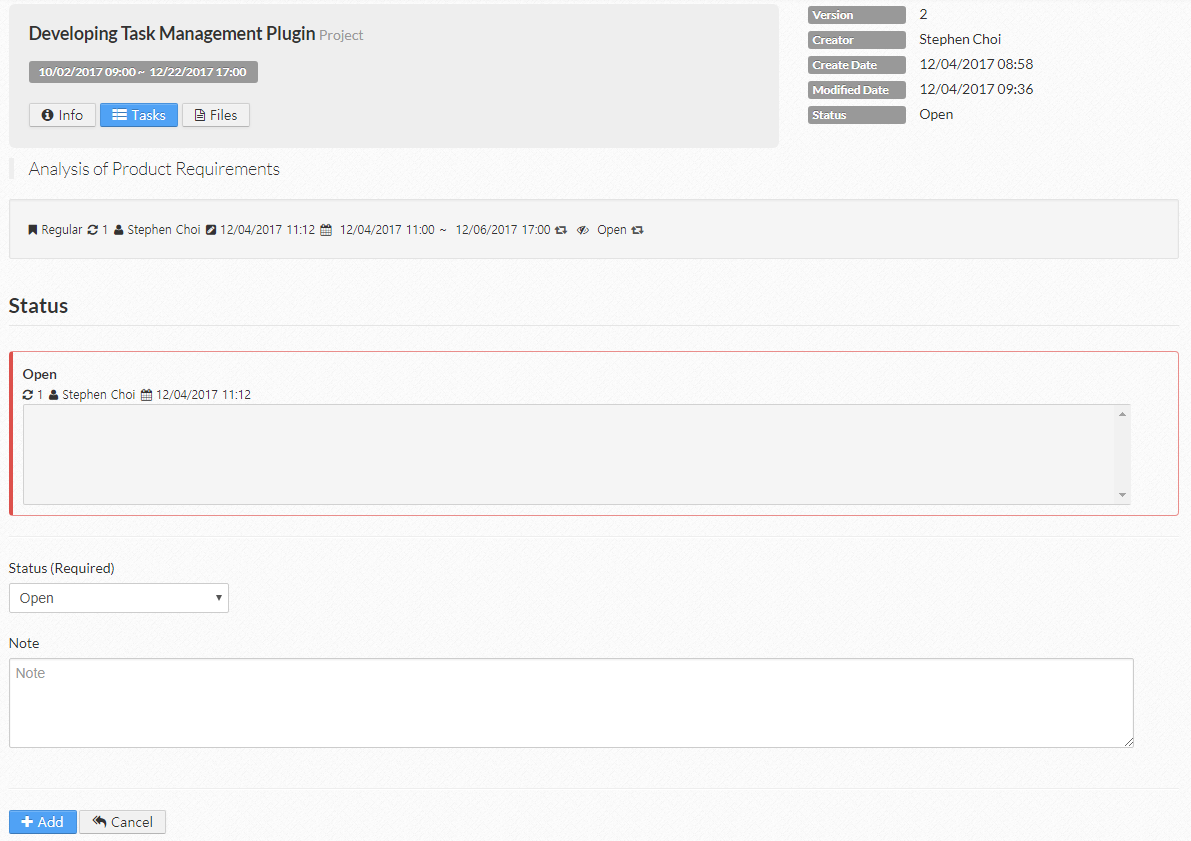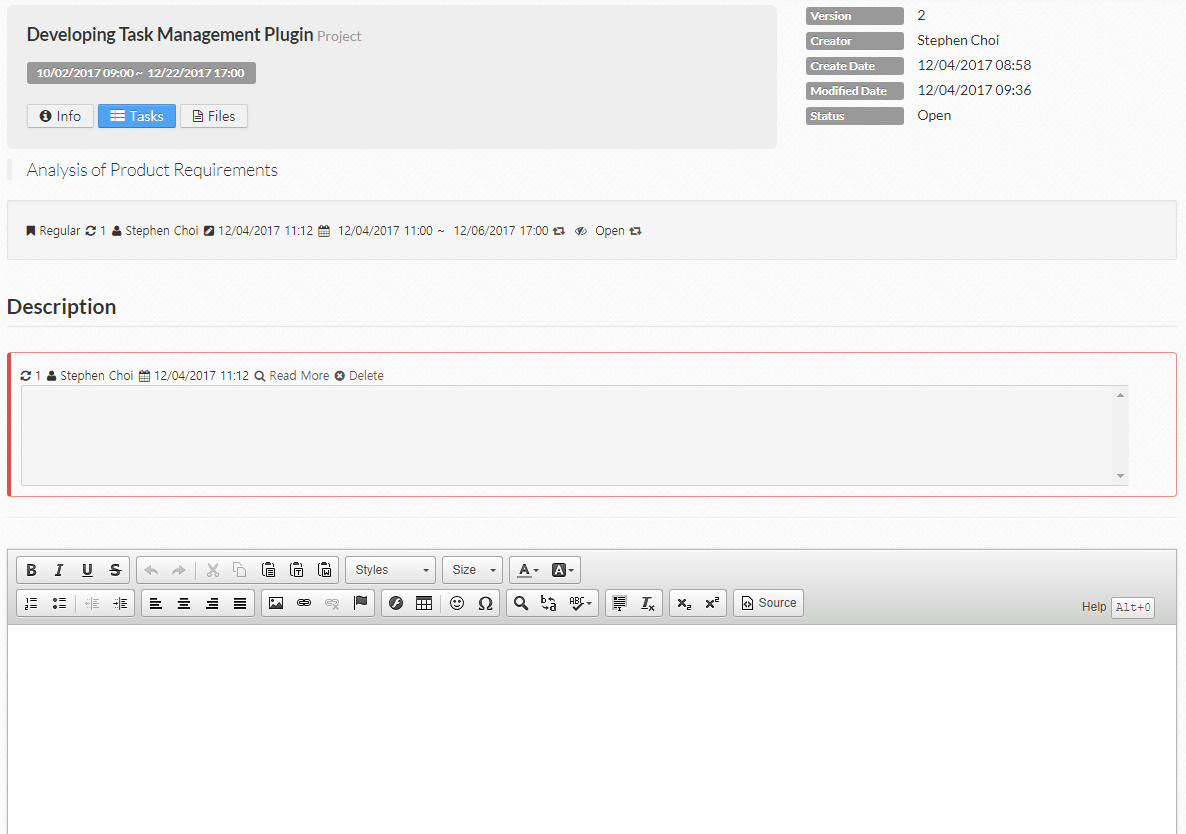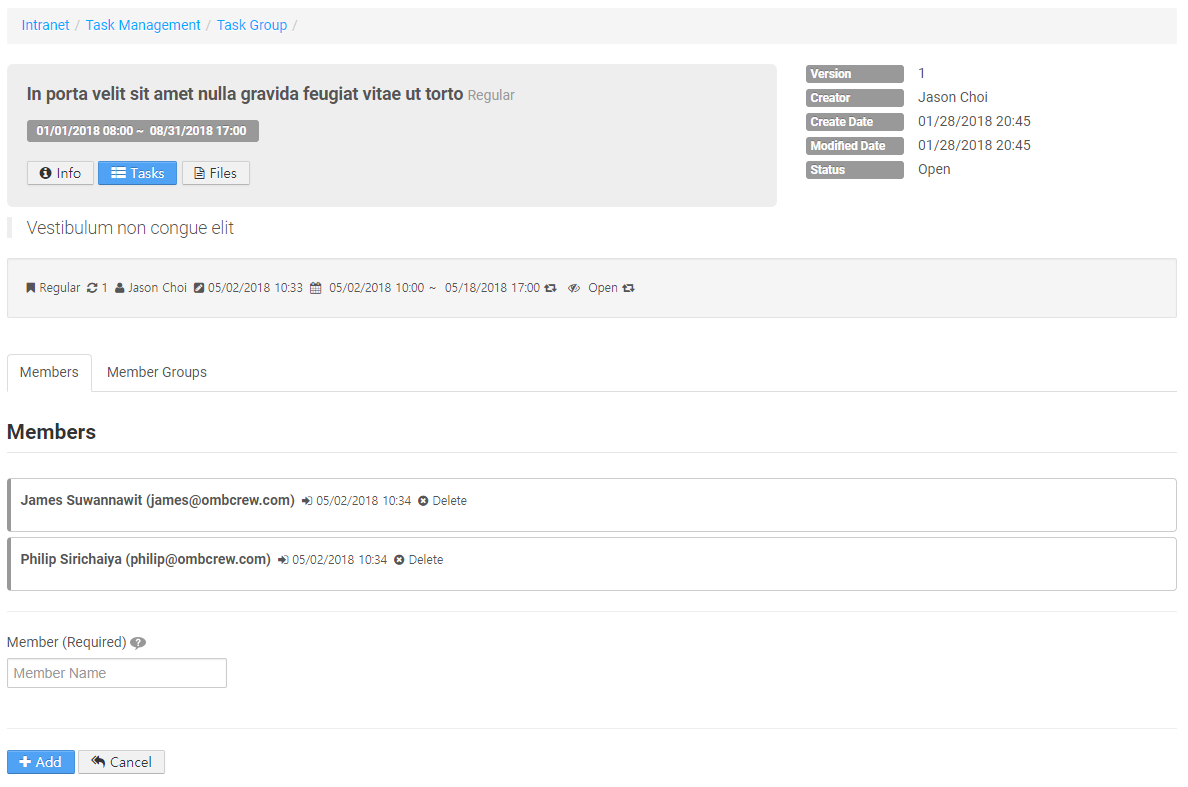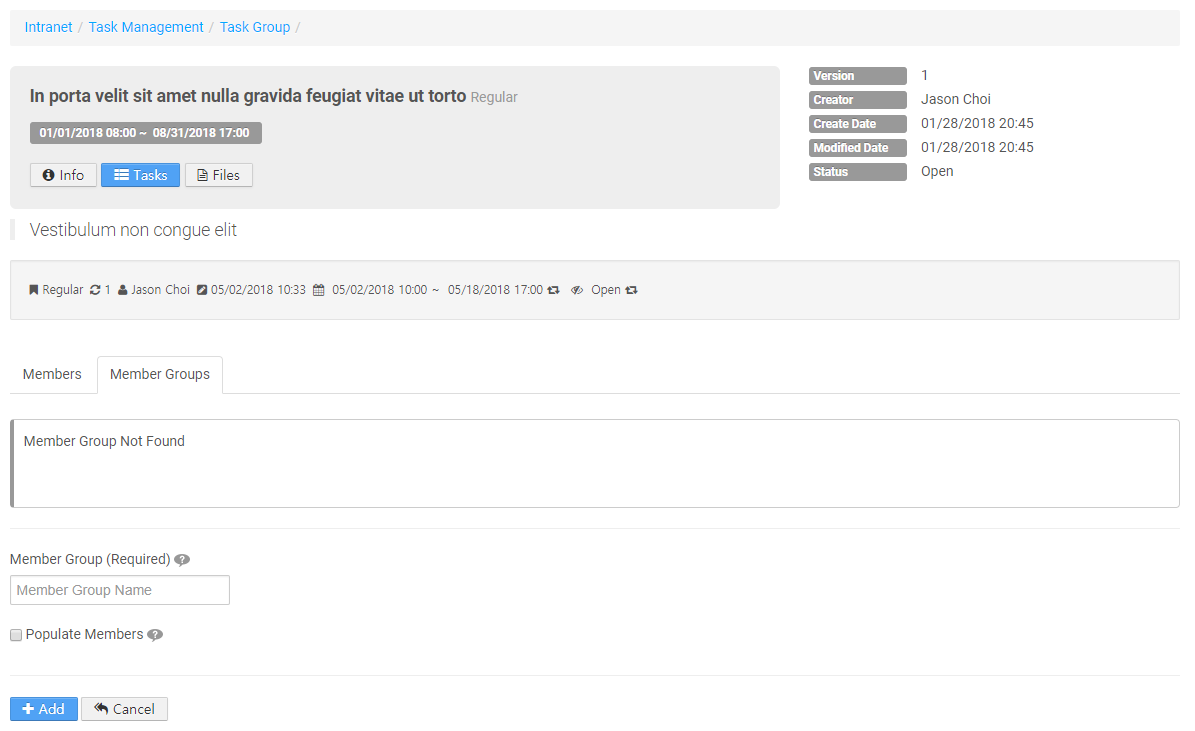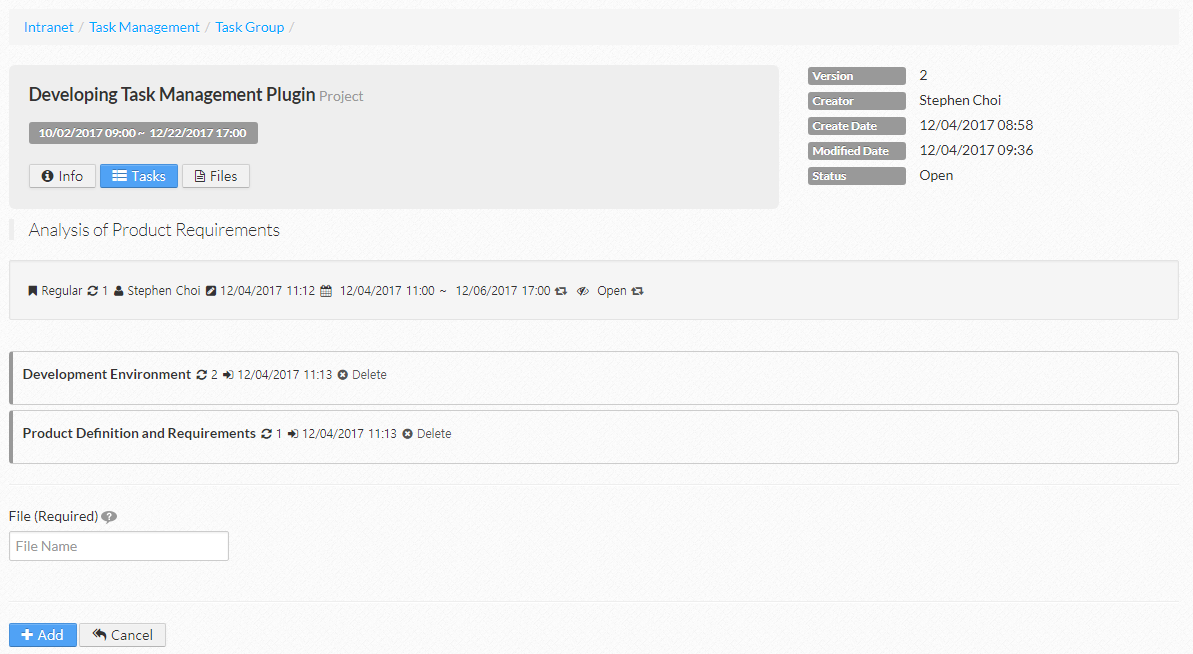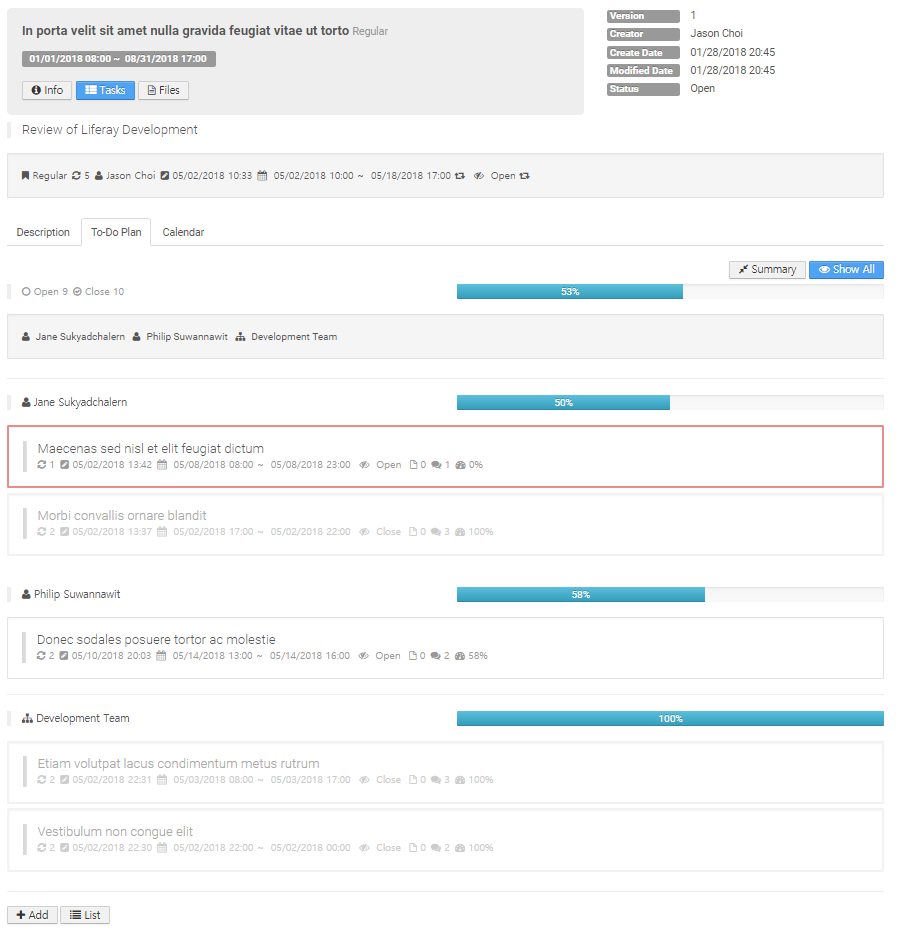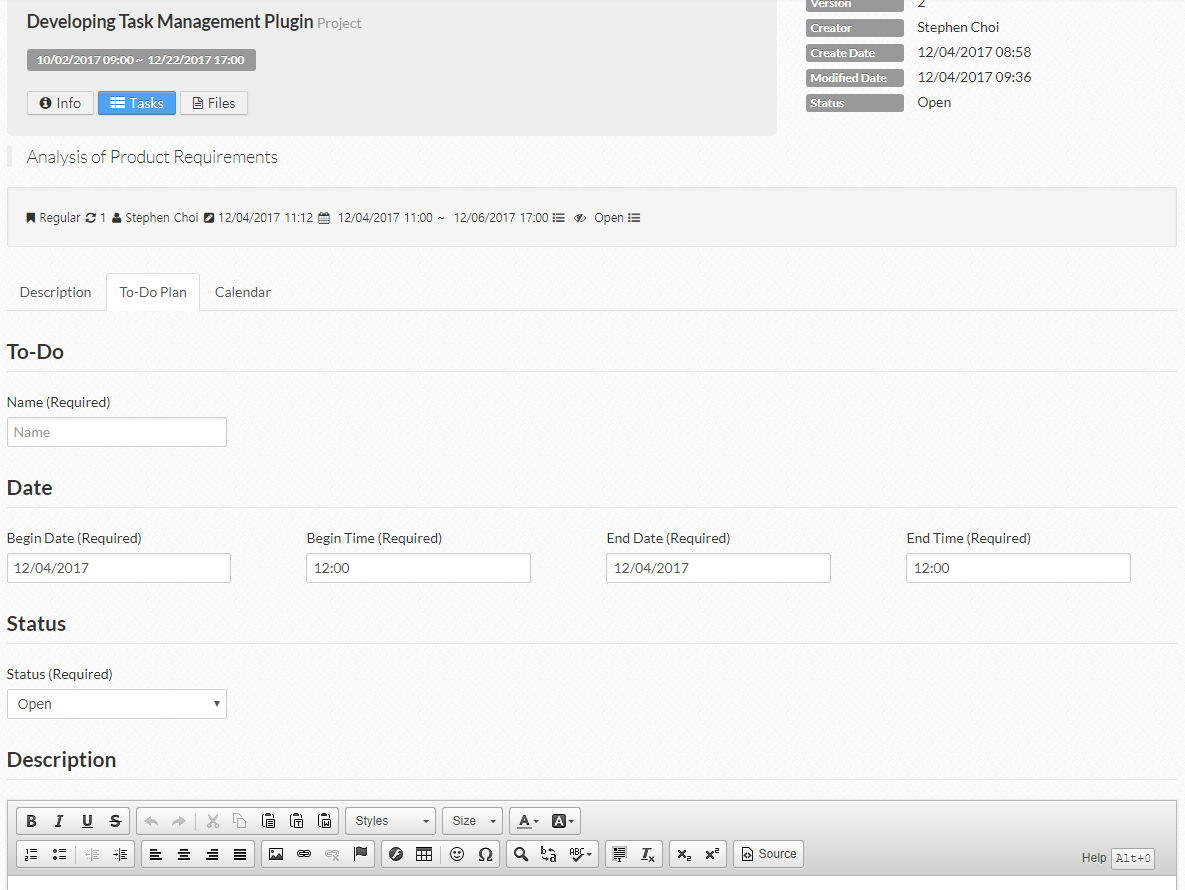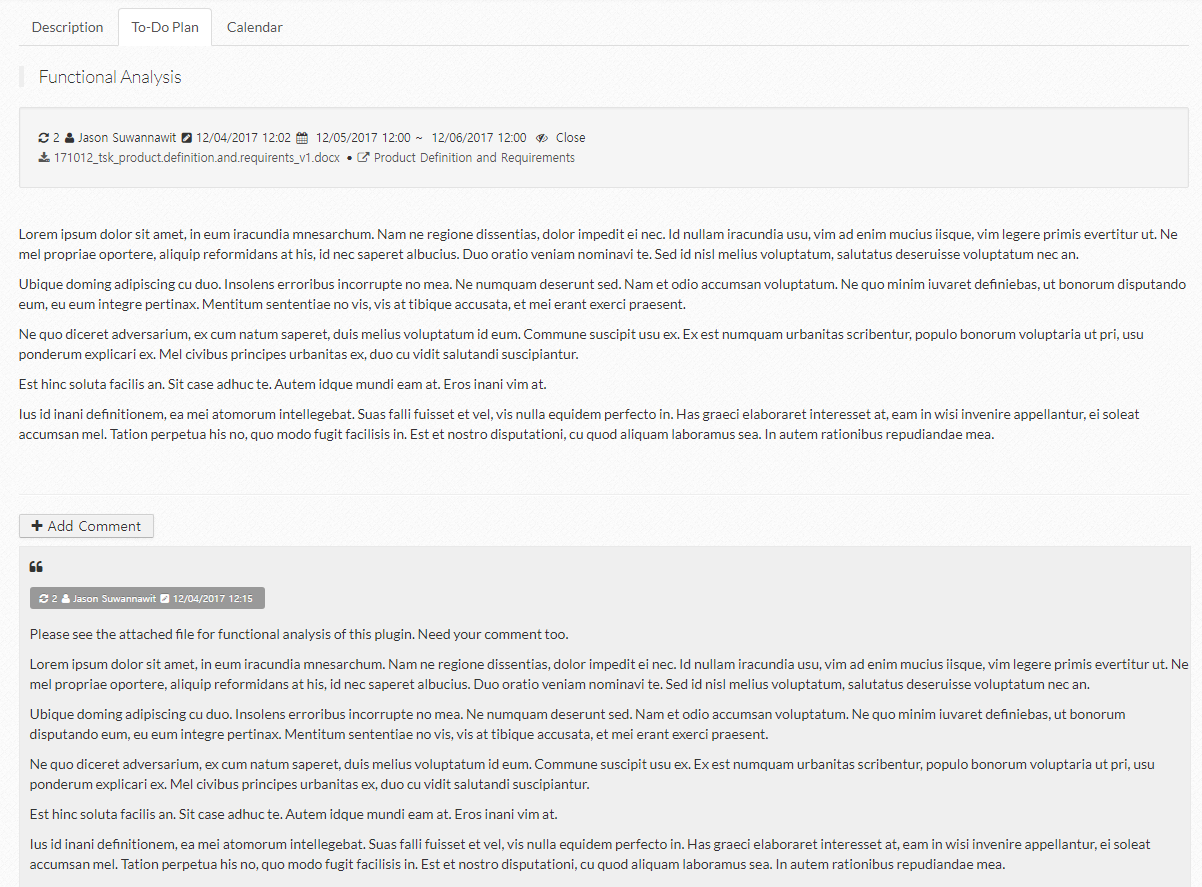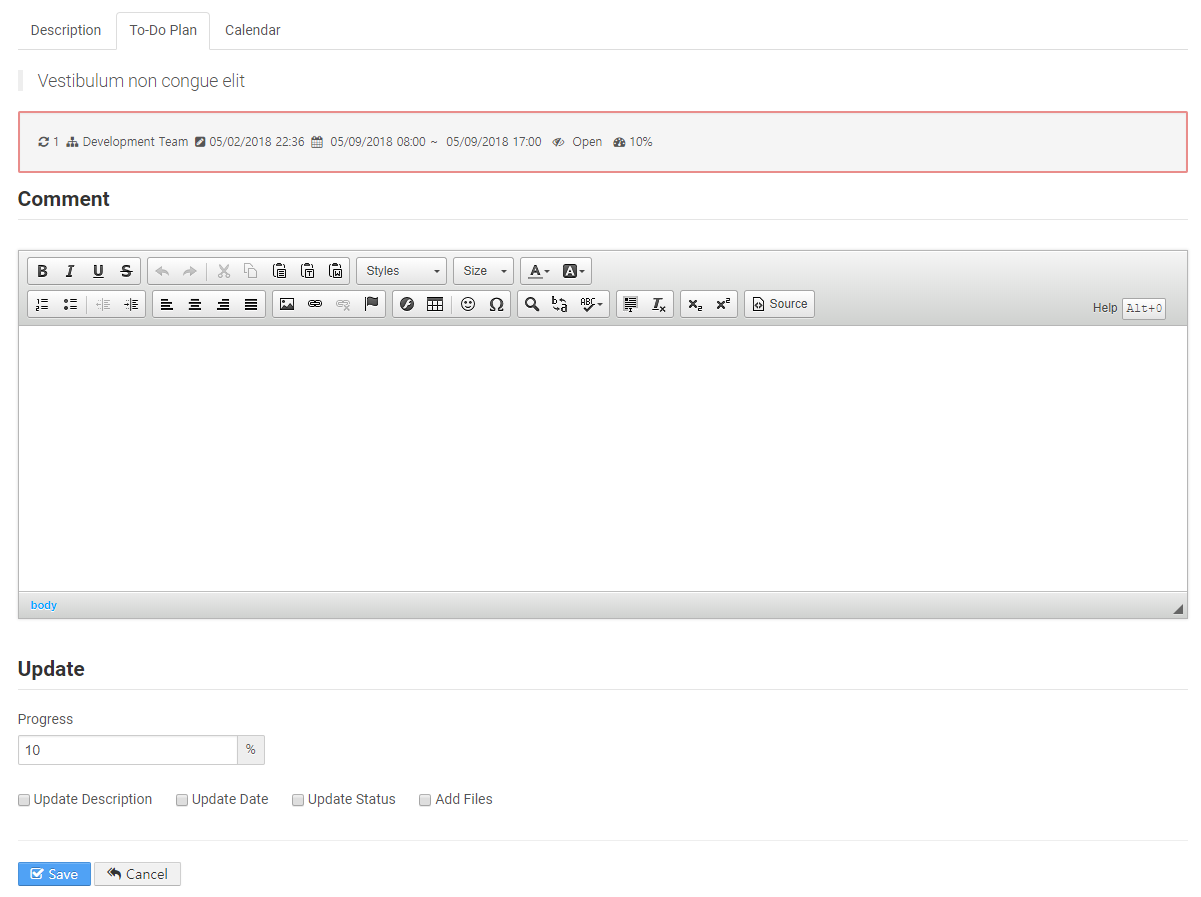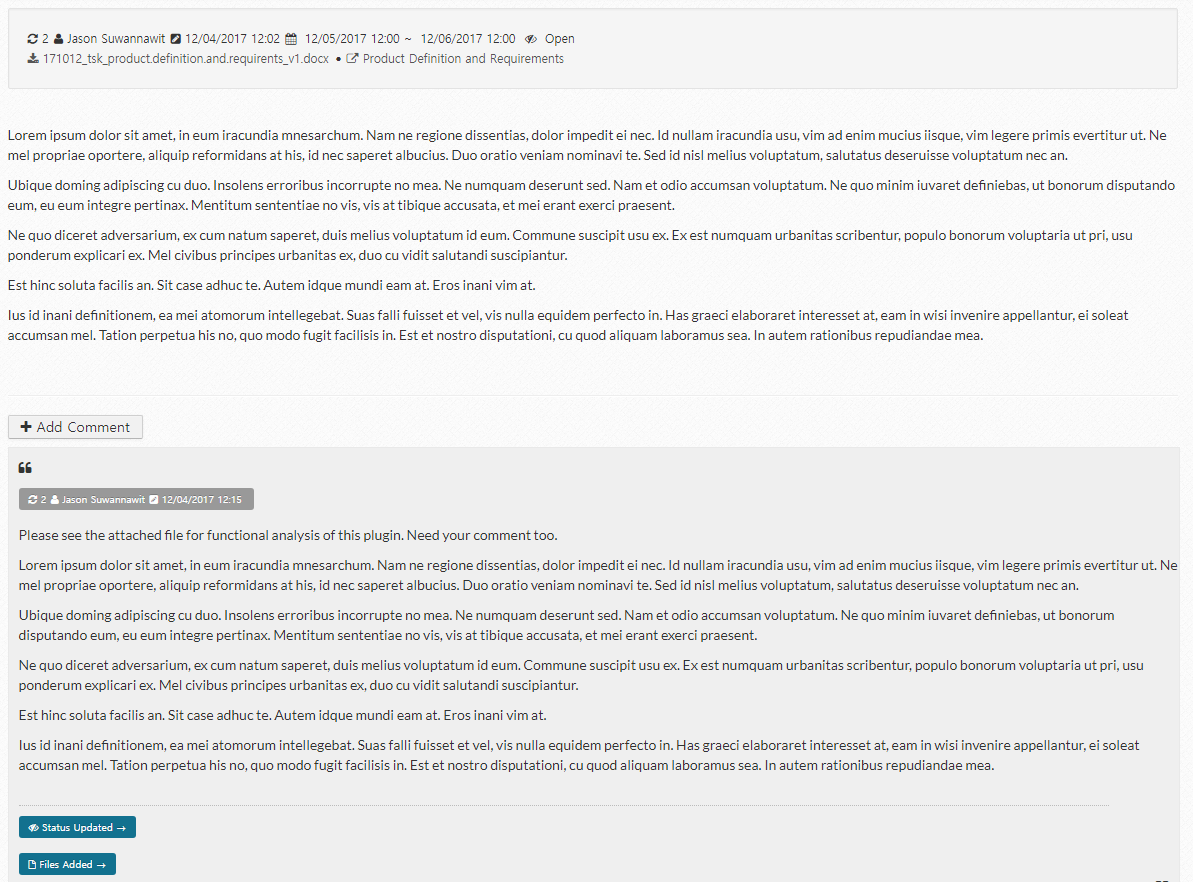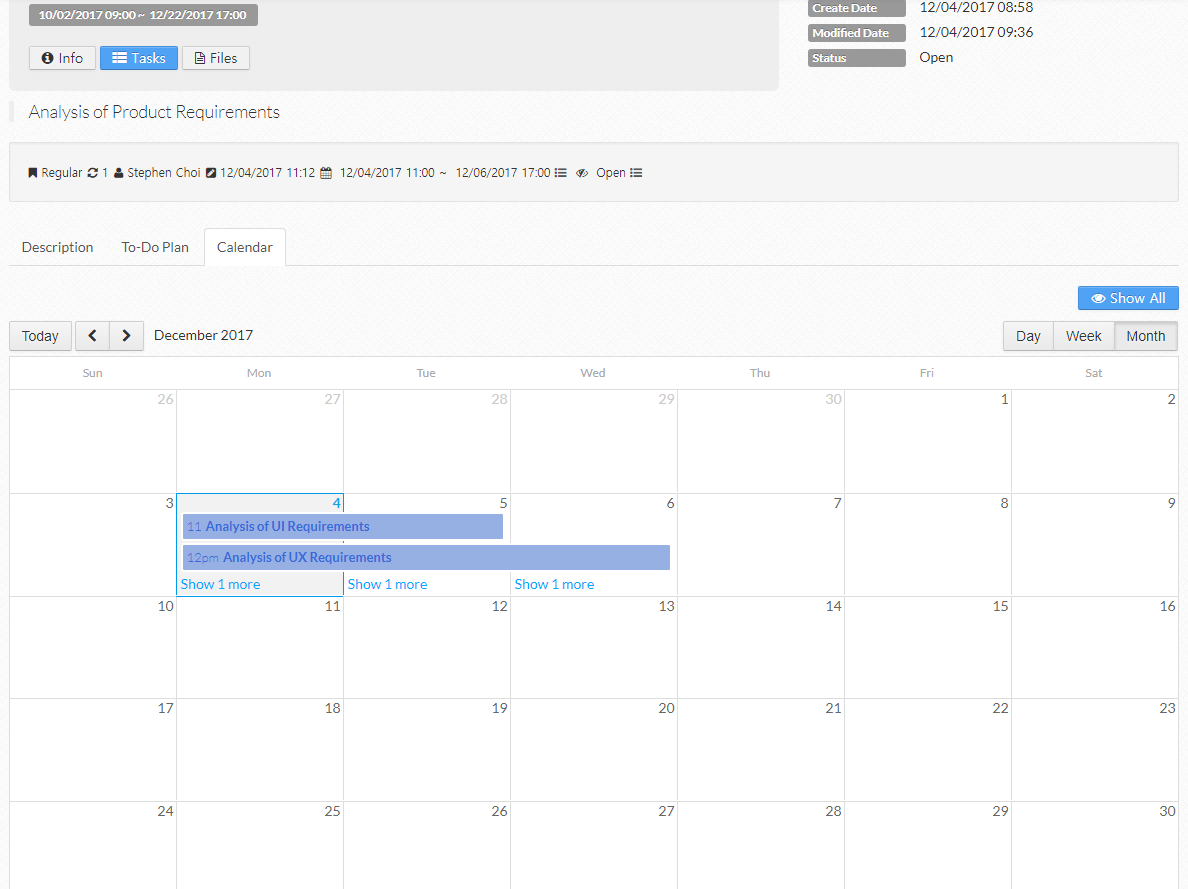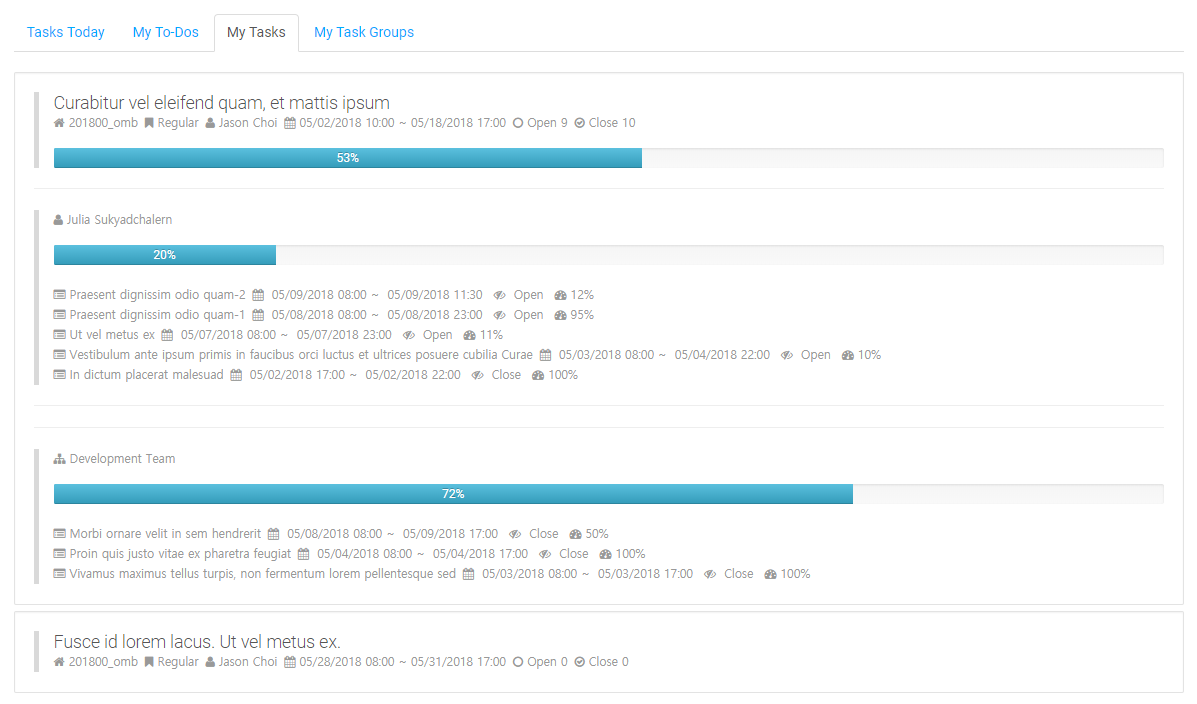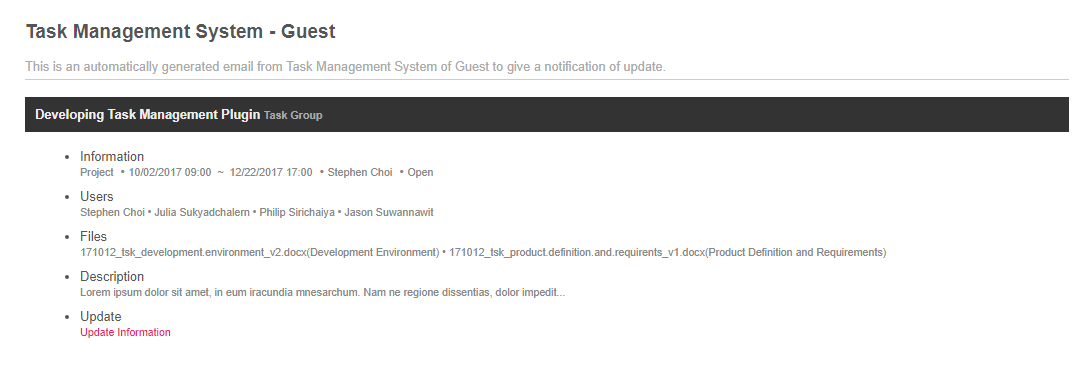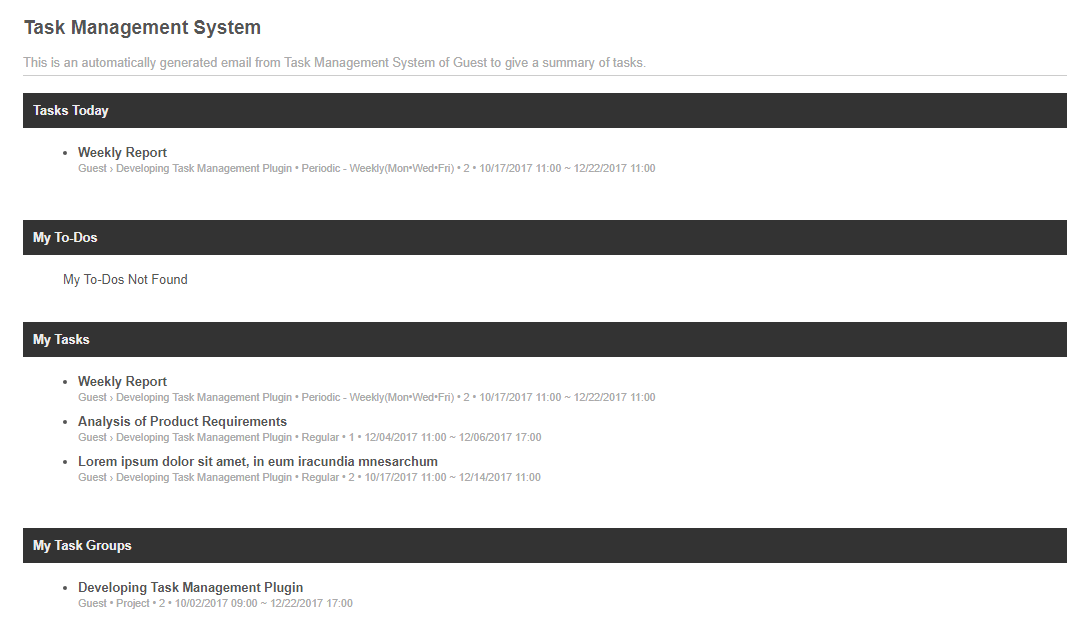OMB Task Management Plugin helps administrators and individuals to do their jobs in effective and efficient ways. It improves their performance through information sharing, history tracking of tasks, and various notifications of updates which it focuses on. Using this plugin, users are able to divide their jobs into task groups, tasks, or to-dos for their specific purposes. Also, integrated features of file sharing prevent users from making miscommunication, and users can be informed on the updates of data immediately by various notification functions.
This plugin includes:
- Task Group Portlet
- My Task Portlet
- Task Management Hook
Task Group Portlet
Permissions
- View : Permission to access this plugin
- Administration : Permission to add, edit, or delete task groups. The added task group can be updated by its creator or users with Configuration permission.
- Configuration : Administrative permission of this portlet
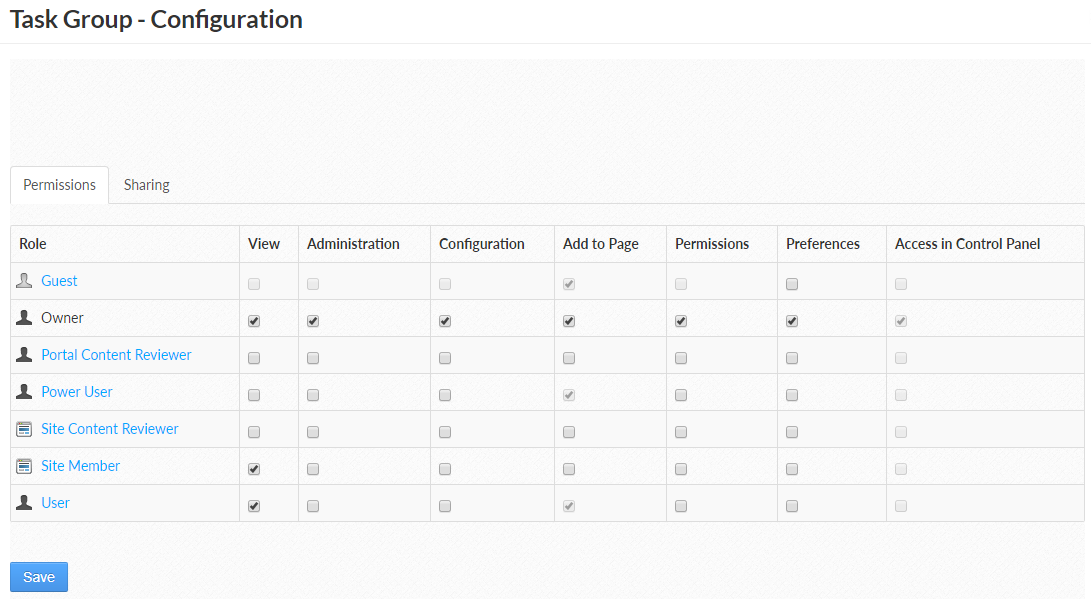
Task Group – List
The whole task groups are listed for users with Configuration permission; otherwise, users can see only the task groups which belong to them.
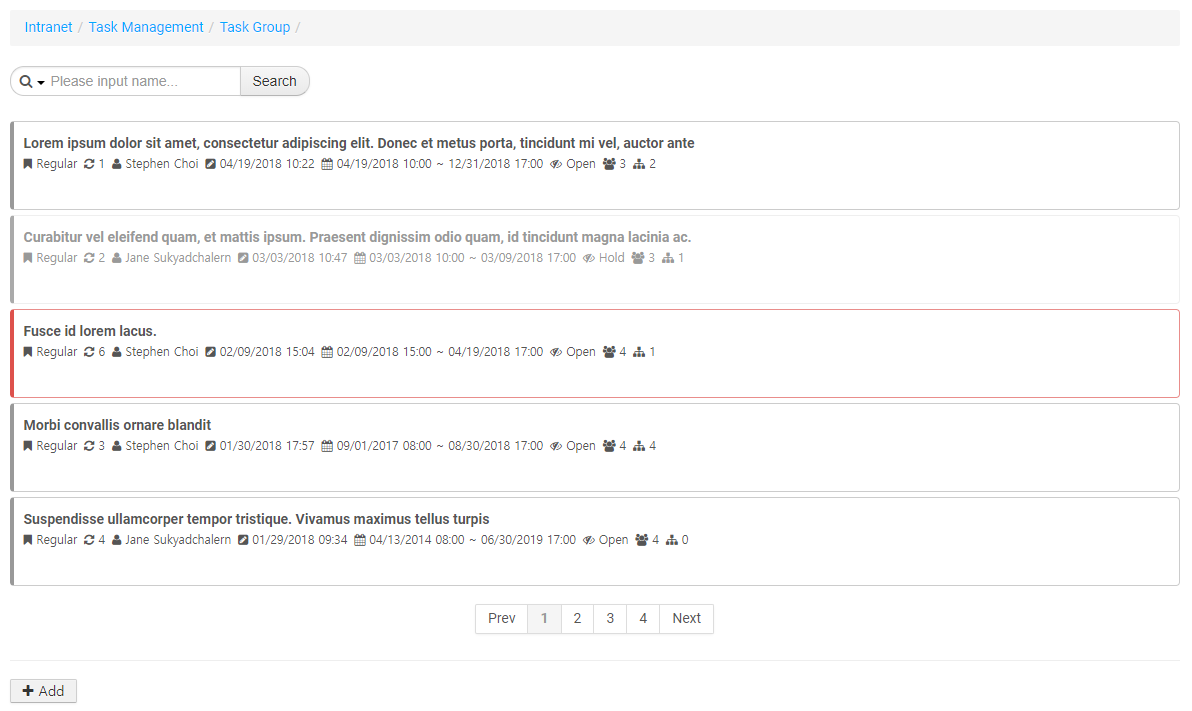
Task Group – Add
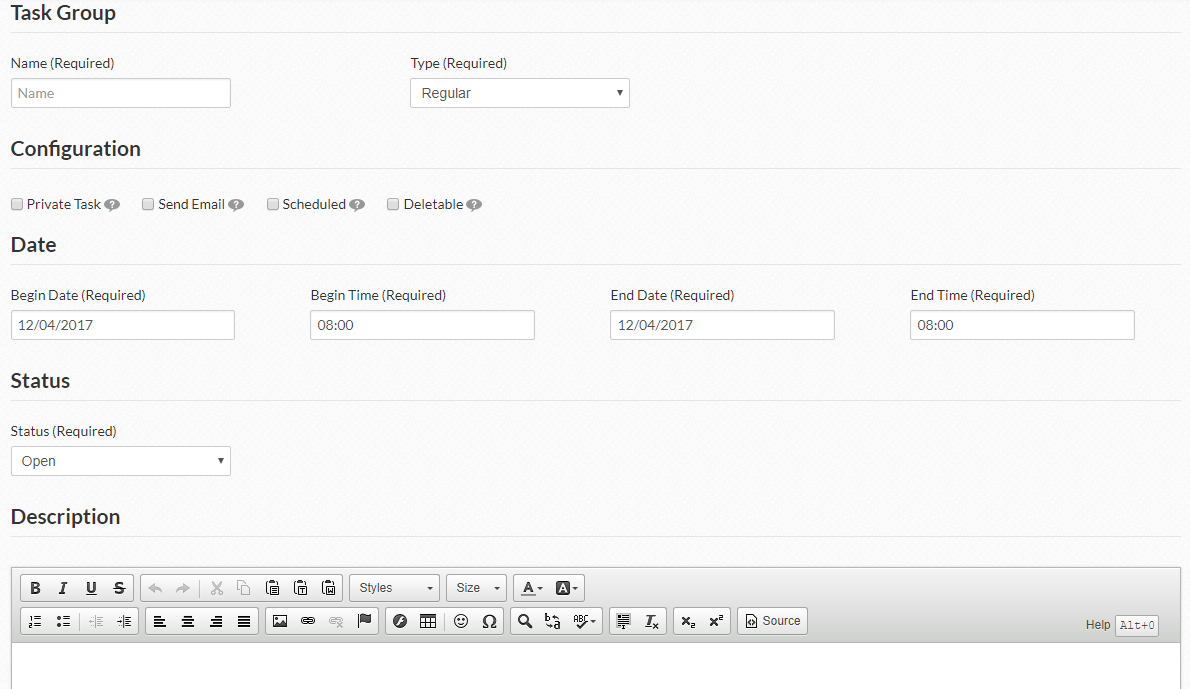
- Name : Task group name
- Type : Task group type
- Regular, Temporary, Project
- Private Task : It shows only tasks which members are assigned to.
- Send Email : Emails will be sent to the members who are assigned to tasks whenever tasks or comments are updated.
- Scheduled : Summary emails of this group are scheduled to be sent to the members periodically. (Default: 06:00 Monday to Friday)
- Deletable : Enable to delete data by their creator
- Begin Date and Time : Begin date and time of task group
- End Date and Time : End date and time of task group
- Status : Status of task group
- Open, Hold, Close, Cancel
- Description : Description of task group
Task Group – View
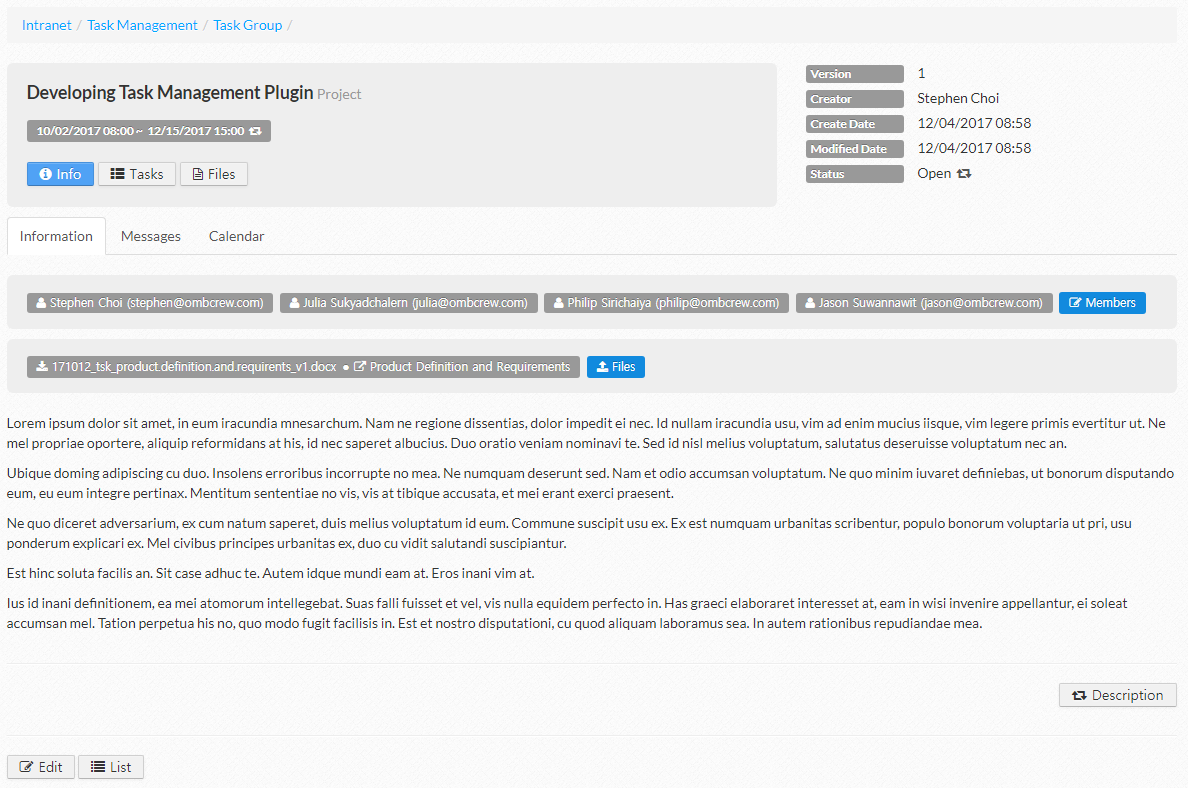
Task Group – Update
Task Group - Update Period
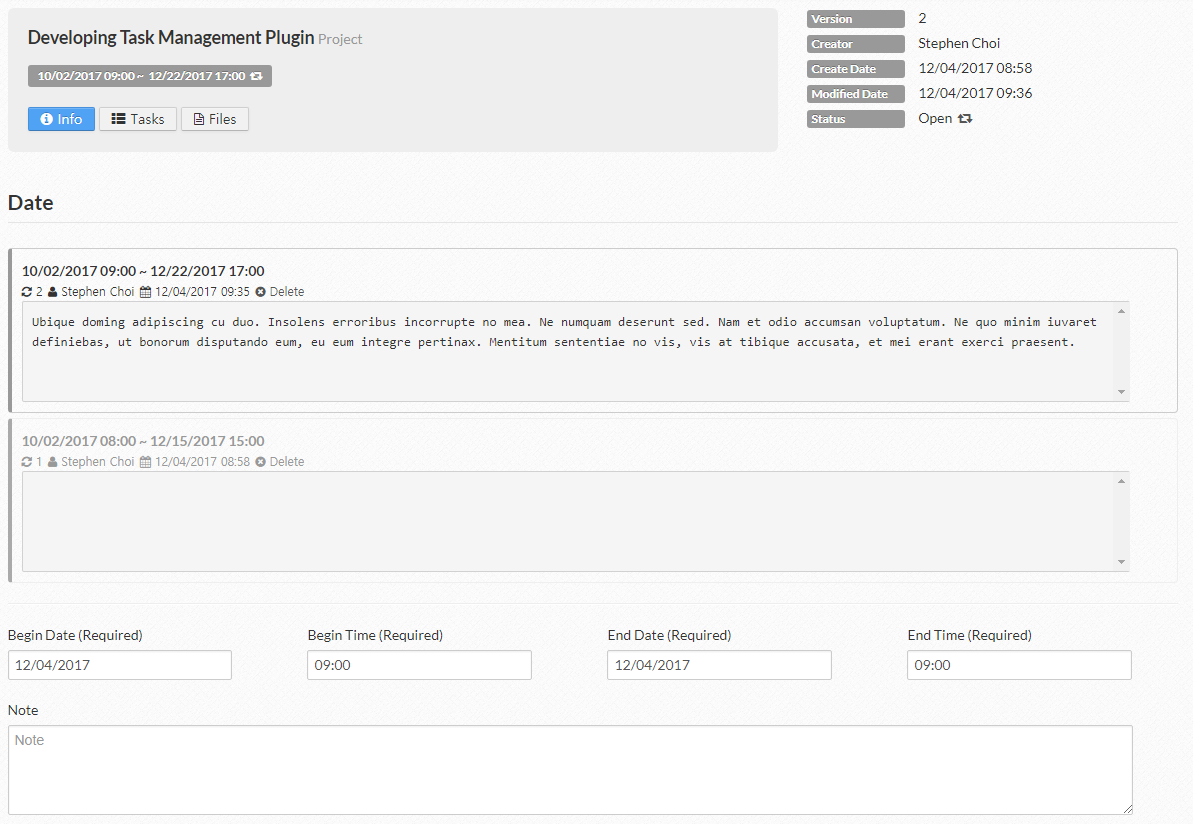
Task Group - Update Status
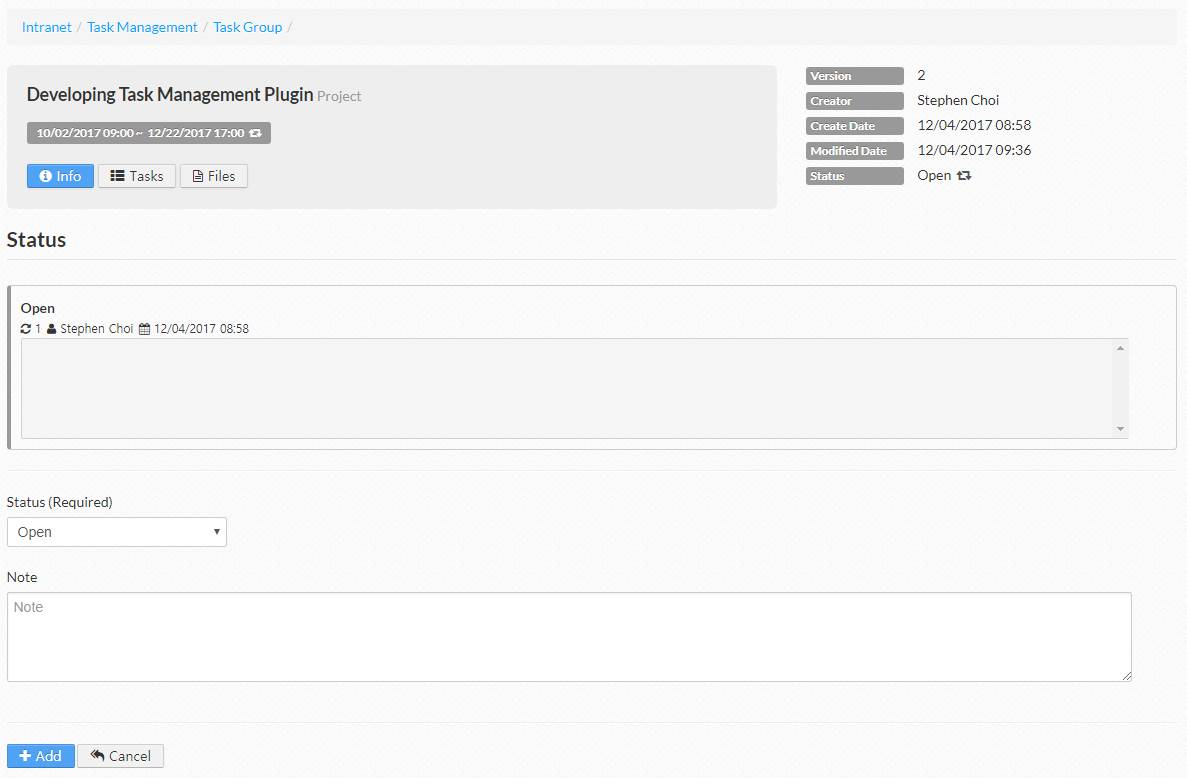
Task Group - Update Description
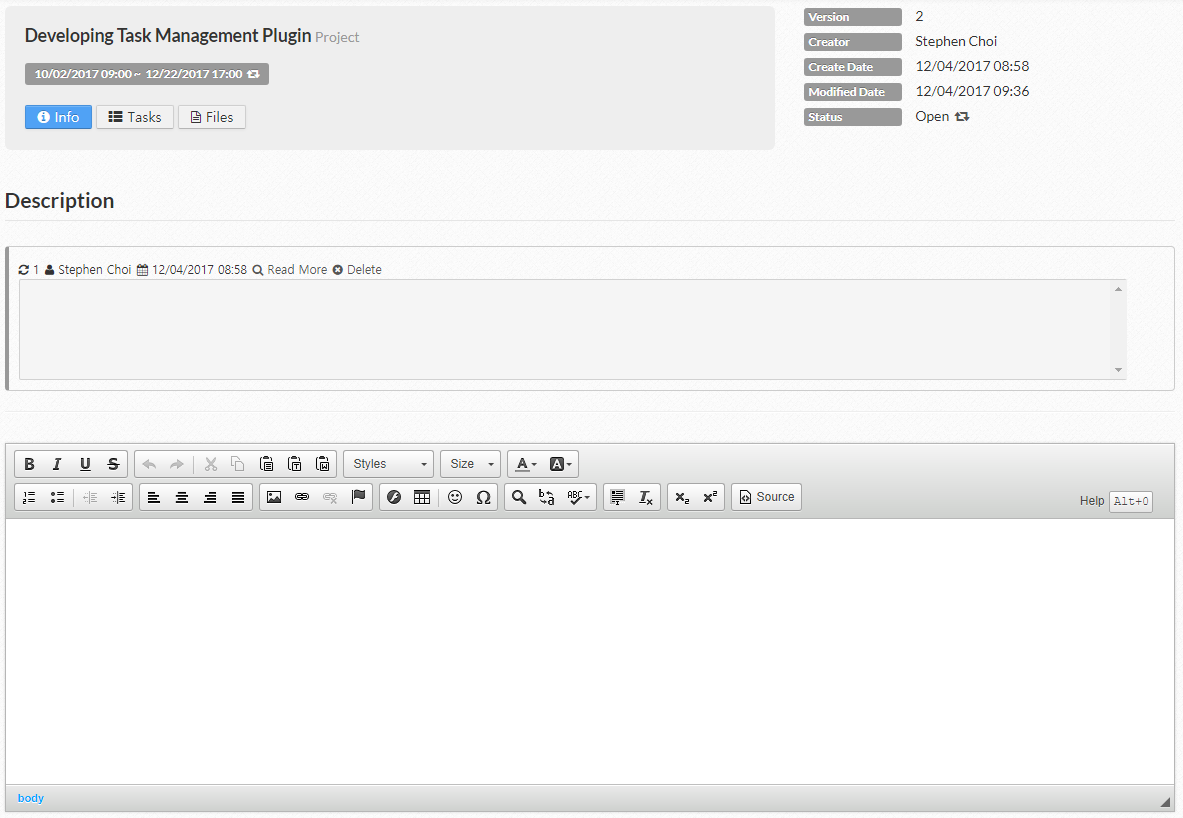
Task Group – Member Administration
- Manage members or member groups who can attend this task group
- Only members or members of groups are able to access the information regarding the task group
- Search and select the user name
Populate Members is to add all the members of the selected group instead of adding the group.
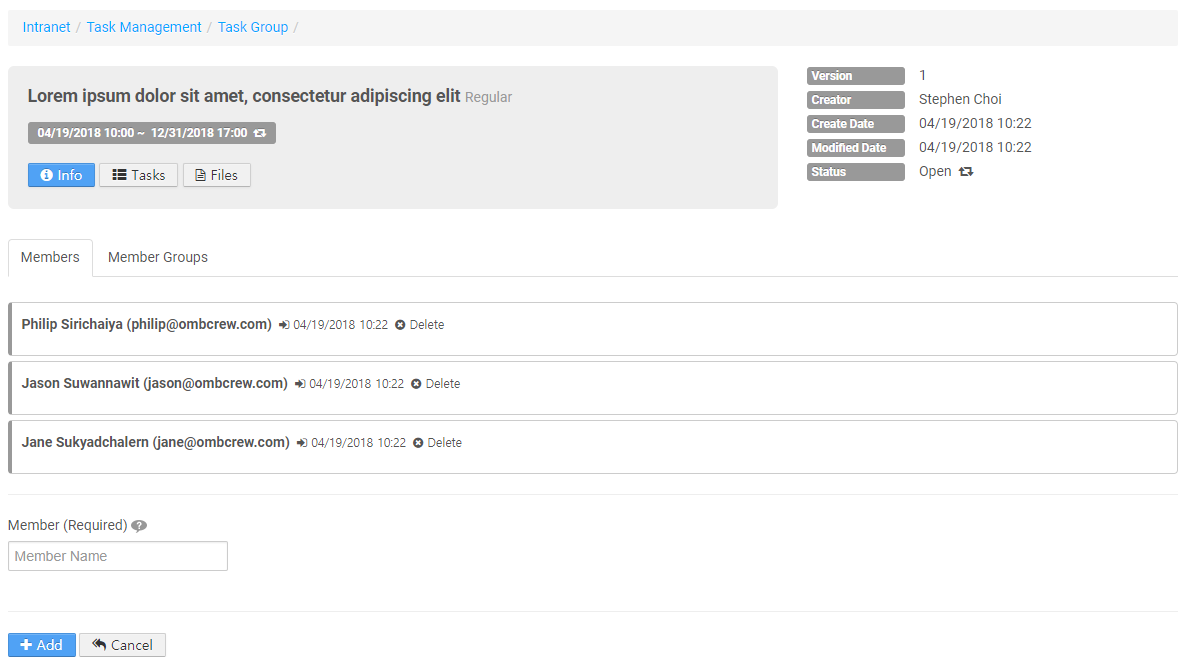
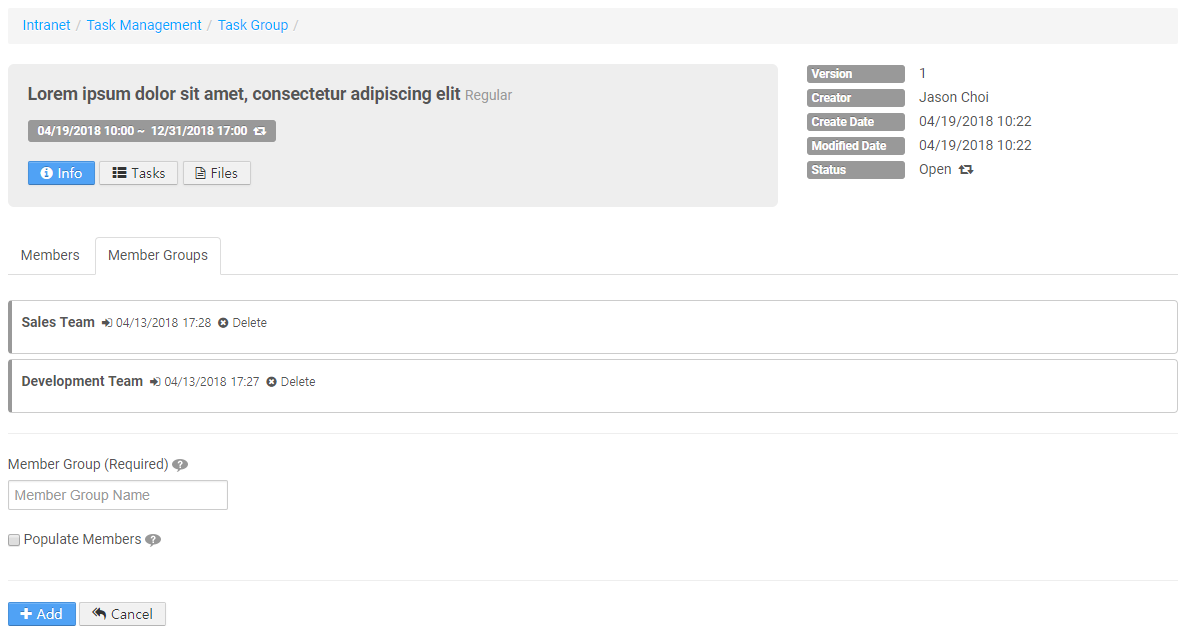
Task Group – File Administration
- Add files to or delete files from the task group
- File information should be added on File Group before adding files to the task group
- The most recent file information which is managed on File Group is provided.
- Search and select the name of file group
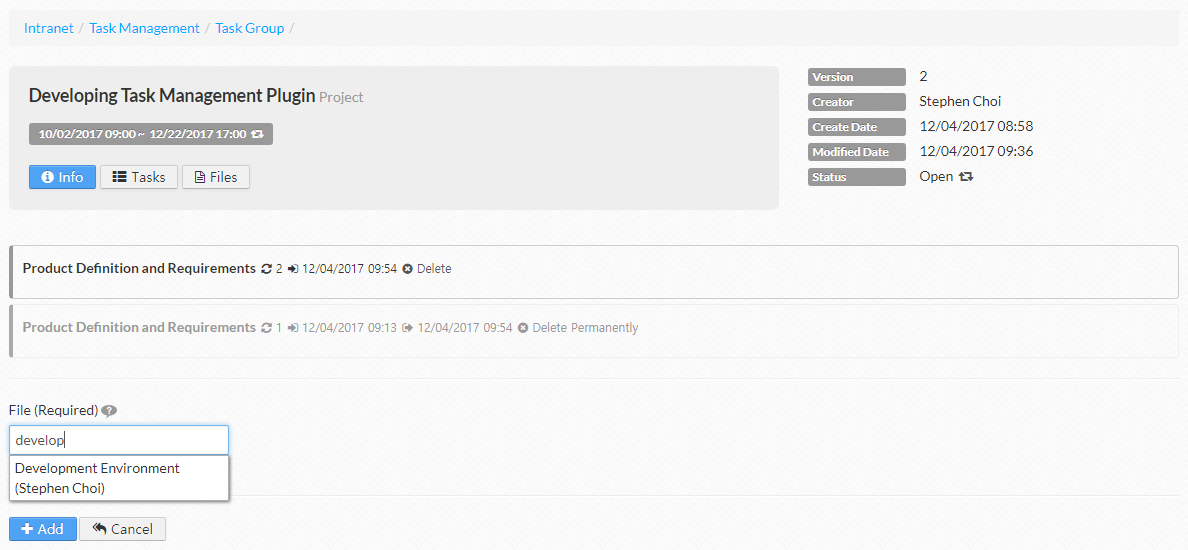
Task Group – Messages and Comments
Task Group - Message
- Add messages onto the task group
- Sticky : Locate the message on top of the list
- Content : Content of message
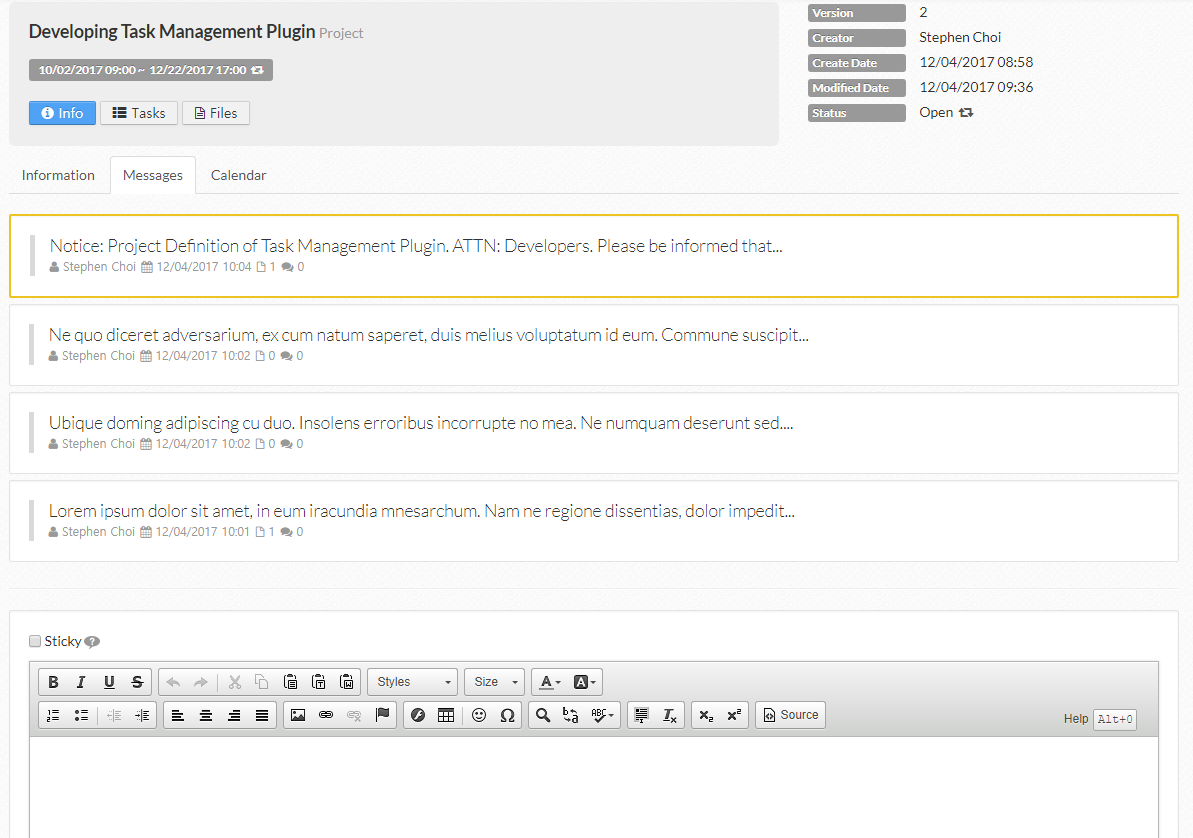
Task Group - Message Comment
- Add comments onto the task group’s message
- Important : Emphasizes the comment
- Content : Content of comment
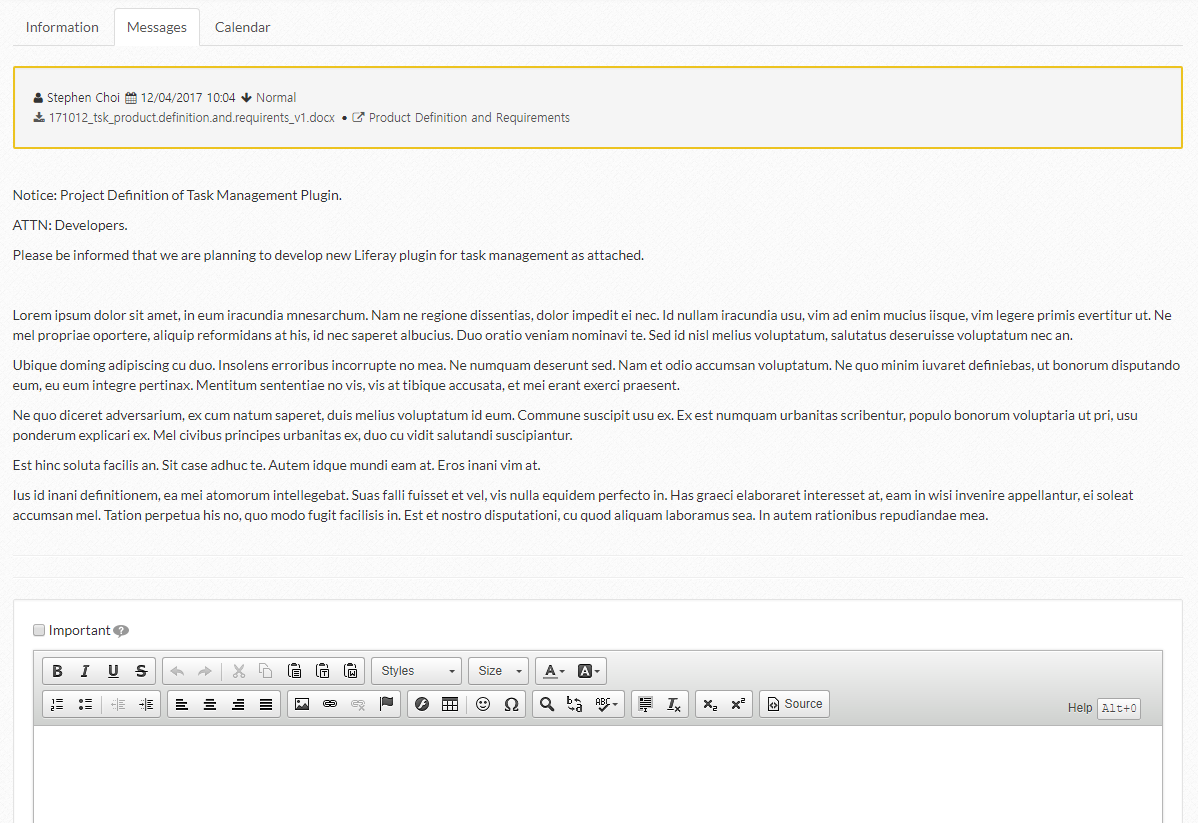
Task Group - Message Comment View
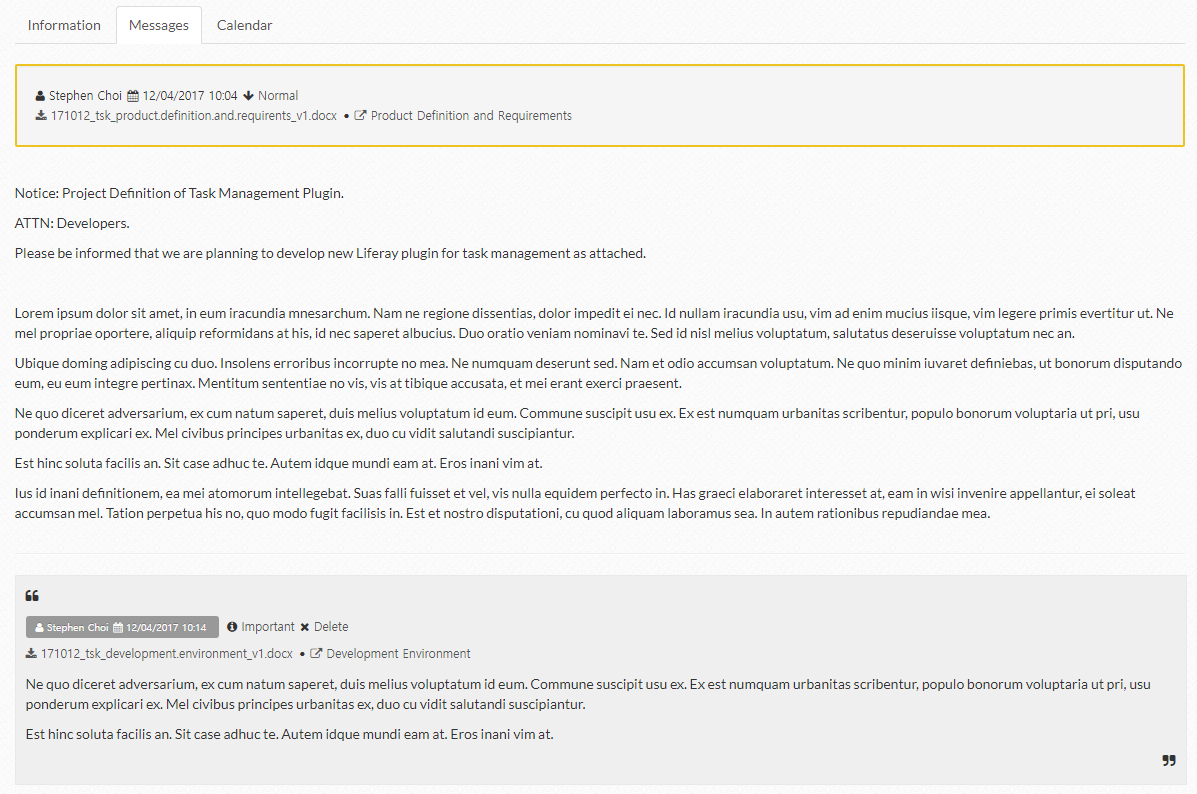
Task Group – Calendar
The schedules of all the open tasks are displayed for the creator of the task group; otherwise, only the schedules of the open tasks which belong to user are provided.
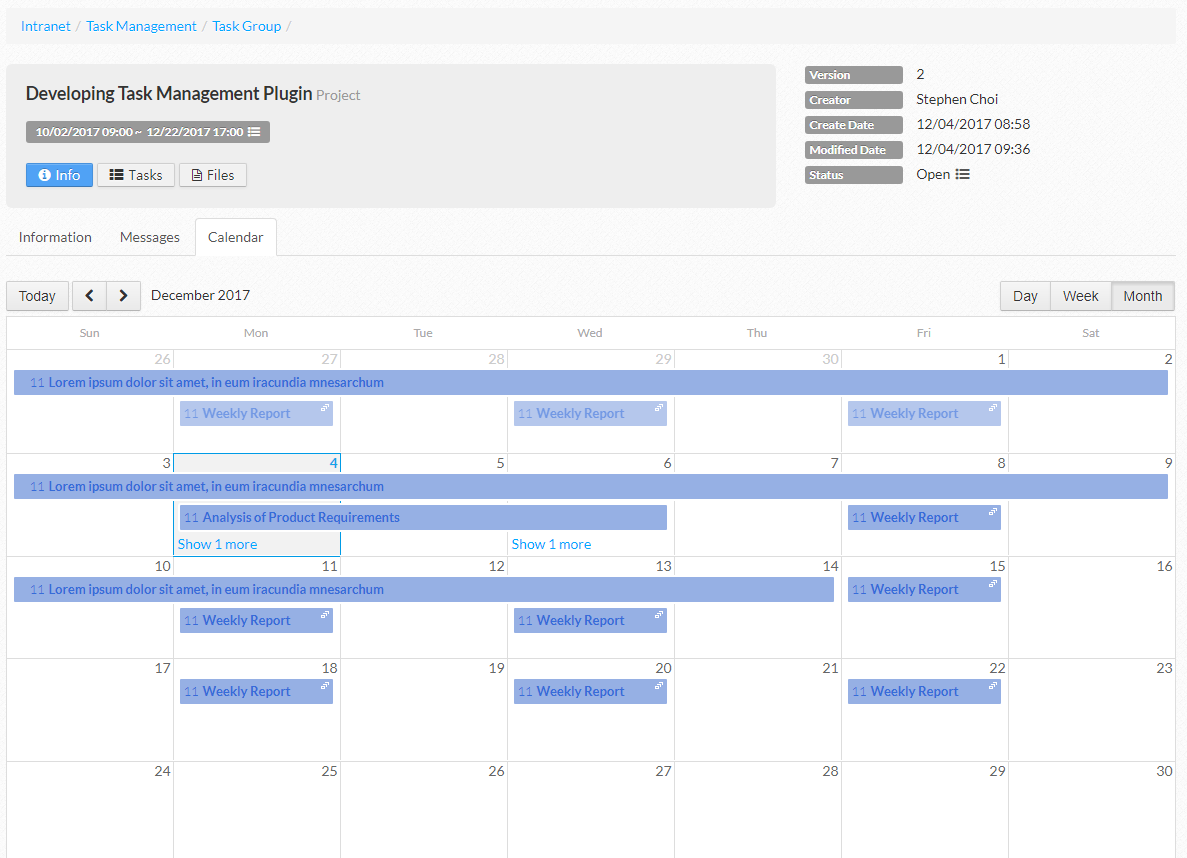
File Group – List
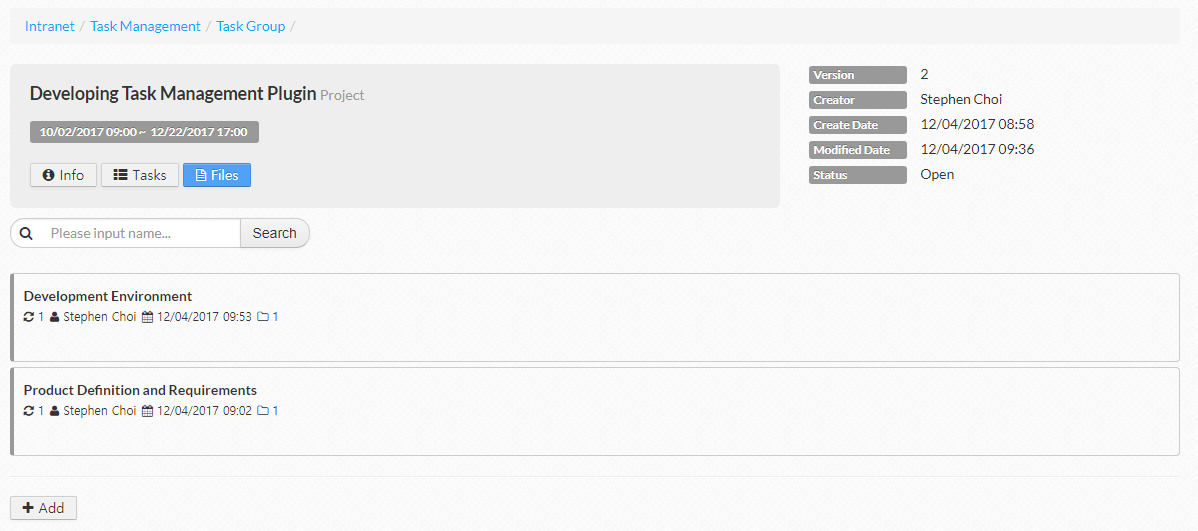
File Group – Add
- Name : File group name
- Private File : Do not allow others to update this file
- File : Choose the file to upload
- Description : Description of file group
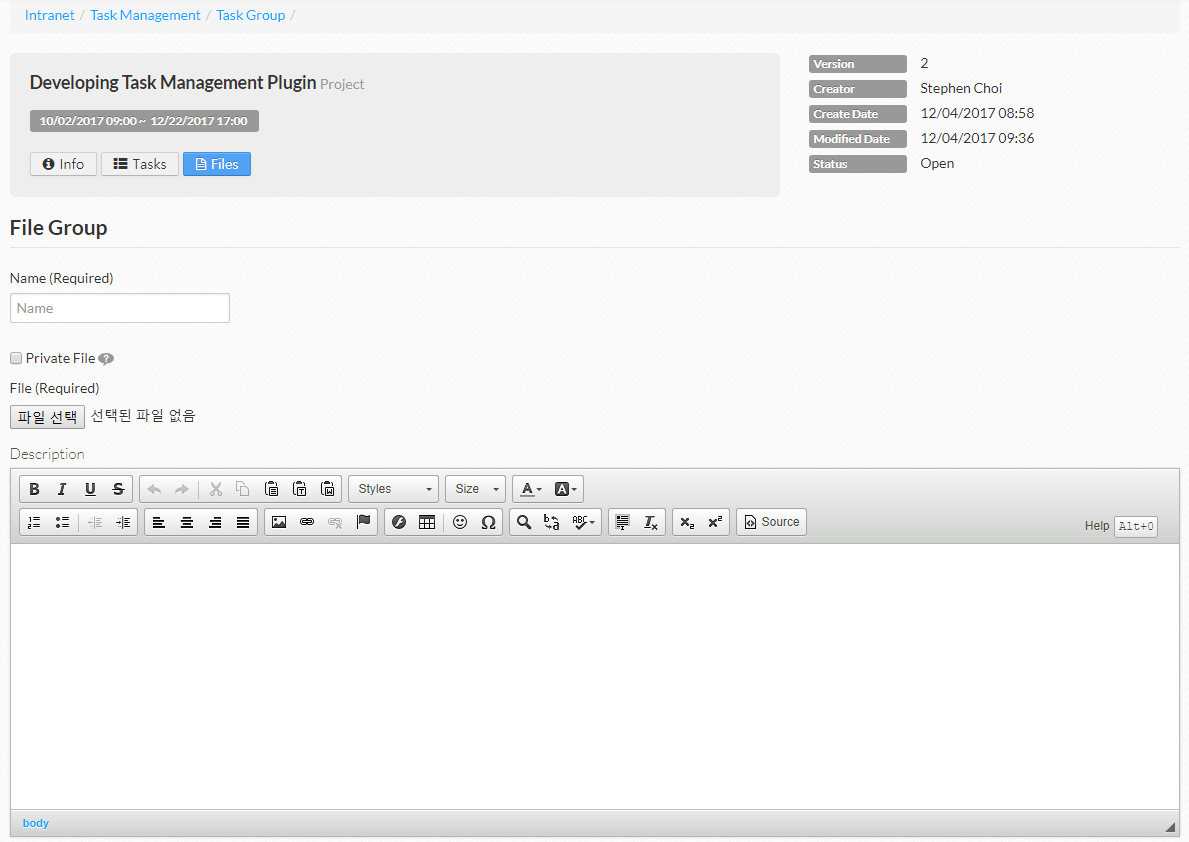
File Group – View
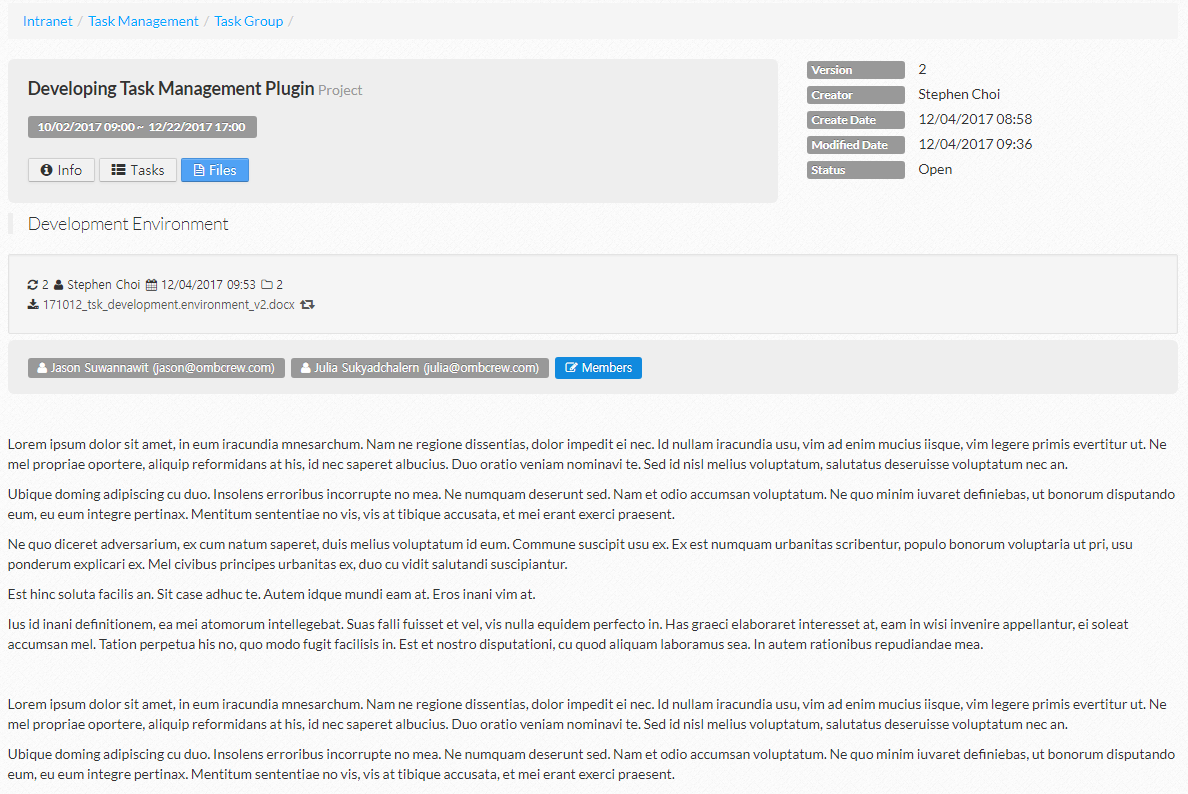
File Group – Update File
- Update file and its information
- The most recent file is provided on such data as task group or task which is linked to this file group
- File : Choose the file to upload
- Description : Description of file group
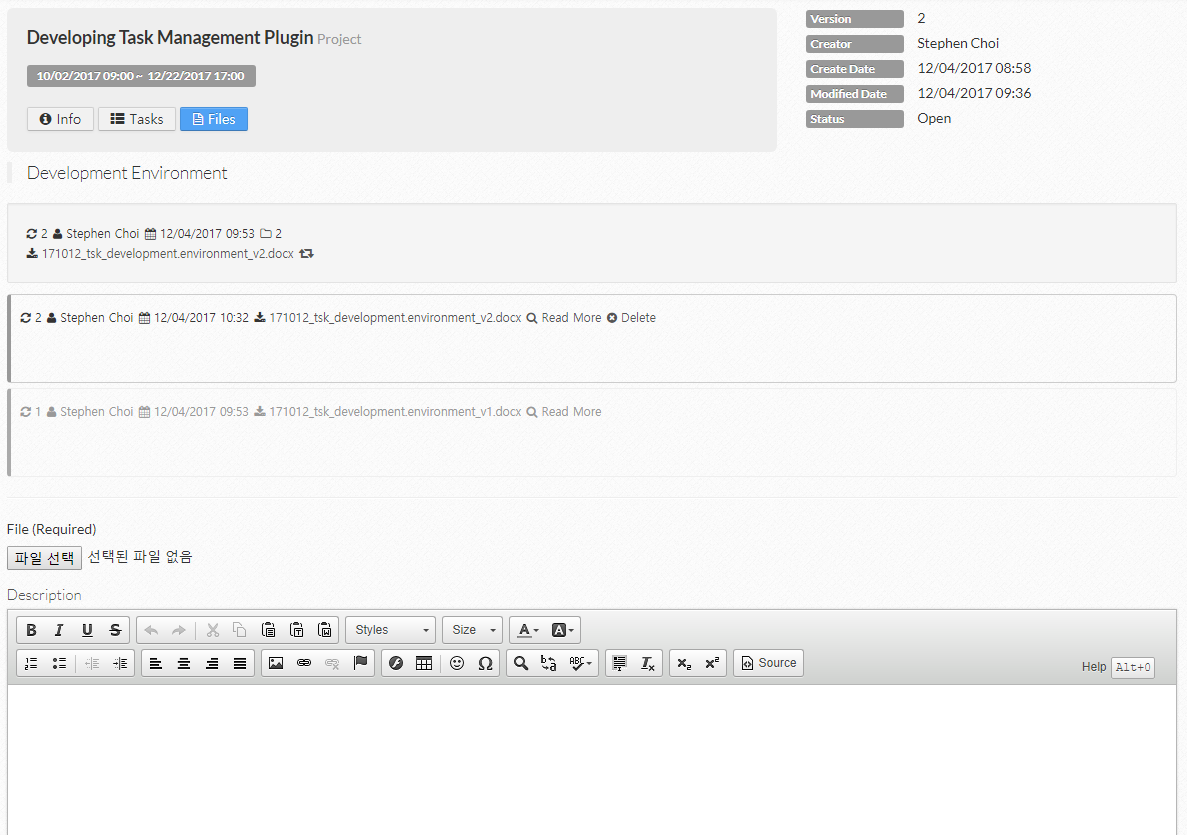
File Group – Member Administration
- Manage members who can access this file group
- Only members are able to access or download the information regarding the file group.
- Search and select the user name
Populate Members is to add all the members of the selected group instead of adding the group.
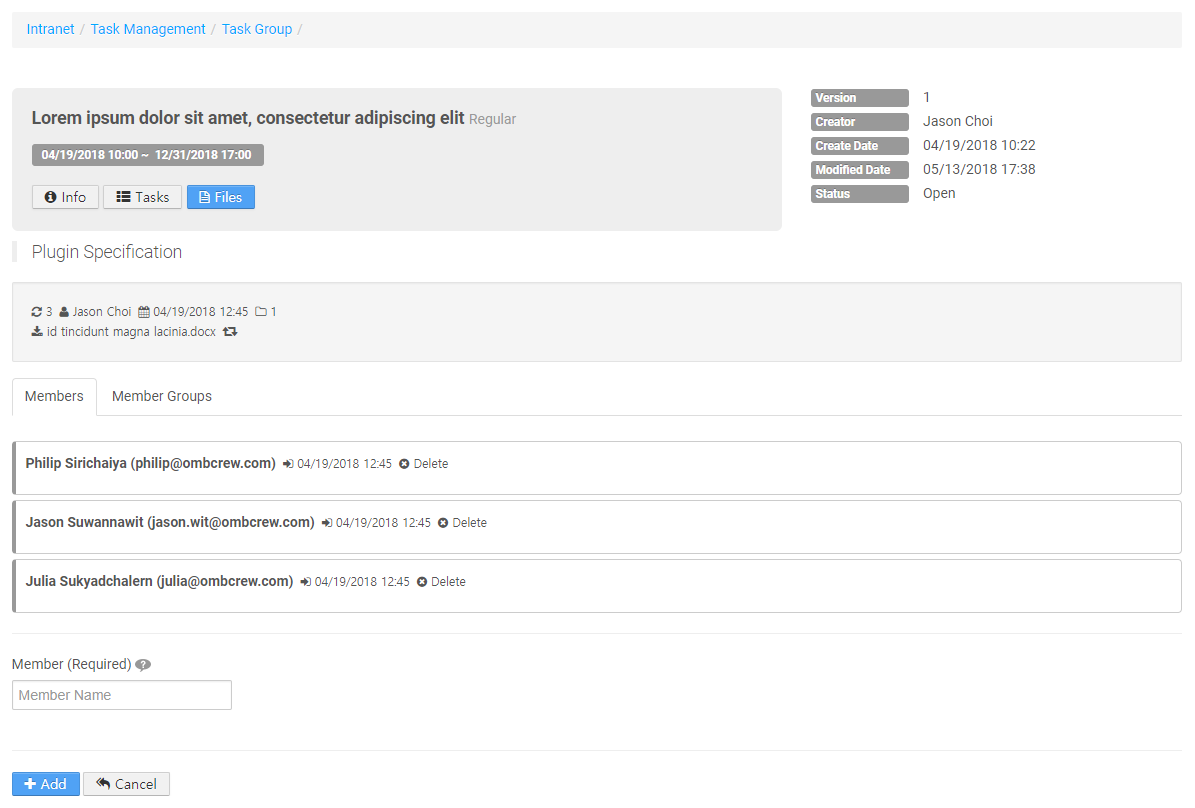
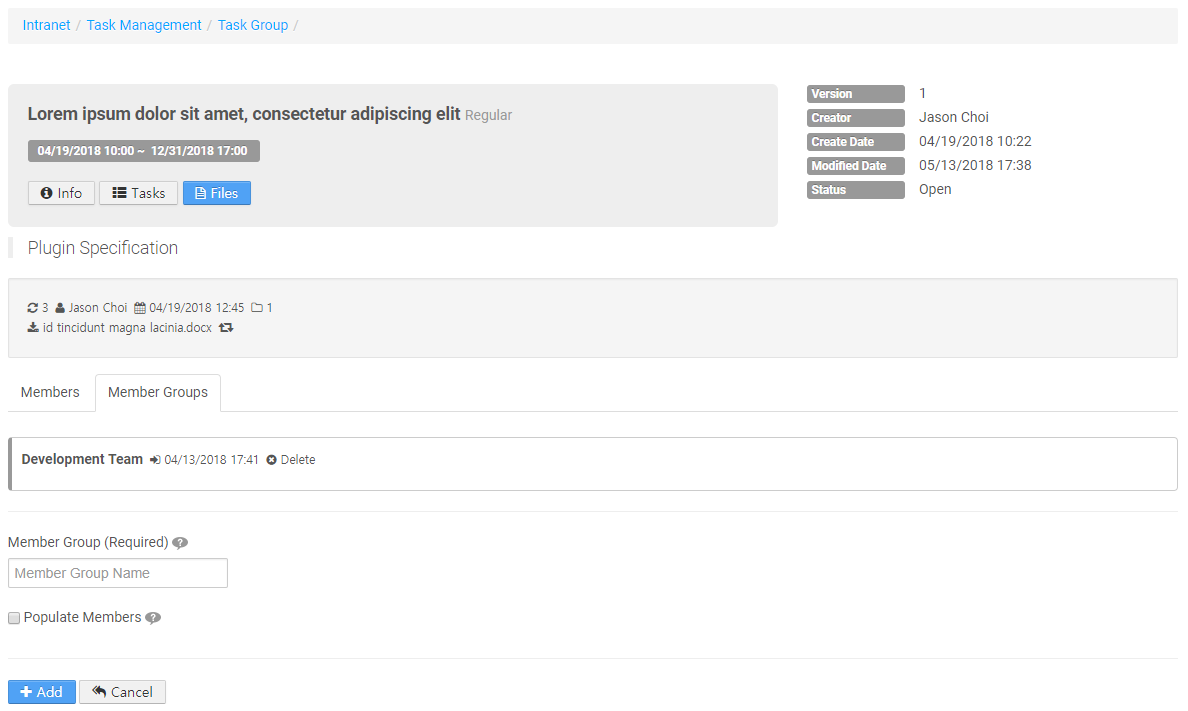
Task – List
- When Private Task of The task group is enabled, only the tasks which belong to user are displayed.
- Periodic tasks are located on top of the list.
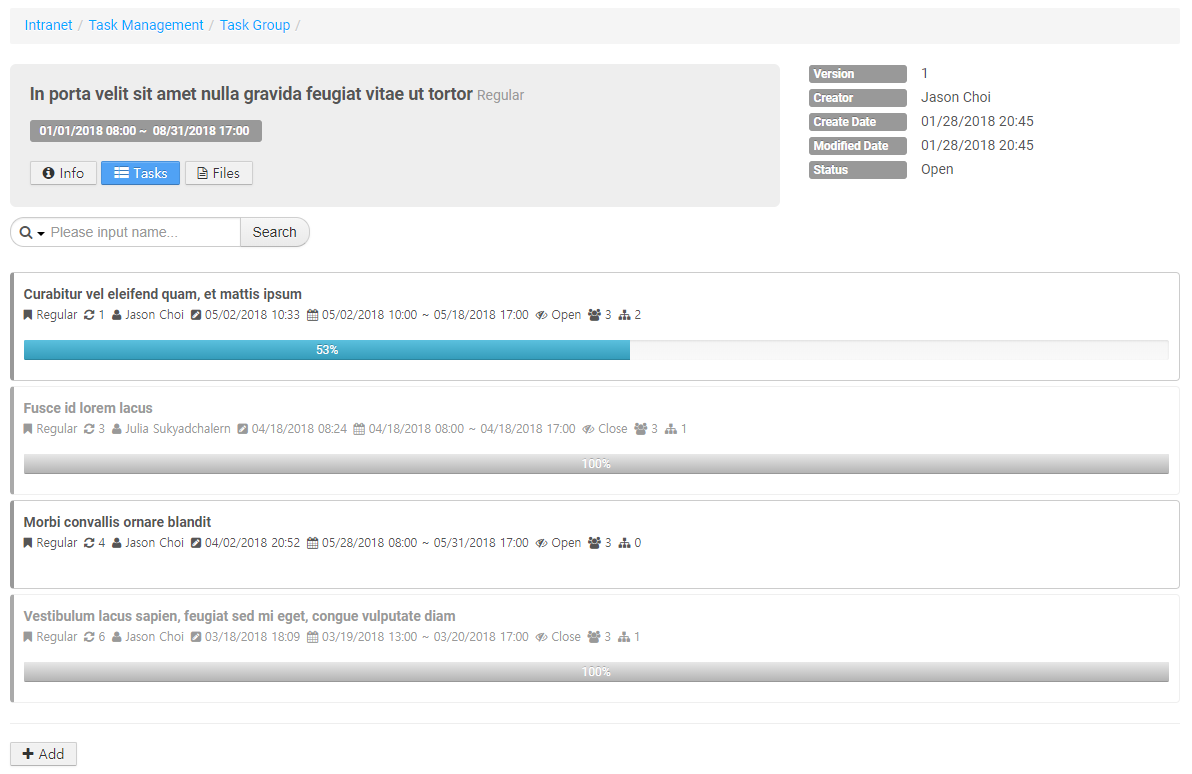
Task – Add
- Name : Task name
- Type : Type of task
- Regular : Regular task
- Periodic : Periodic task (Need to choose additional periodic information)
- Daily
- Weekly : Week information
- Monthly : Information on day of month
- Auto Created : If checked, the to-do will be automatically created for members who you will add, with the same name and date of the task.
- Begin Date and Time : Begin date and time of task
- End Date and Time : End date and time of task
- Status : Status of task
- Open, Hold, Close, Cancel
- Description : Description of task
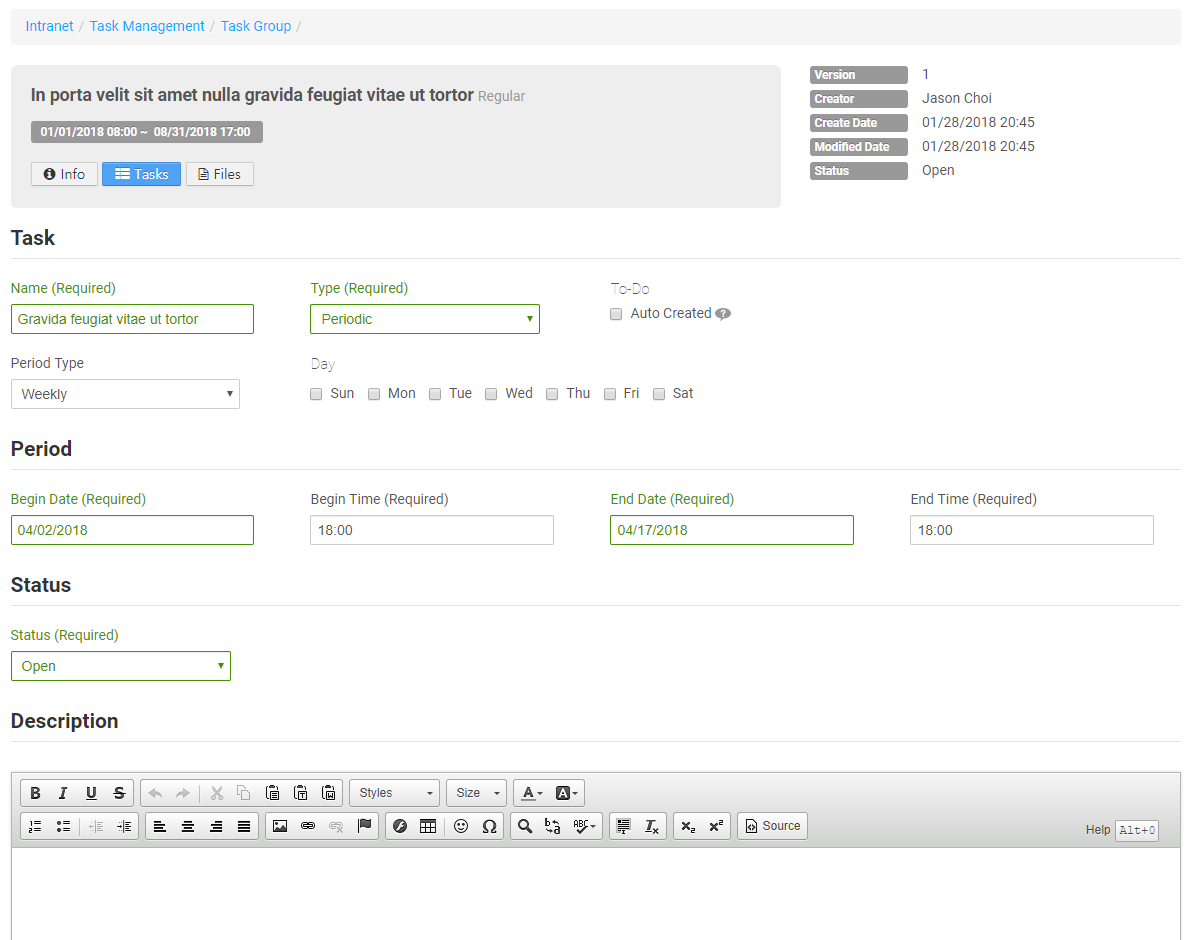
Task – View
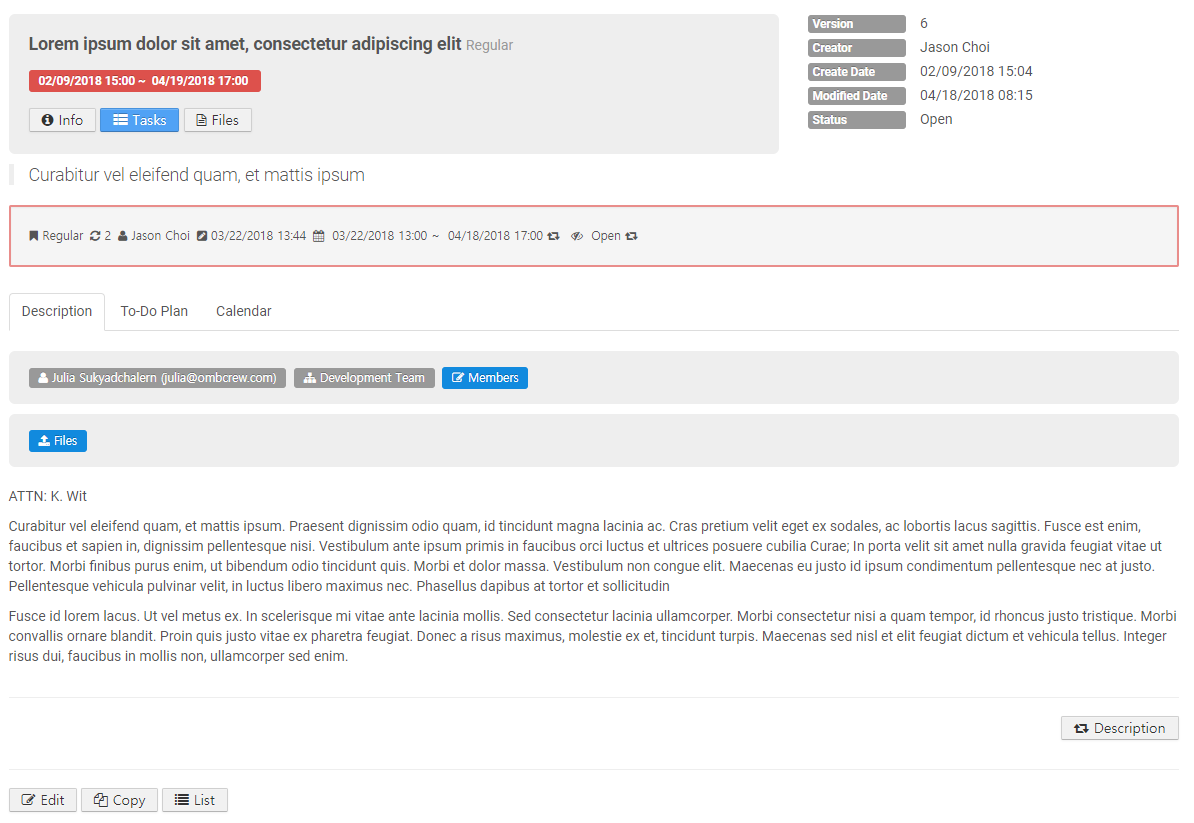
Copy : This will create a copy of the selected task with specified configurations: Copy Members, Copy Files, and Enable To-Do Auto-Created
Task – Update
Task – Update Period
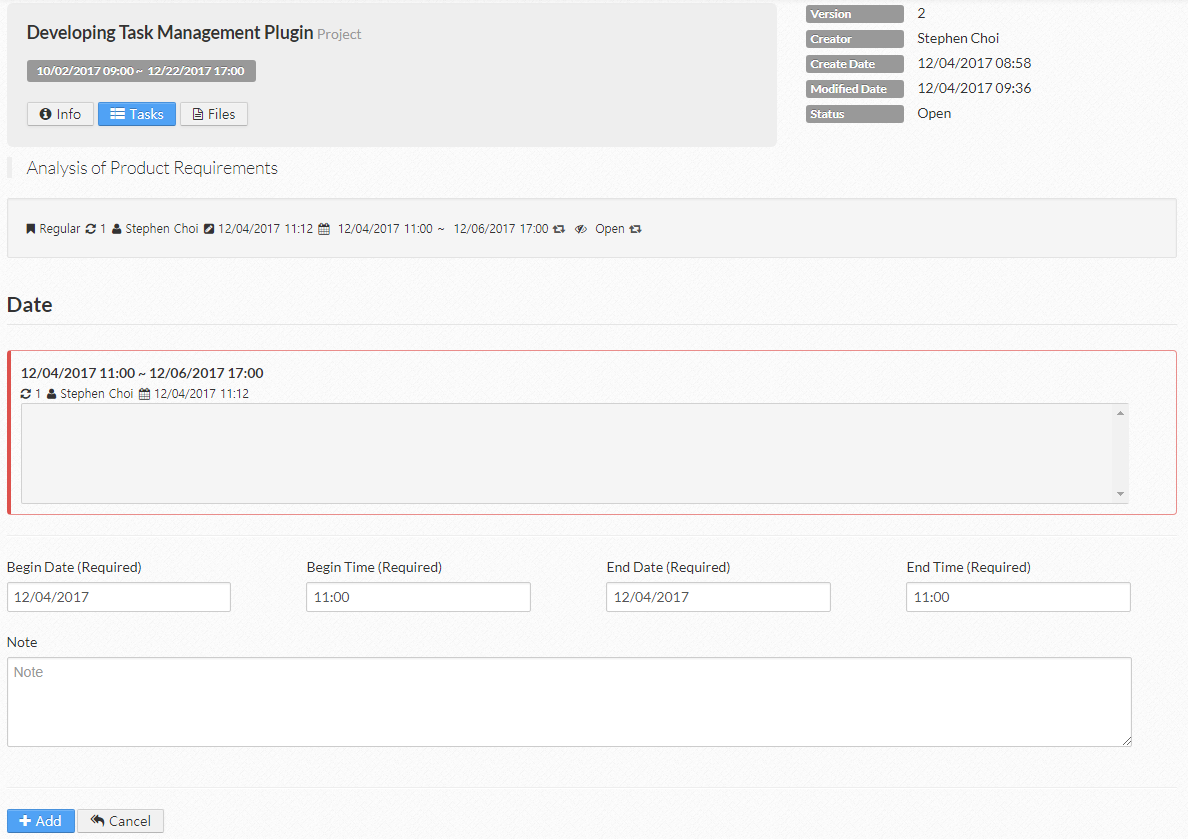
Task - Update Status
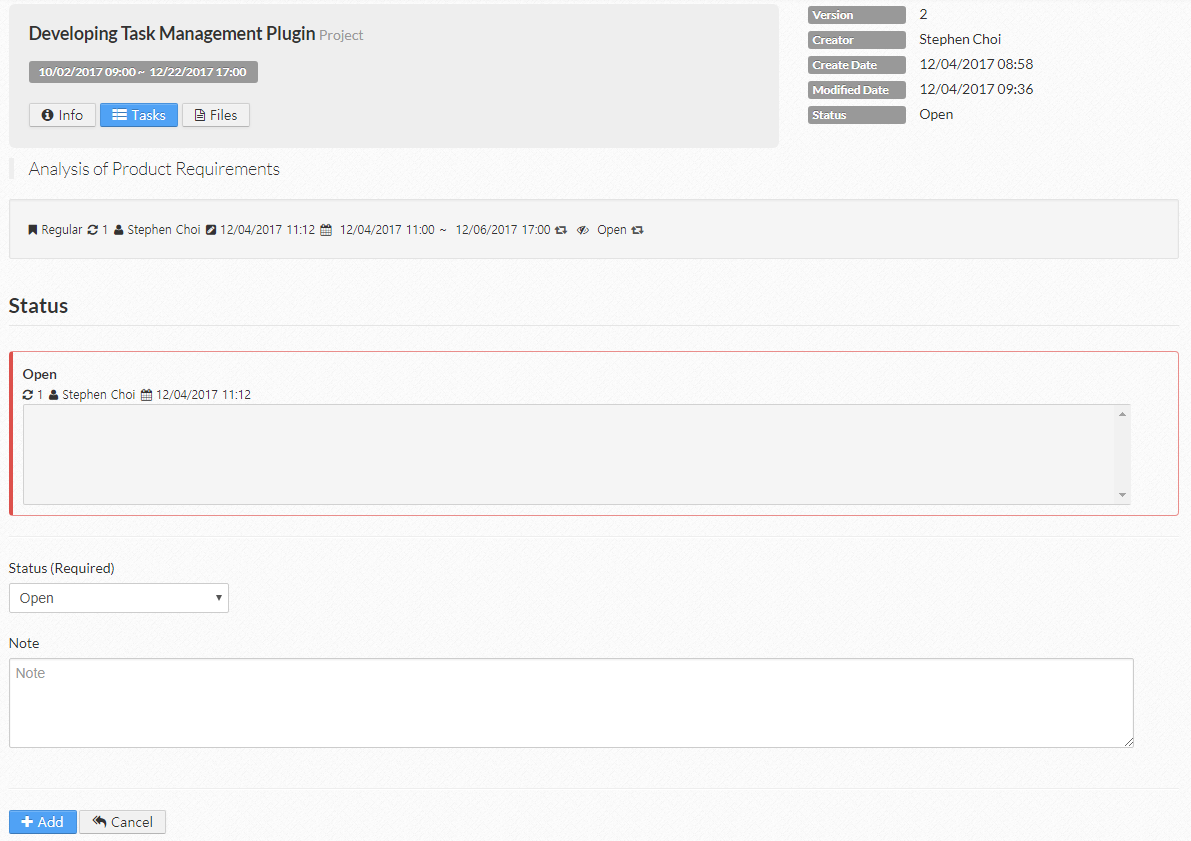
Task - Update Description
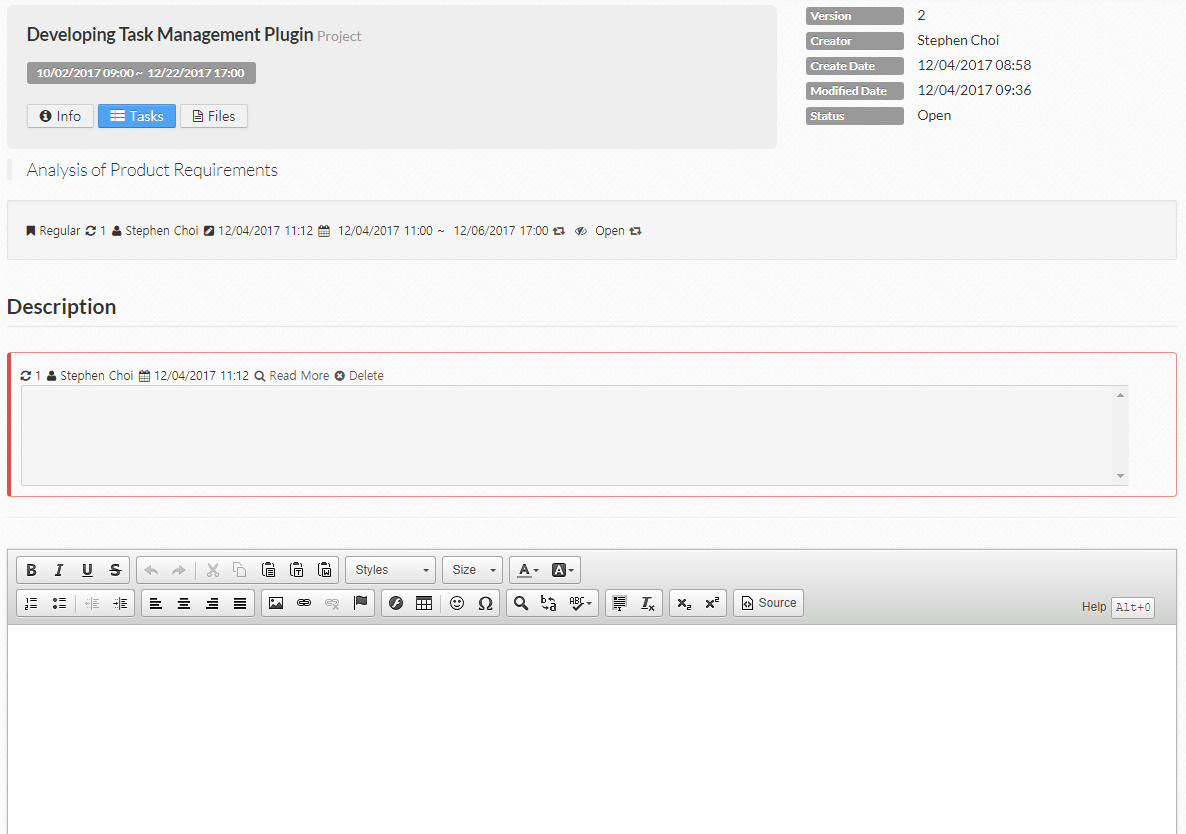
Task – Member Administration
- Manage members who can attend this task
- When Private Task of The task group is enabled, only the tasks which belong to user are accessible.
- Search and select the user name
Populate Members is to add all the members of the selected group instead of adding the group.
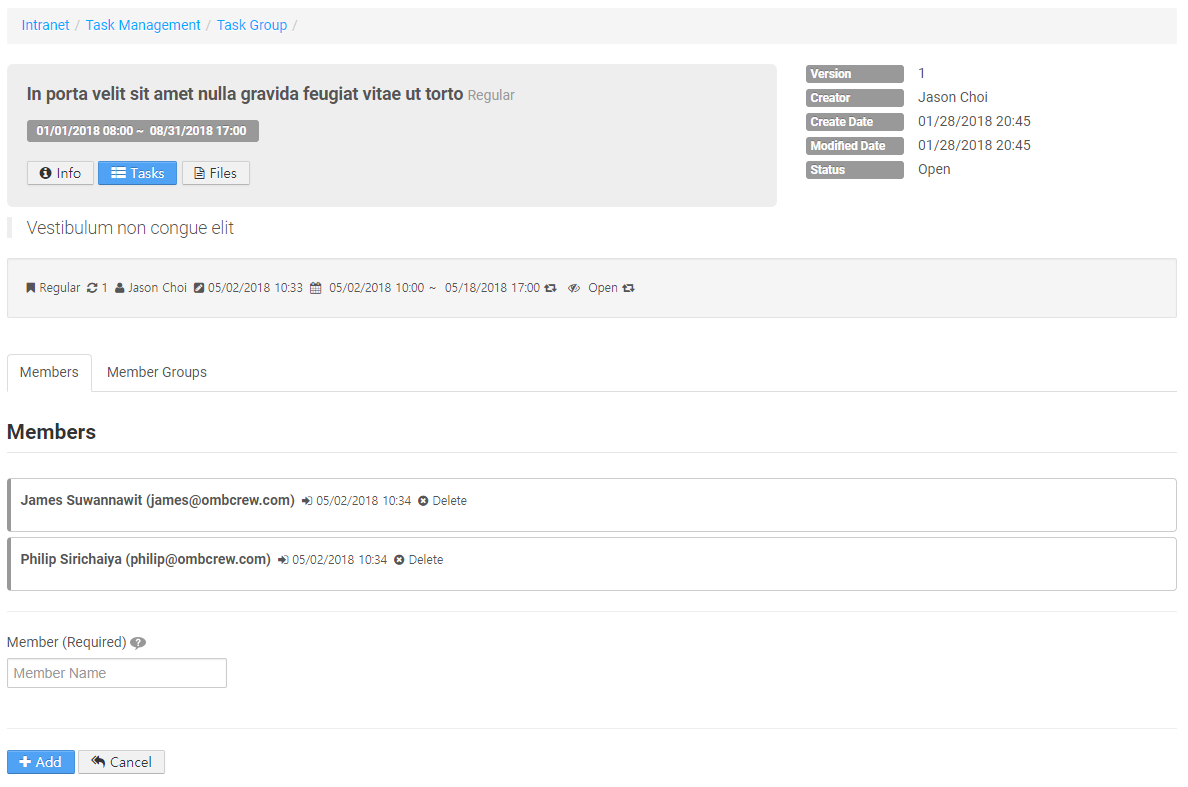
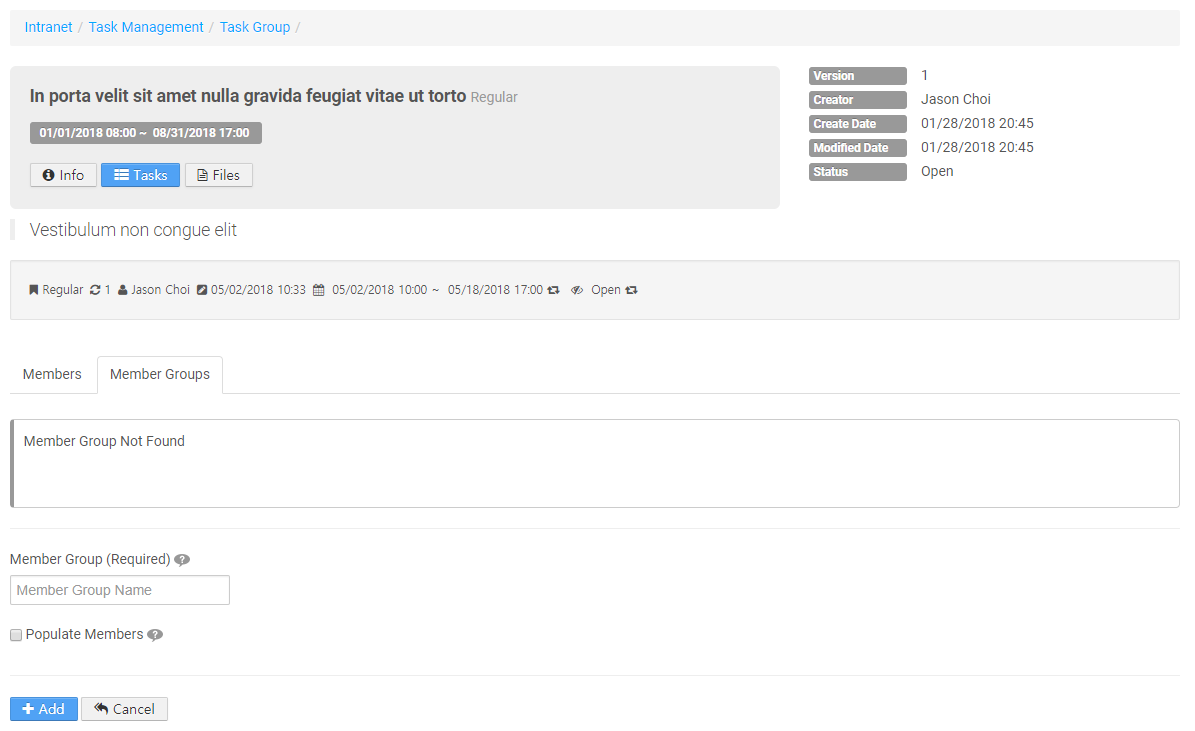
Task – File Administration
- Add files to or delete files from the task
- File information should be added on File Group before adding files to the task
- The most recent file information which is managed on File Group is provided.
- Search and select the name of file group
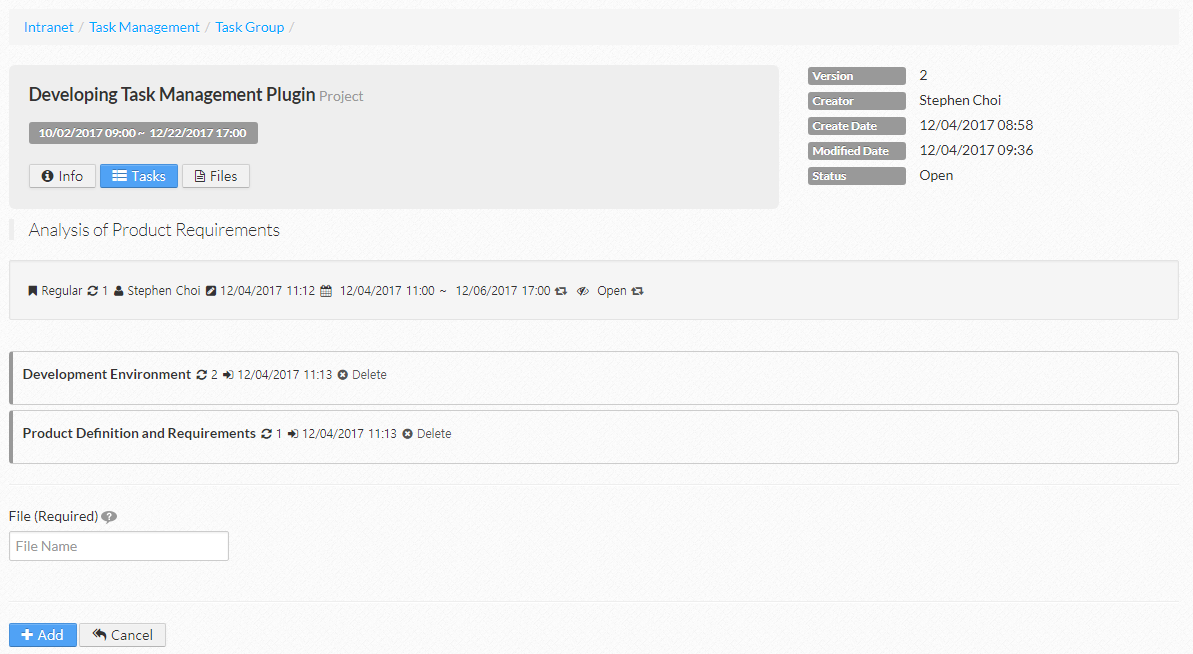
To-Do – List
- The to-dos of the user are displayed basically; when Show All is clicked, all the to-dos of user who attends the task are listed.
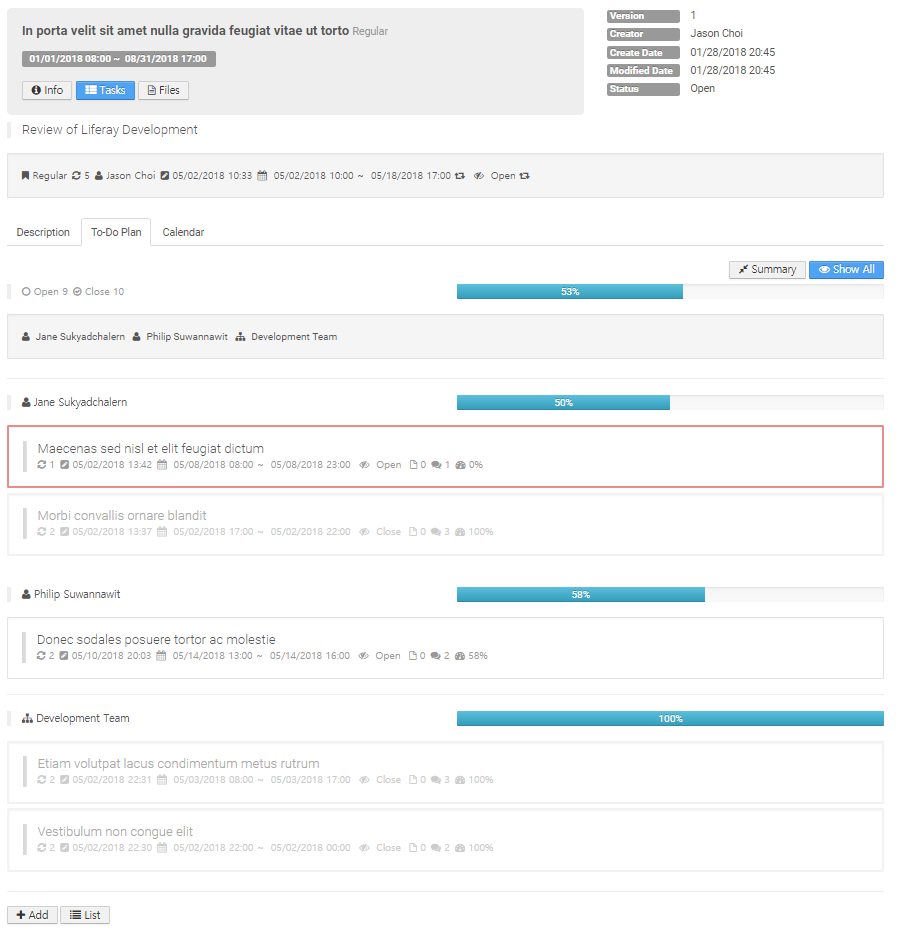
To-Do – Add
- Name : To-do name
- Begin Date and Time : Begin date and time of to-do
- End Date and Time : End date and time of to-do
- Status : Status of to-do
- Open, Hold, Close, Cancel
- Description : Description of to-do
- The information of the to-do can be updated with comments of the to-do.
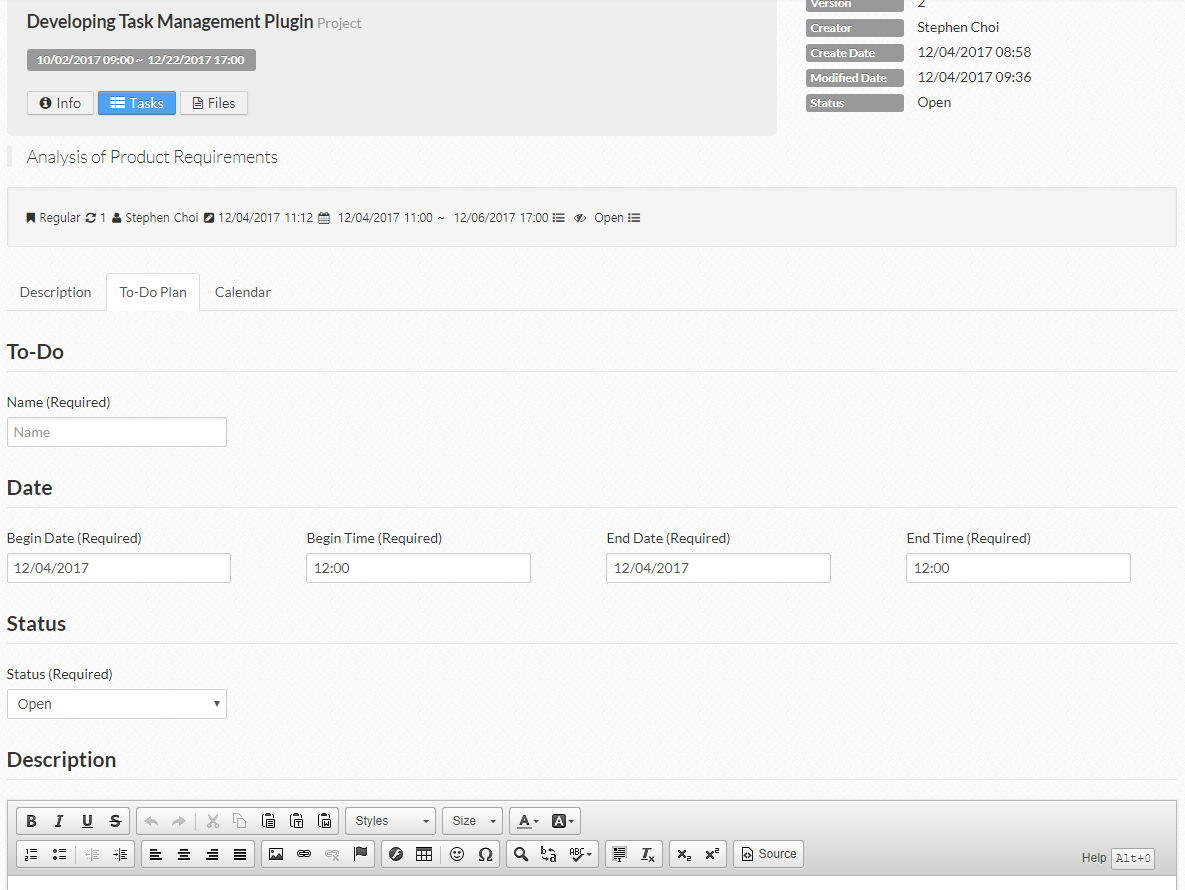
To-Do – View
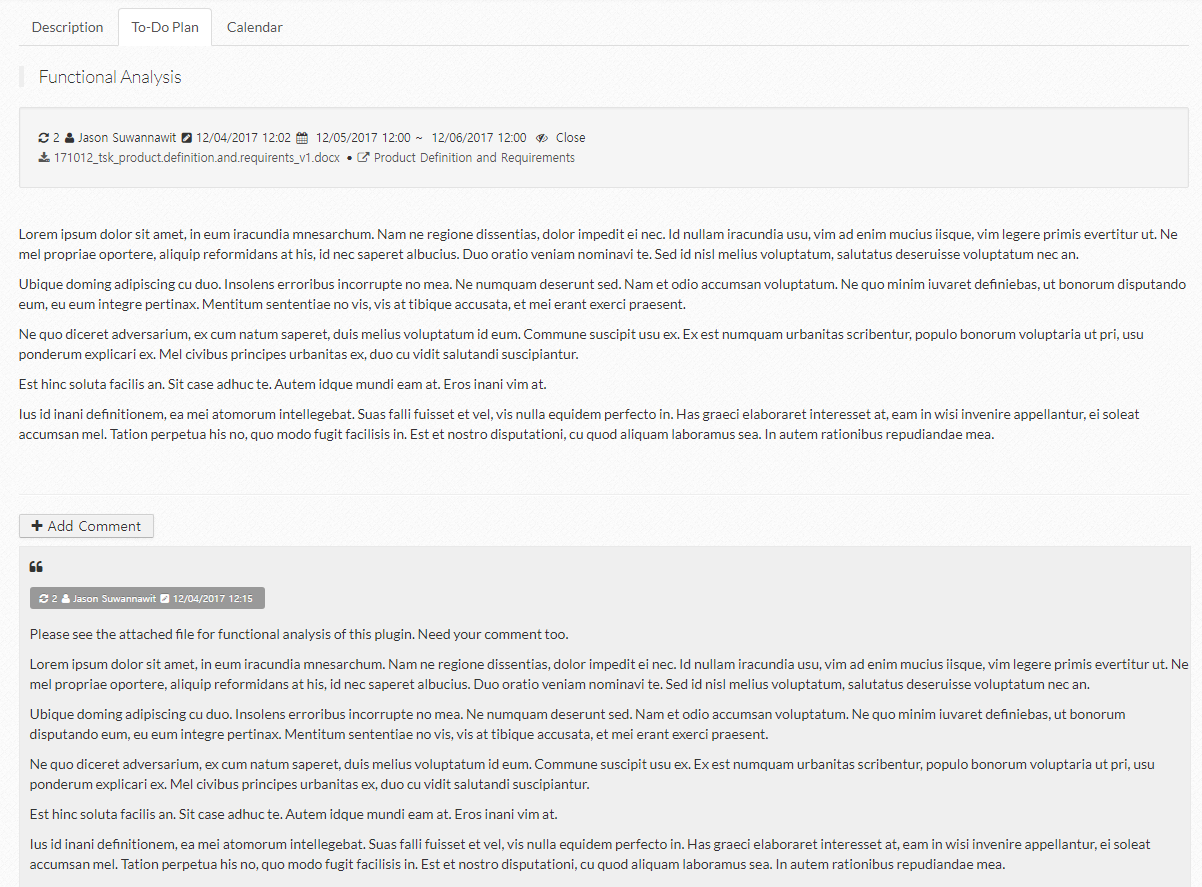
To-Do Comment – Add
- Comment : Content of comment
- Progress : Progress(%) of to-do
- Update Description : Update description of to-do
- Update Date : Update date of to-do
- Update Status : Update status of to-do
- Add File : Add files to to-do
- Delete File : Delete files from to-do
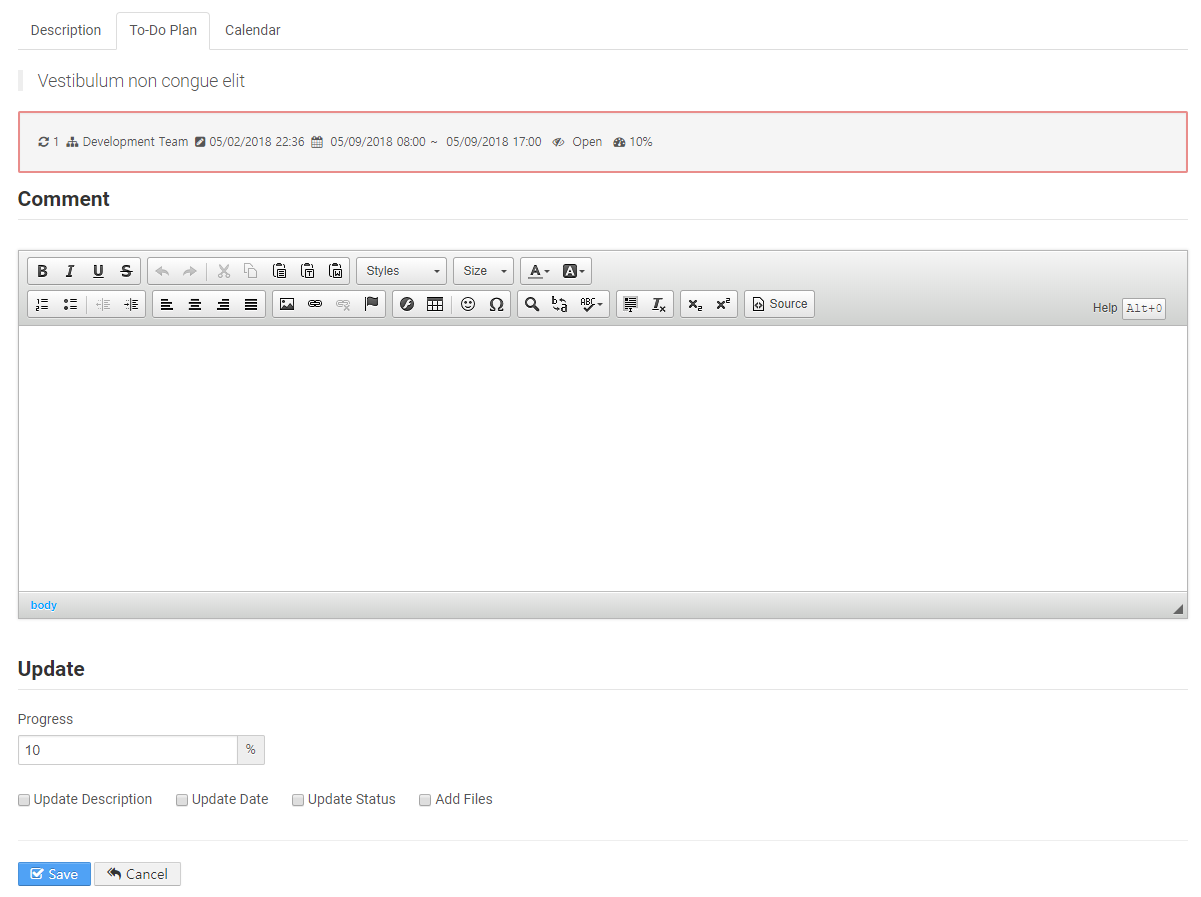
To-Do Comment - View
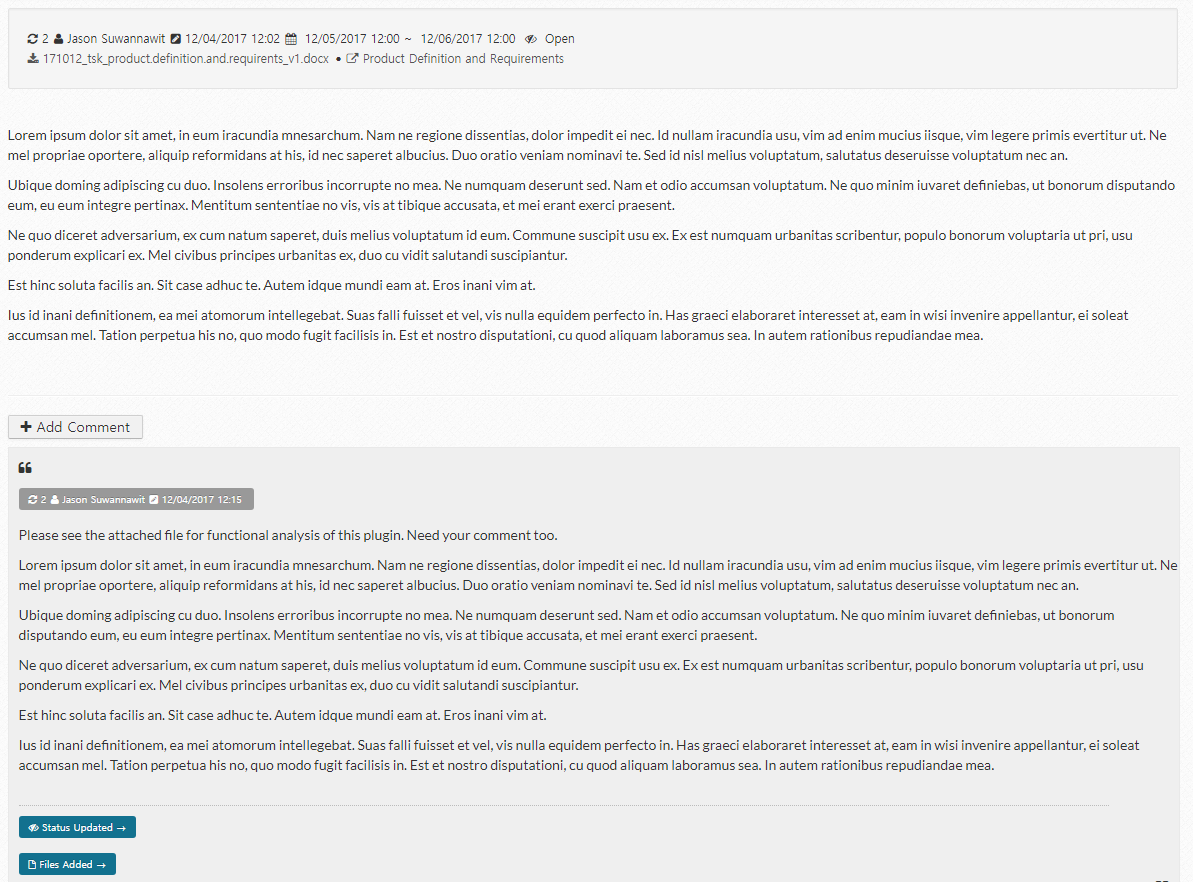
Task – Calendar
- The open to-dos of the user are displayed basically; when Show All is clicked, all the open to-dos of user who attends the task are listed.
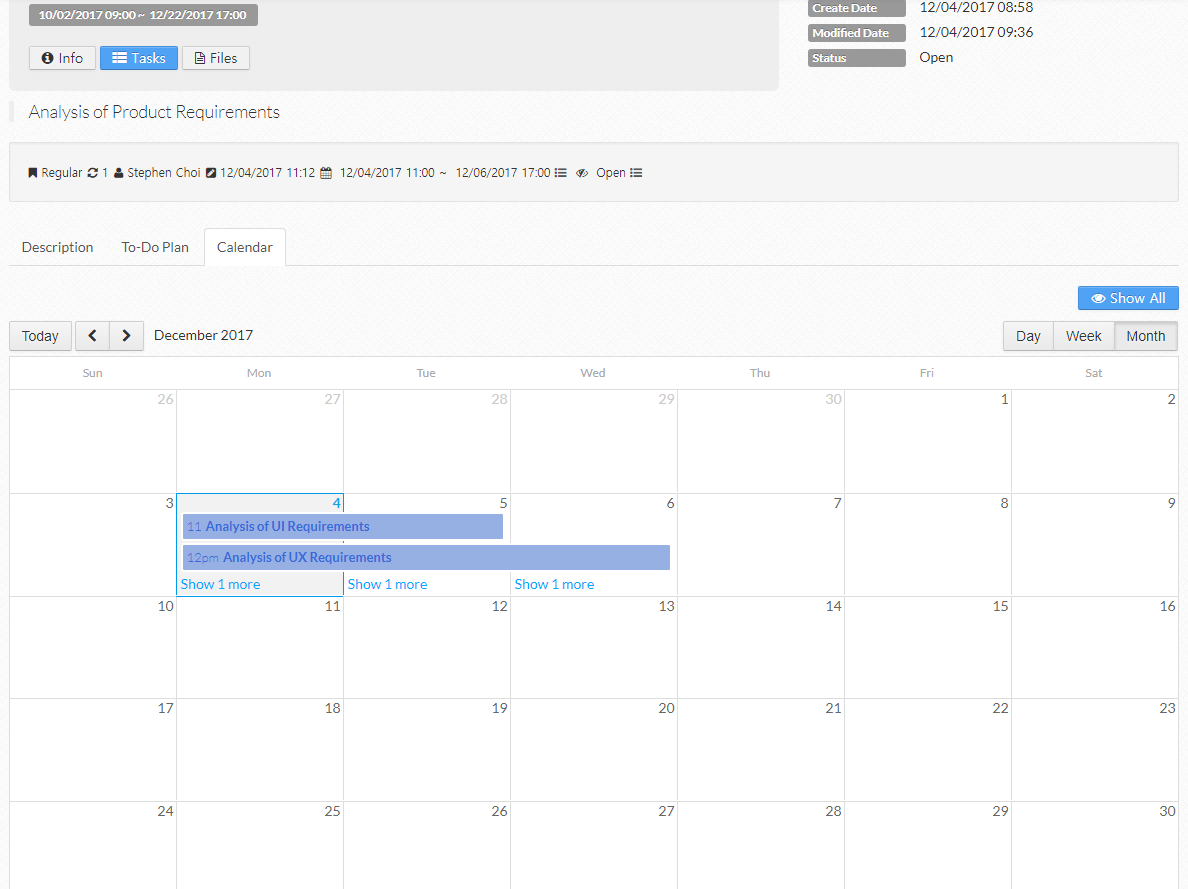
My Task Portlet
Portlet Configuration
- Task Group Page : Select a page which includes Task Group portlet

My Task – View
- The list of task groups, tasks, and to-dos which belong to the user are displayed.
- When clicked, more detail information page is met.
- Tasks Today : Tasks which are planned to be done today
- My To-Dos : All the open to-dos for the user
- My Tasks : All the open tasks for the user
- My Task Groups : All the open task groups which belong to the user
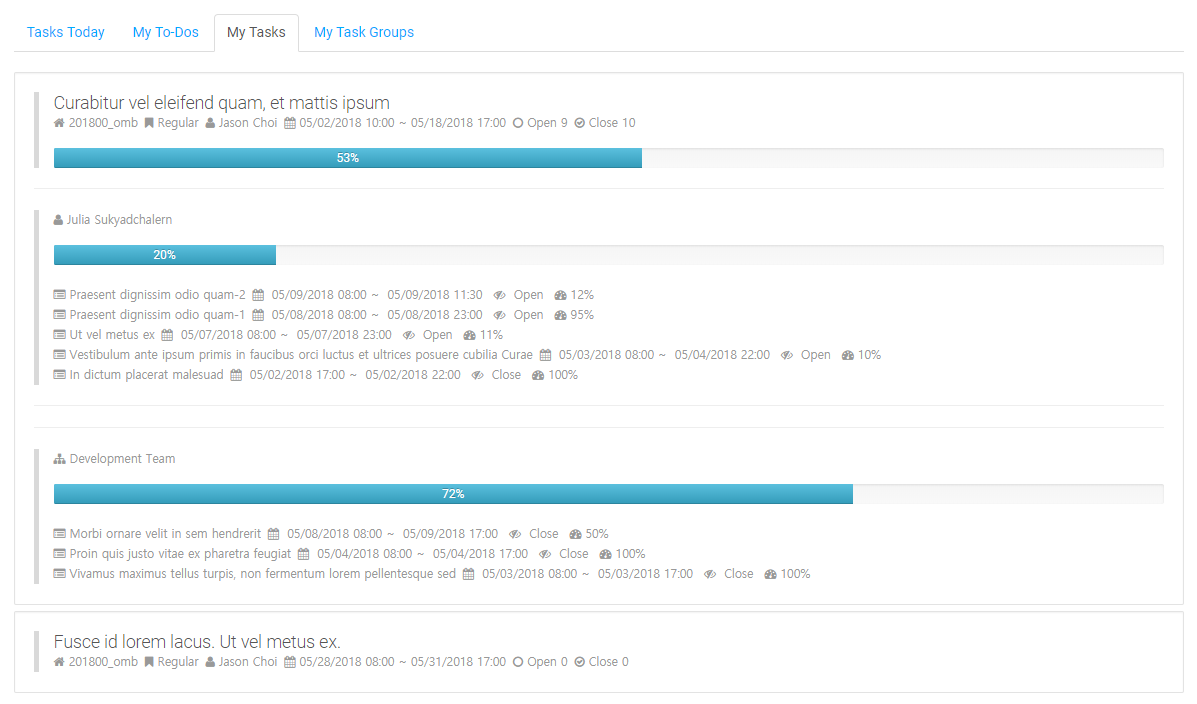
Mail Notification
Notification on Information Update
- Notification mails are sent when information is updated.
- Send Mail of the task group should be enabled for this function.
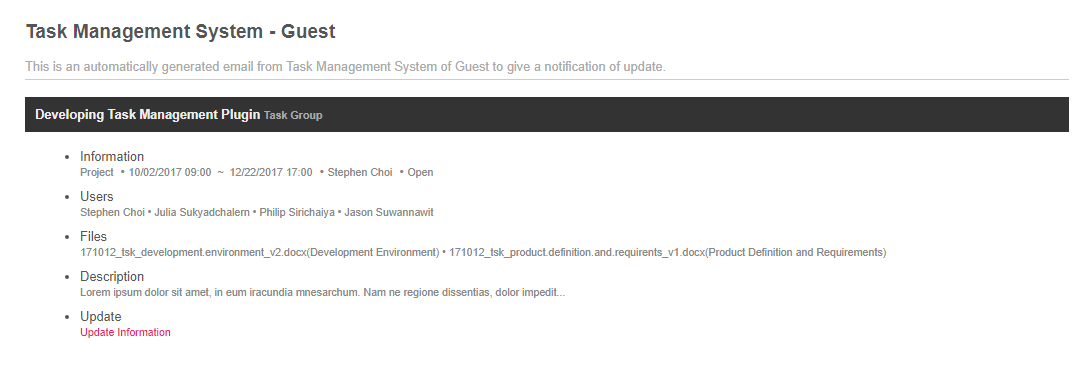
Summary Notification
- Summary emails of this group are scheduled to be sent to the members periodically. (Default: 06:00 Monday to Friday)
- Scheduled of the task group should be enabled for this function.
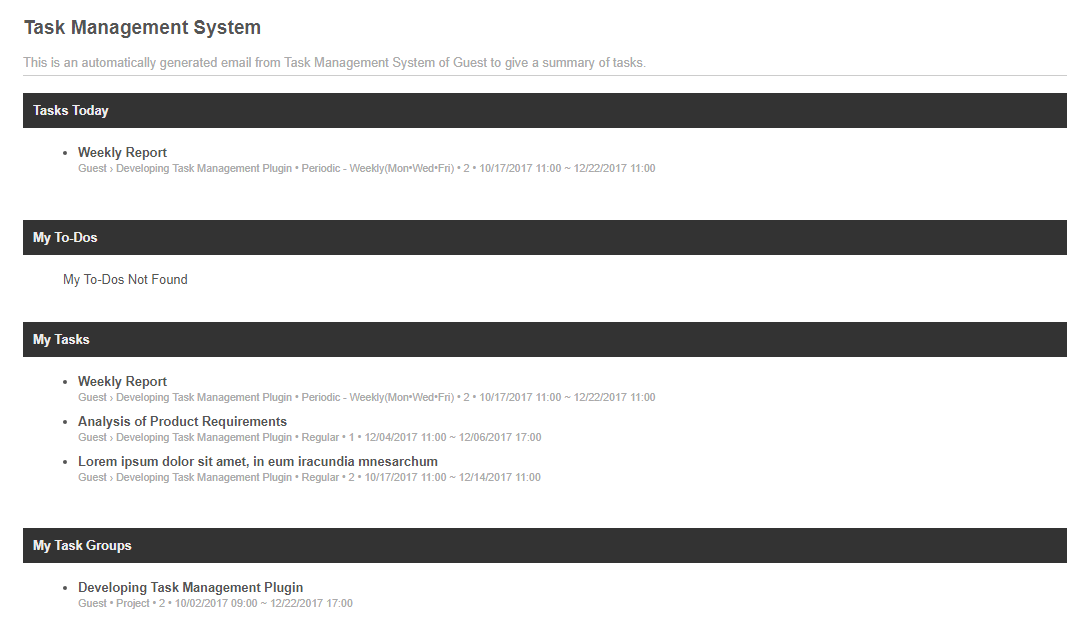
liferay, portlet, plugin, task management, project management, todo, 라이프레이, 포틀릿, 플러그인, 태스크 관리, 프로젝트 관리, 할일, ไลฟ์เรย์, พอร์ตเล็ต, ปลั๊กอิน, การมอบหมายกลุ่มงาน