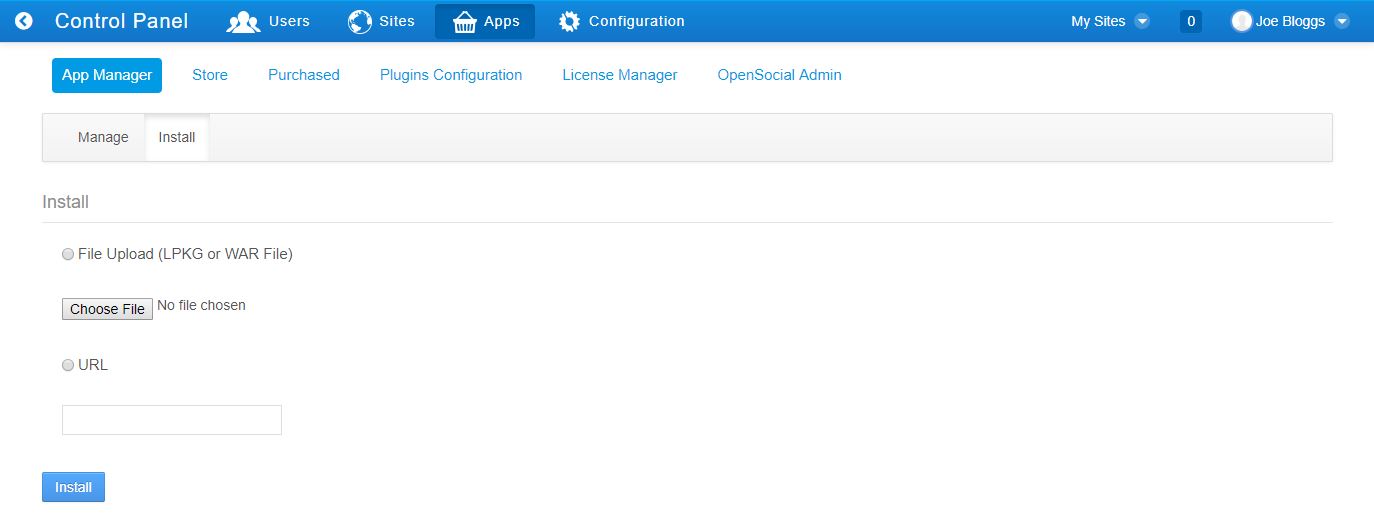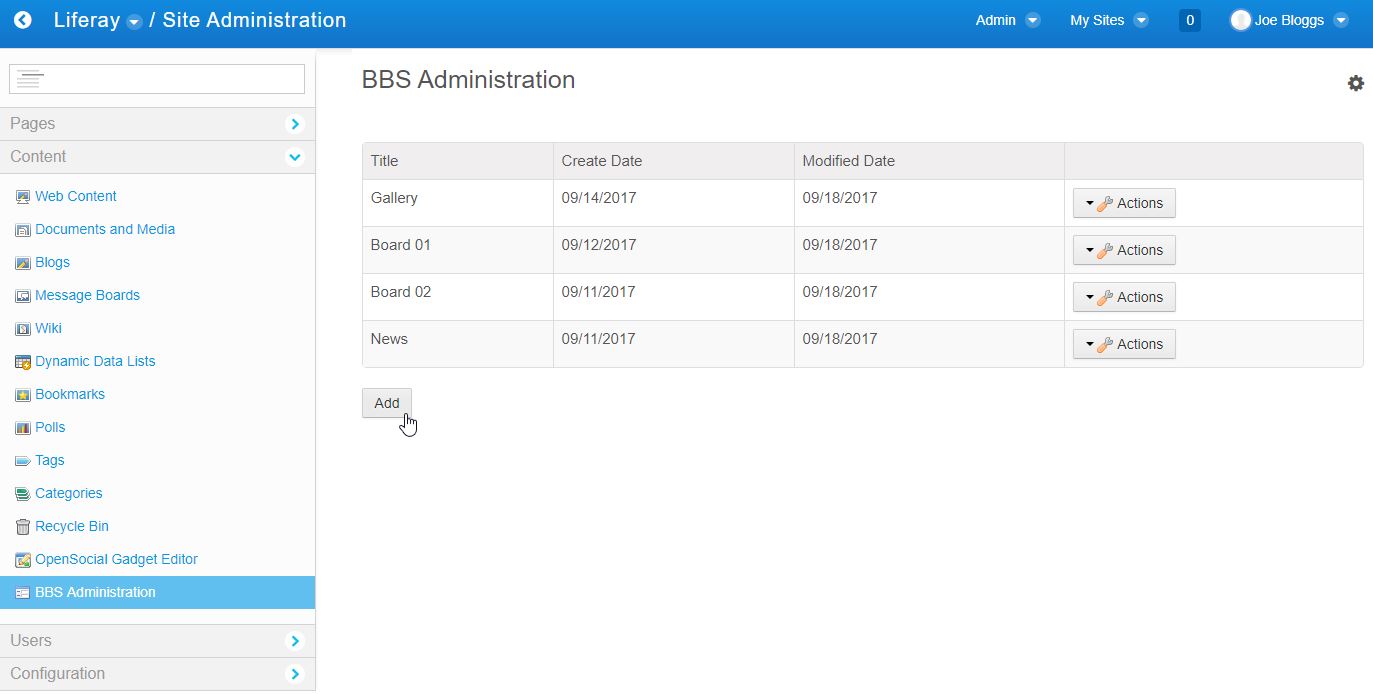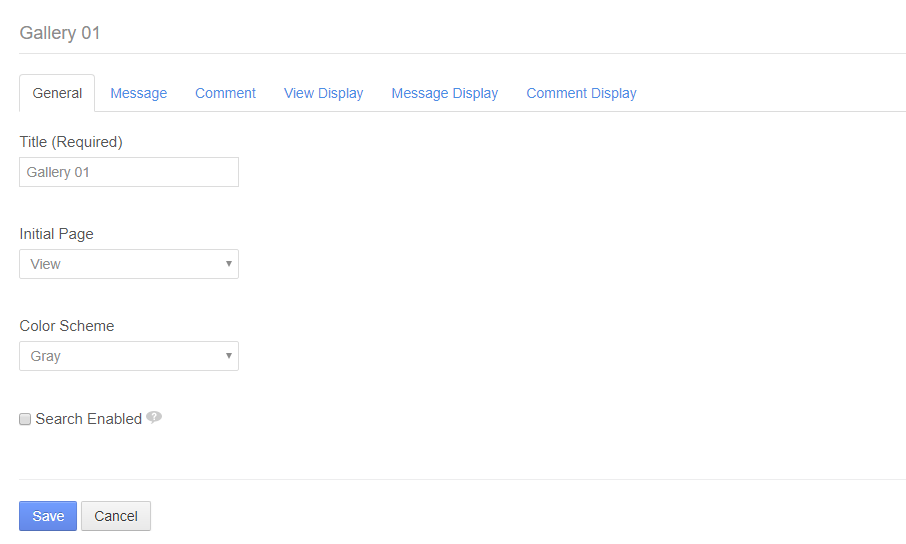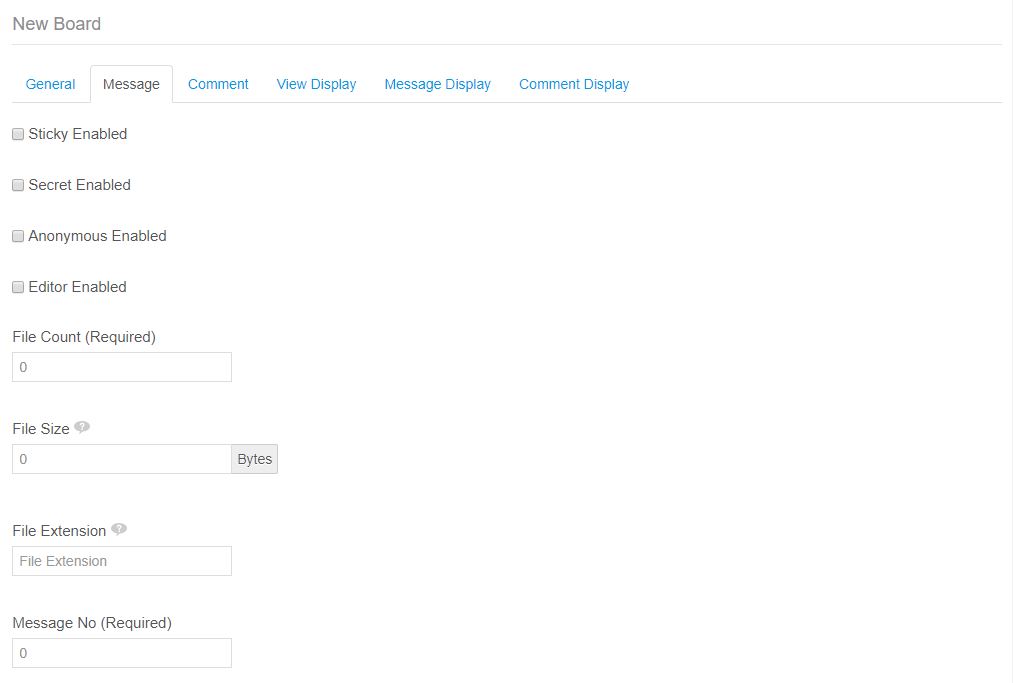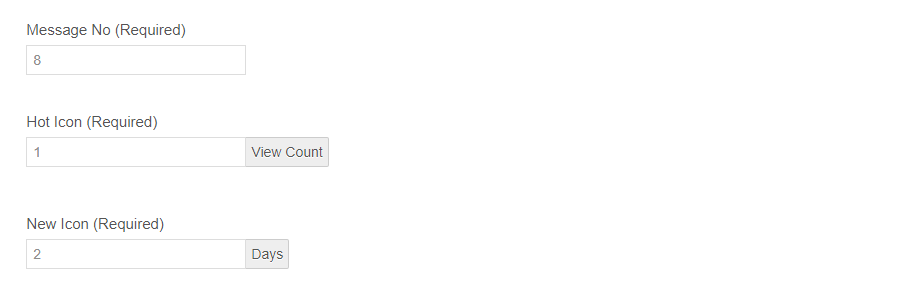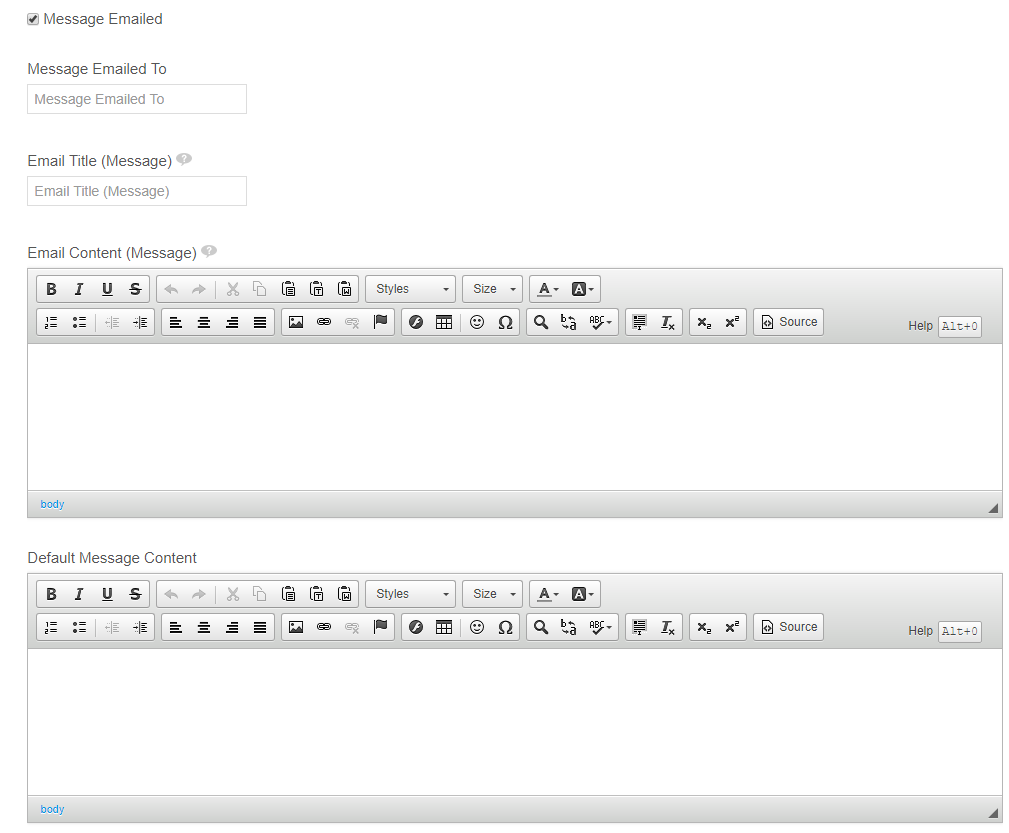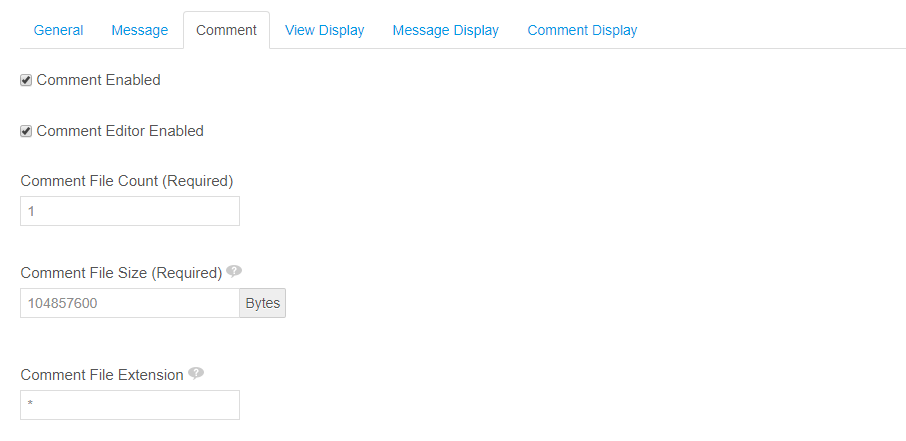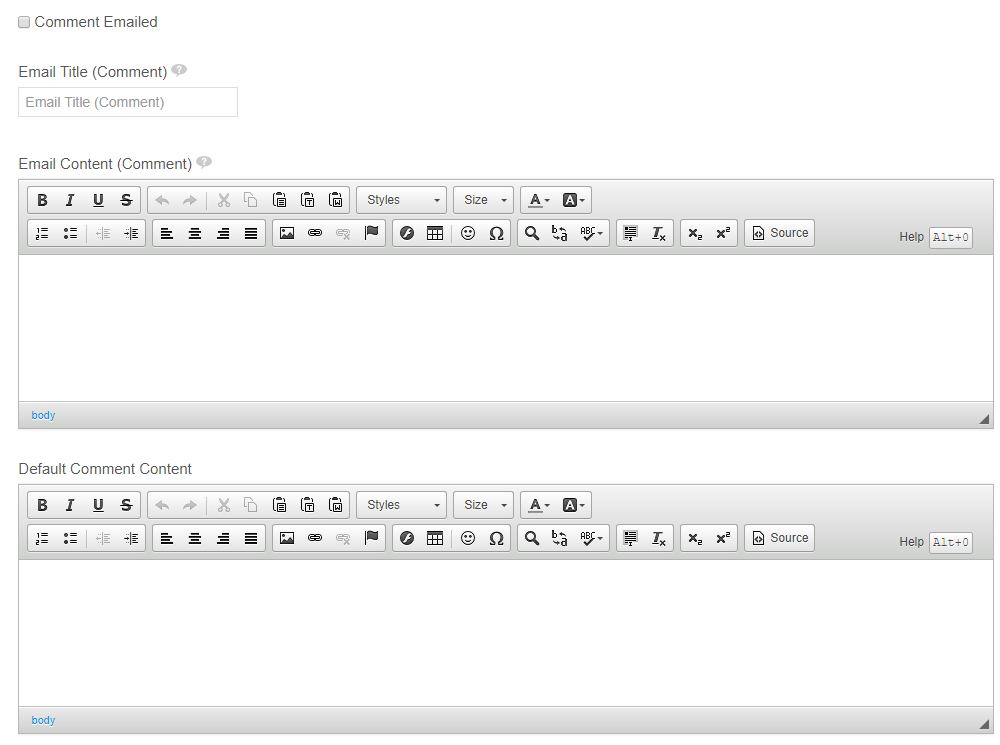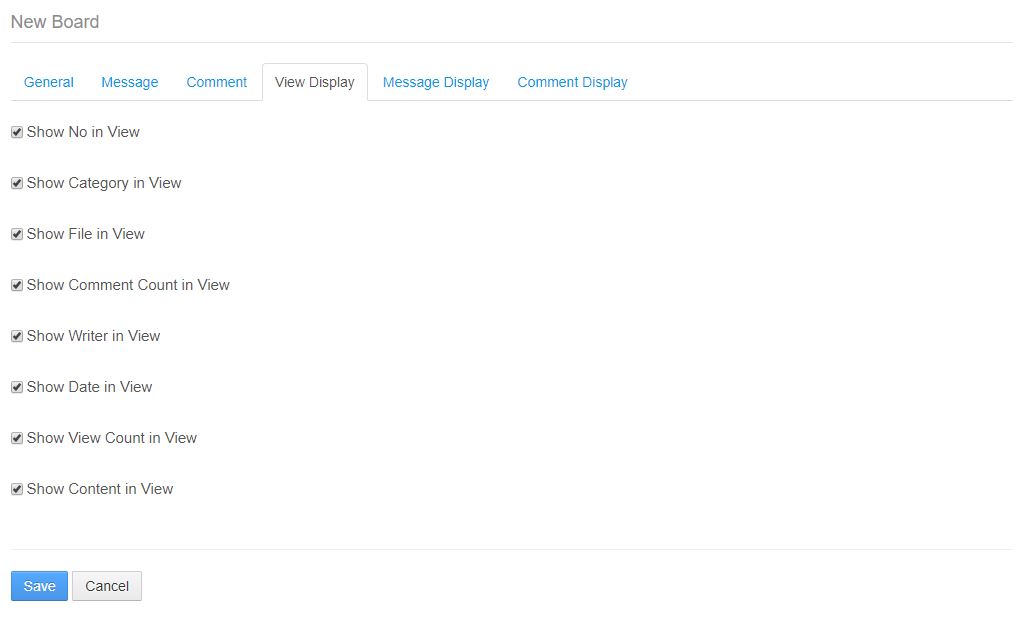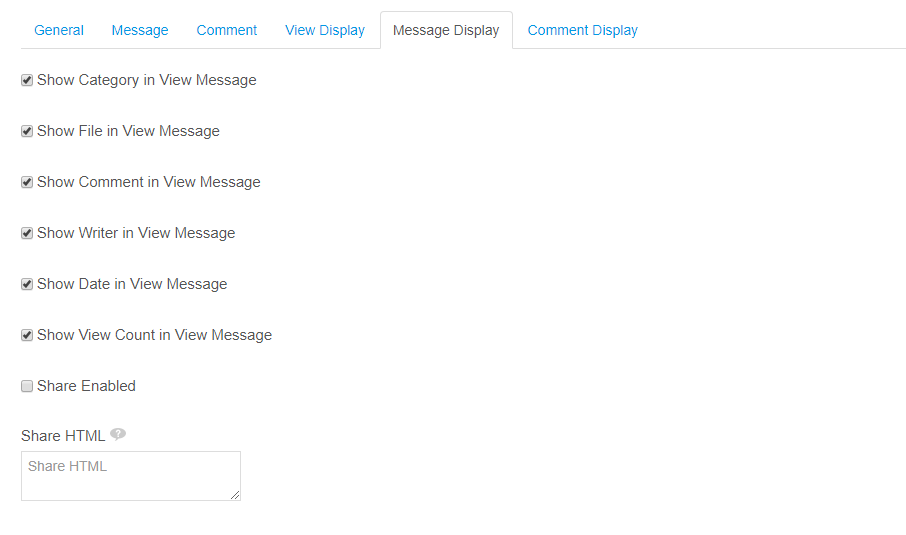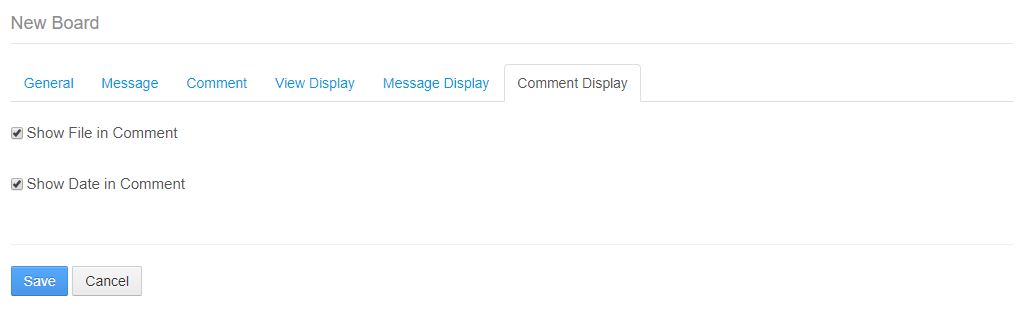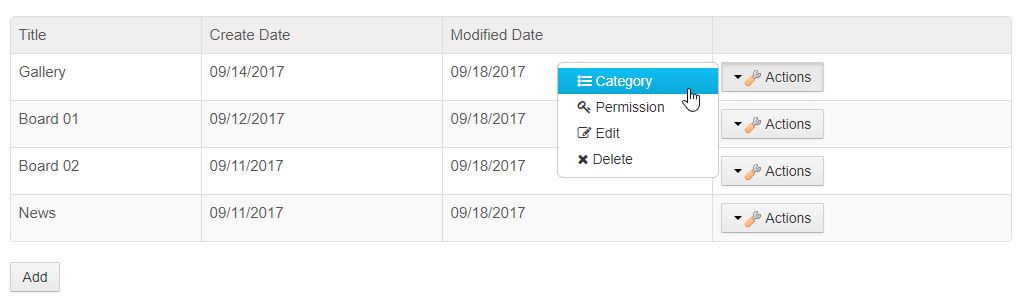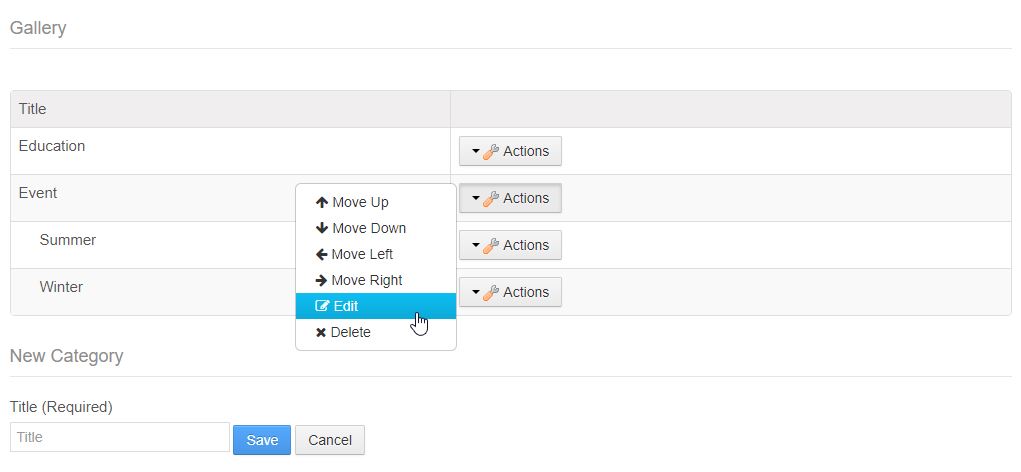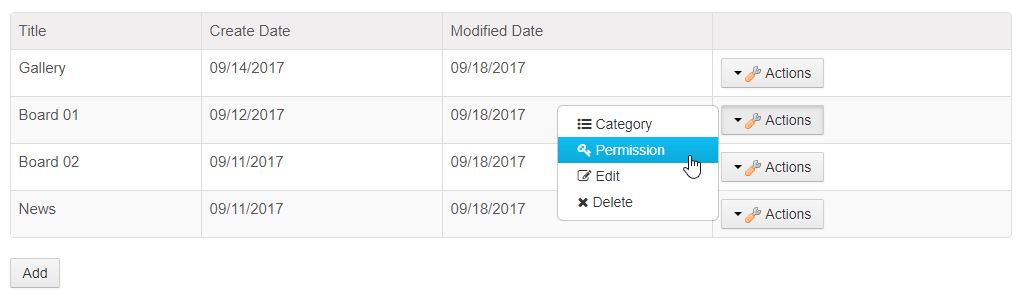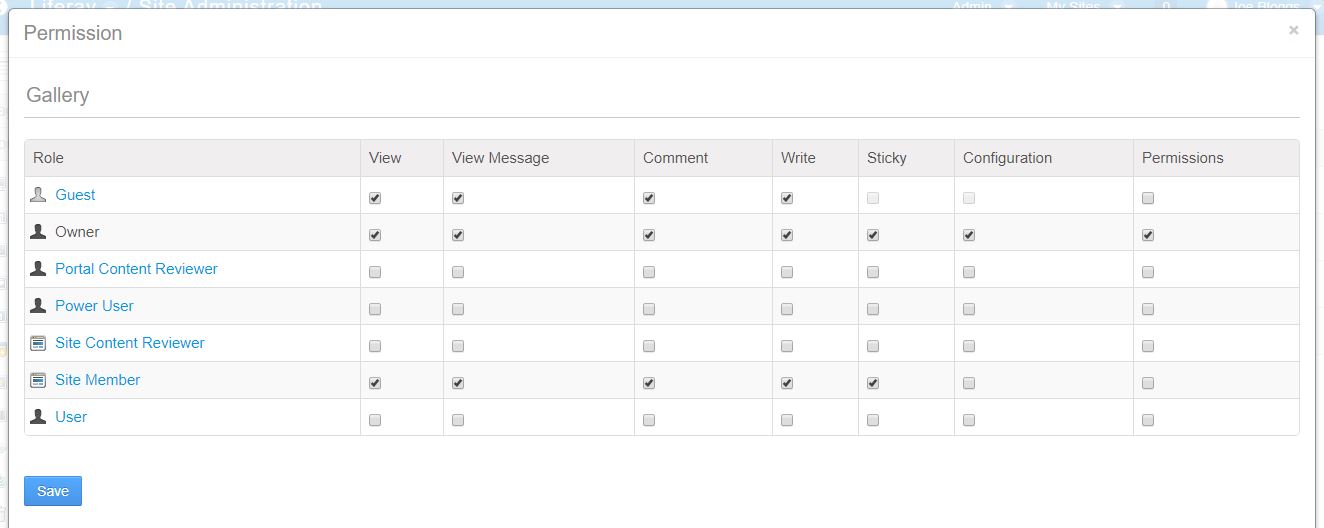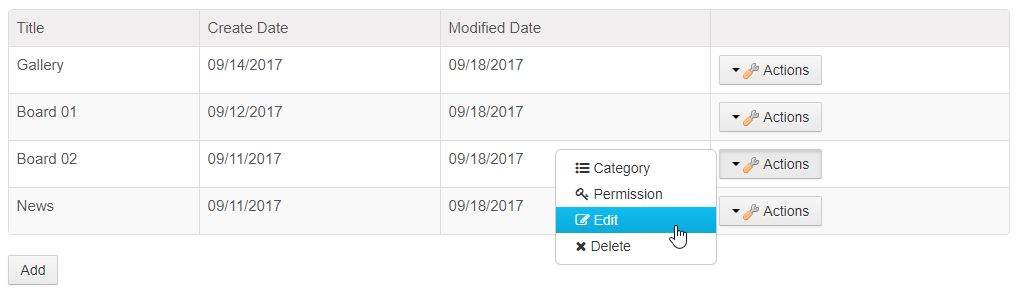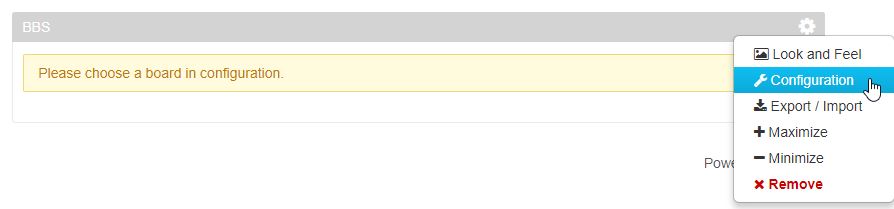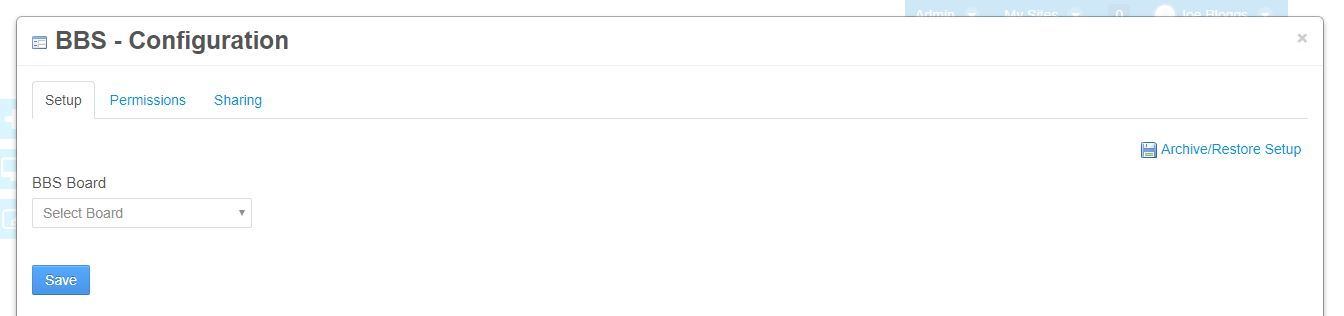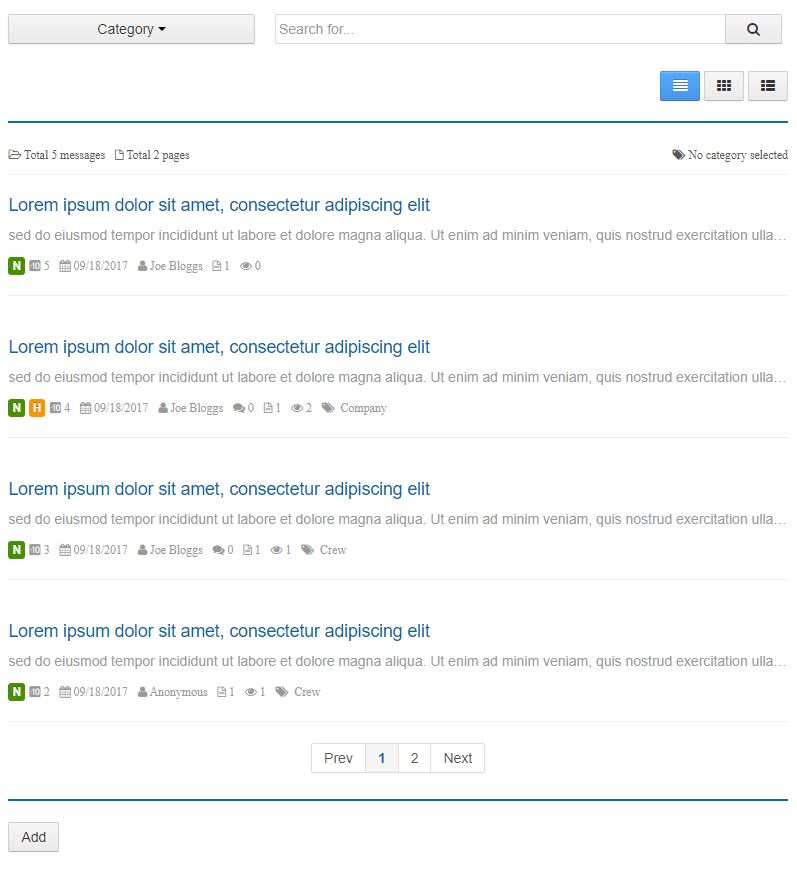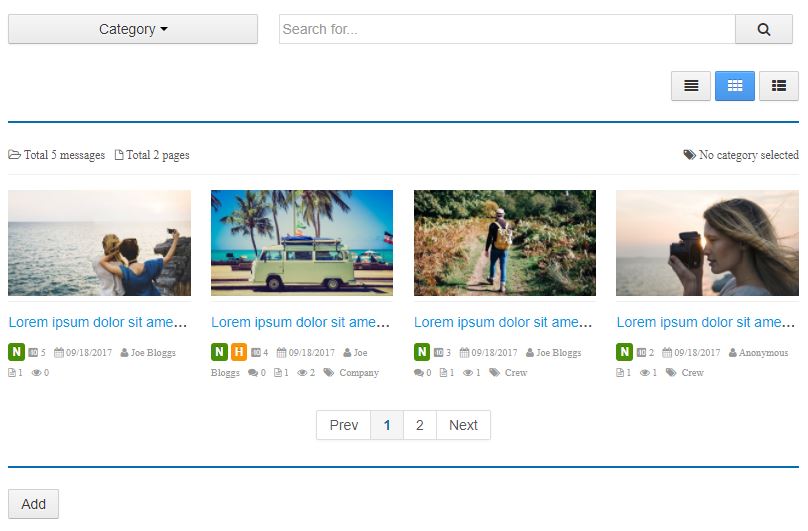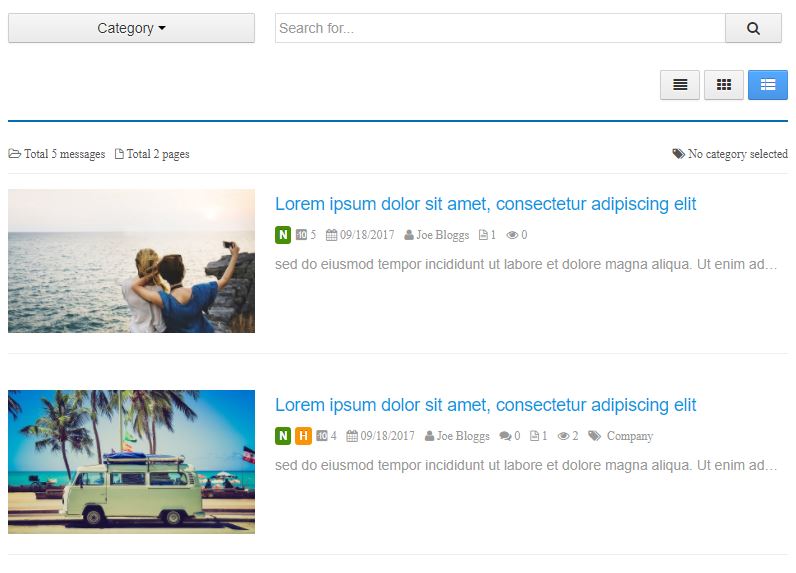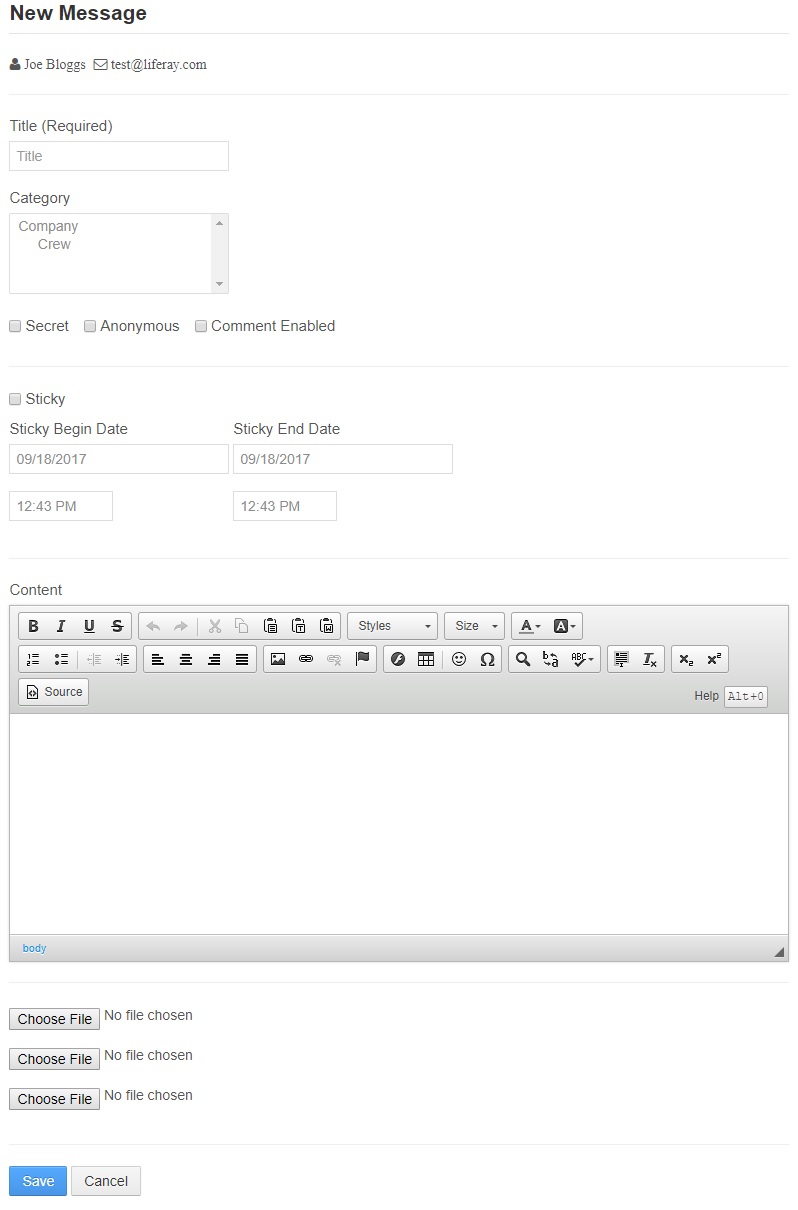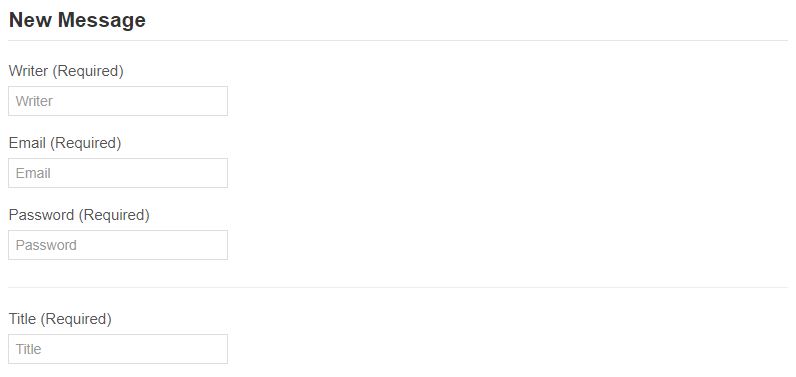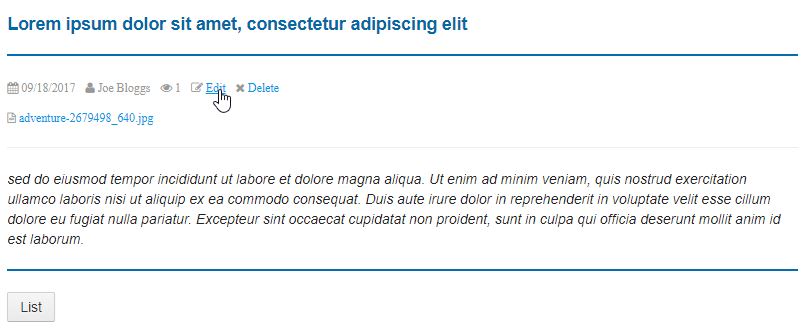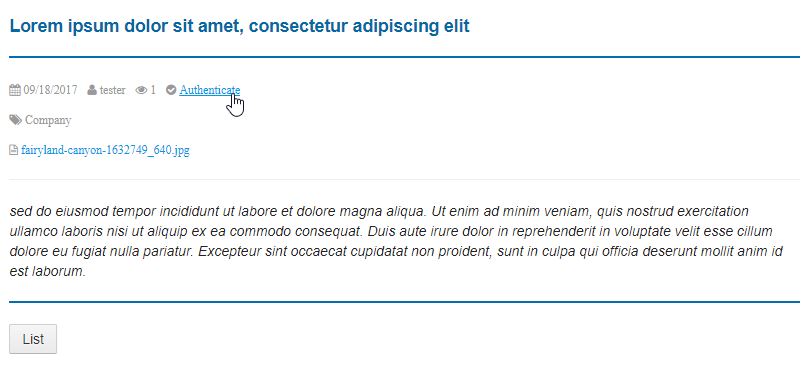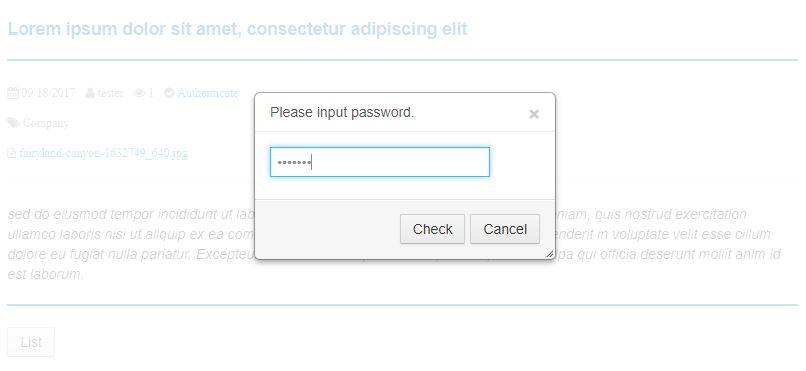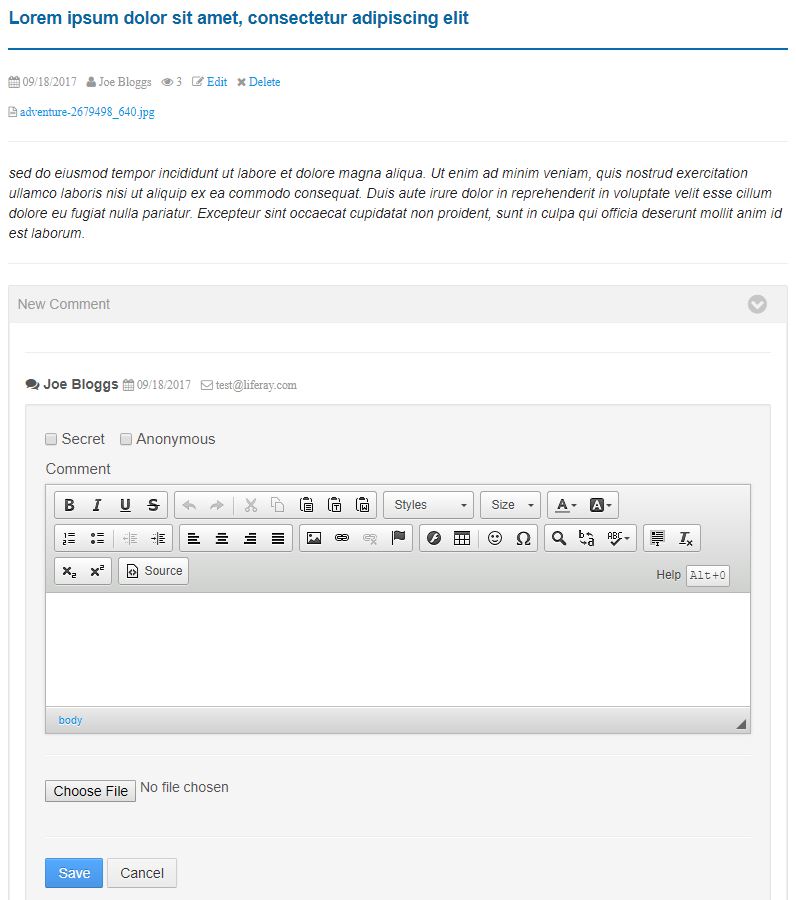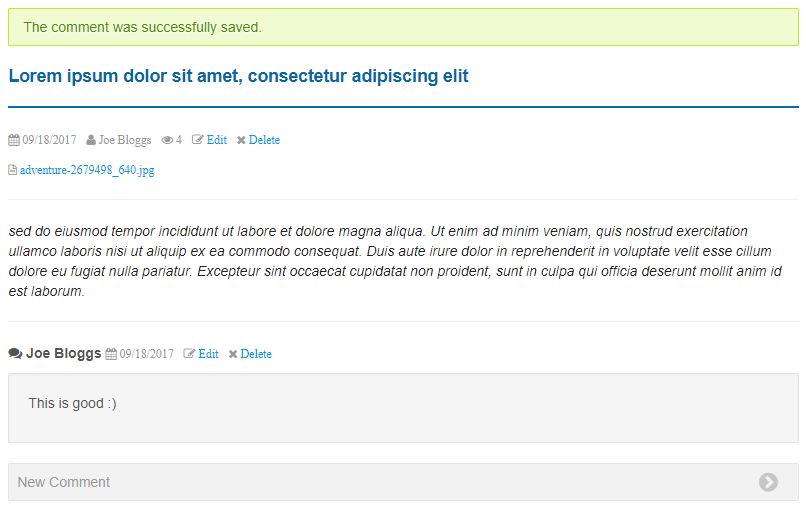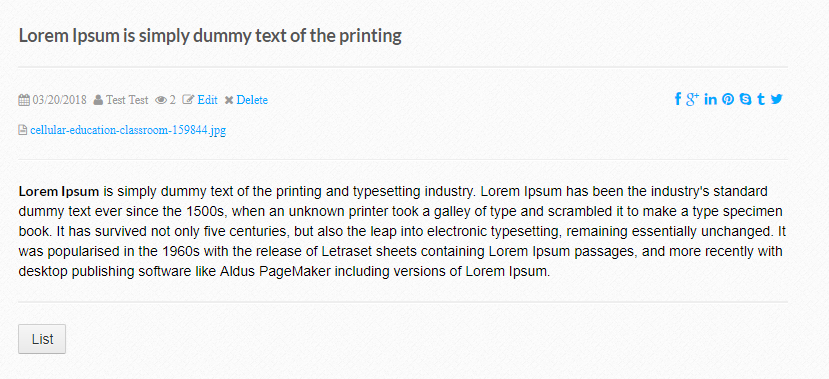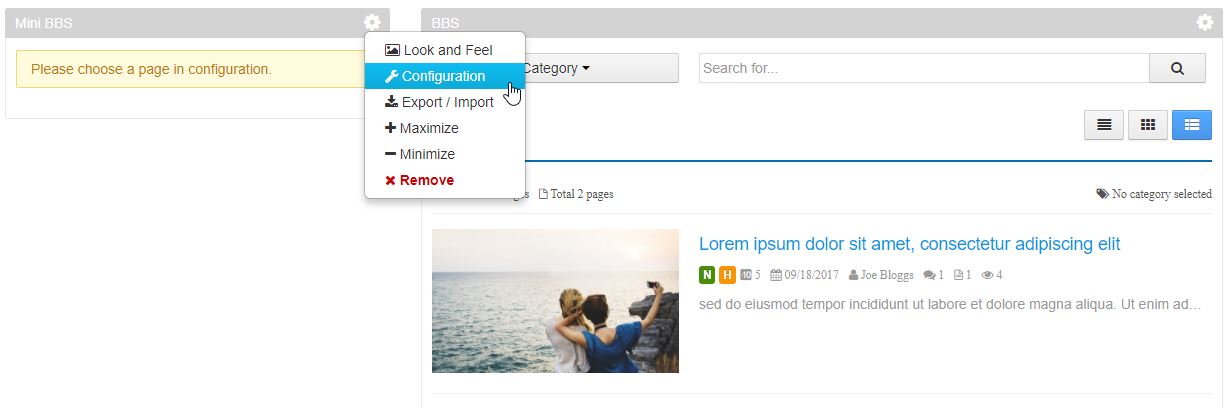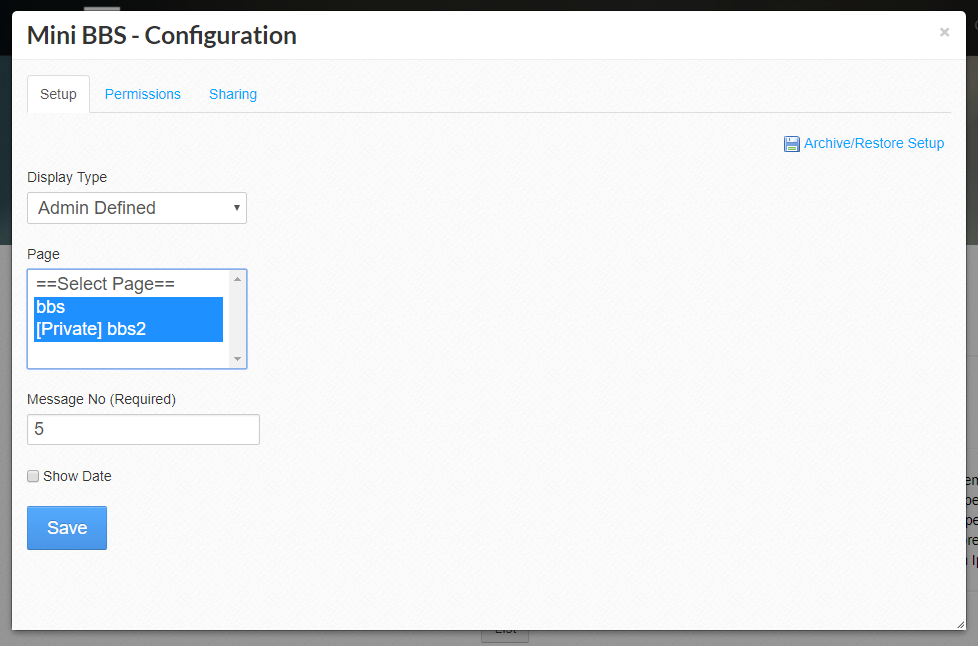OMB BBS (Bulletin Boards System) Plugin is the plugin allowing users to read and write news or messages for their sites, and to leave comments to them. This plugin consists of three portlets: BBS Administration, BBS, and Mini BBS. BBS Administration on Control Panel manages bulletin boards with numerous options. Mini BBS provides the widget to collect the specified number of recent messages to provide the simplied view. And BBS is the main portlet for bulletin boards system with three module designs such as news, photo, and webzine.
Composition
- BBS Administration Portlet
- BBS Portlet
- Mini BBS Portlet
Installation
- Download BBS from Liferay Marketplace.
- Go to Control Panel > Apps > App Manager > Install, and then upload the downloaded plugin.
- You can add the plugin in Add Application section after uploaded.
* You can also install this plugin on Control Panel > Apps > Store more easily.
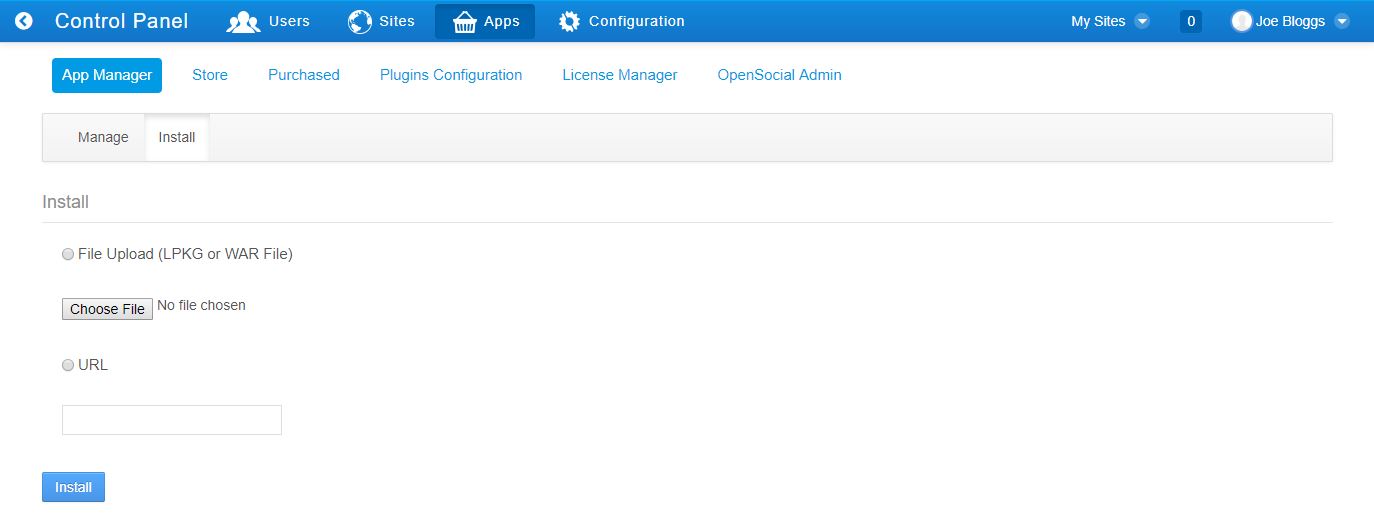
Installation
BBS Administration Portlet
- Login by administrator
- Go to Site Administration > Content > BBS Administration
Add Board
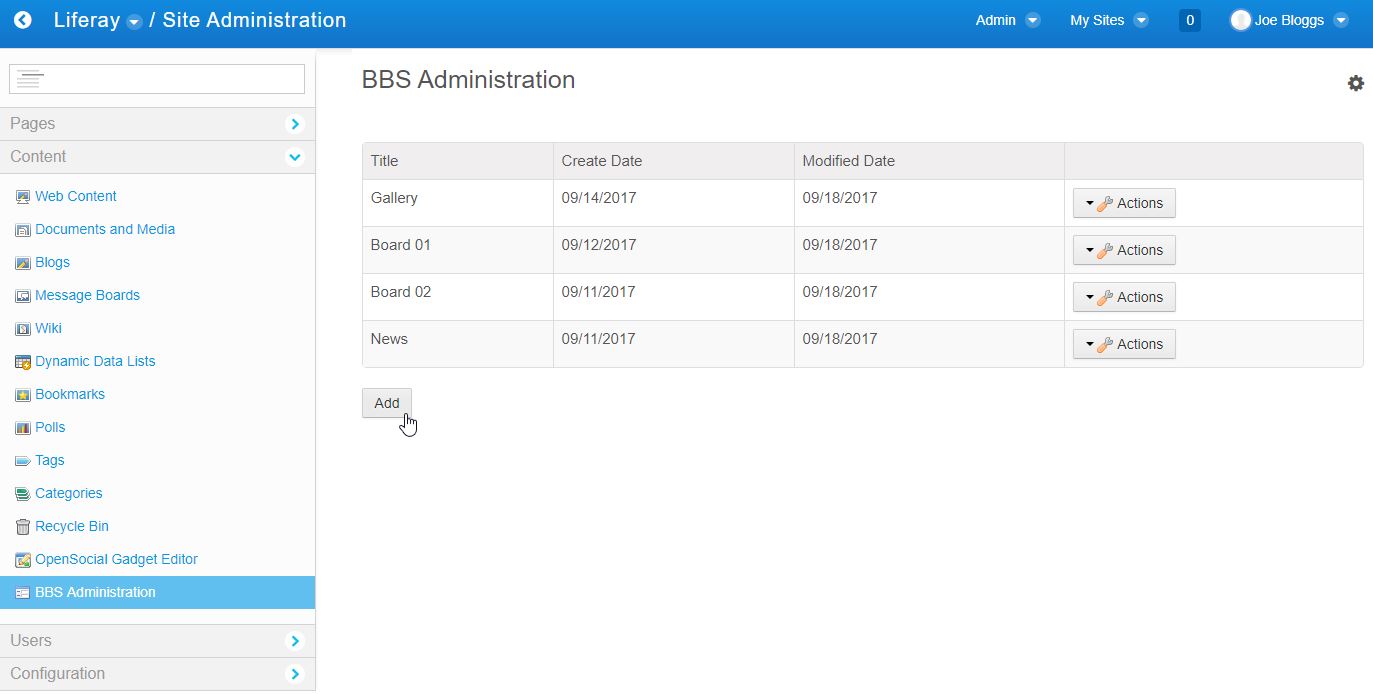
Click Add
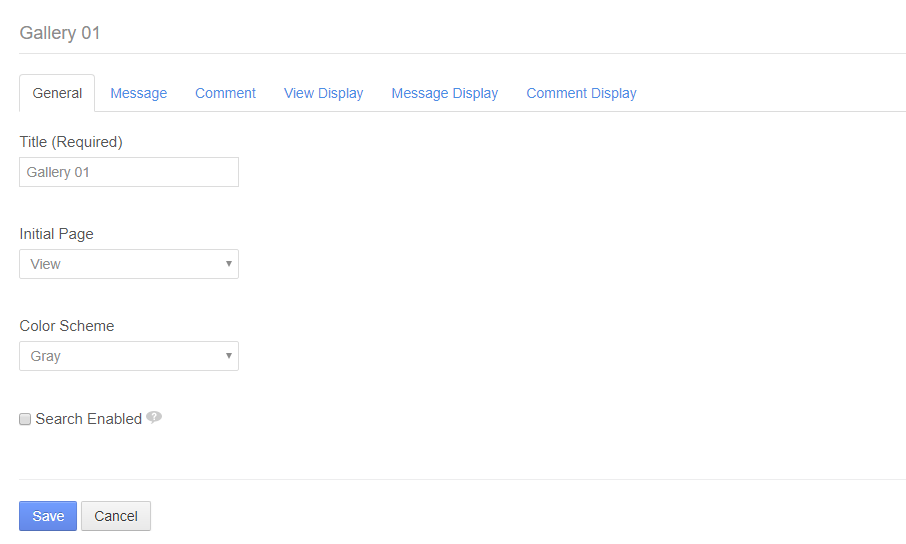
General Tab
- Display Type : Type of list page
- User Defined : Allow user change display type
- Title (Required) : Board title
- Initial Page : First Page when portlet start
- Color Scheme : Color of Theme
- Search Enabled : When enabled, messages which are not secret can be found on Liferay Search portlet. You may also need to add this custom entry (com.ombcrew.portlets.bbs.model.BbsMessage) on configuration panel of Search portlet. For more information, please refer to the documents regarding how to configure Search portlet on Liferay. After changing this value, you should reindex the search indexes for getting results properly. Be aware that it may cause sensitive messages to be published to public.
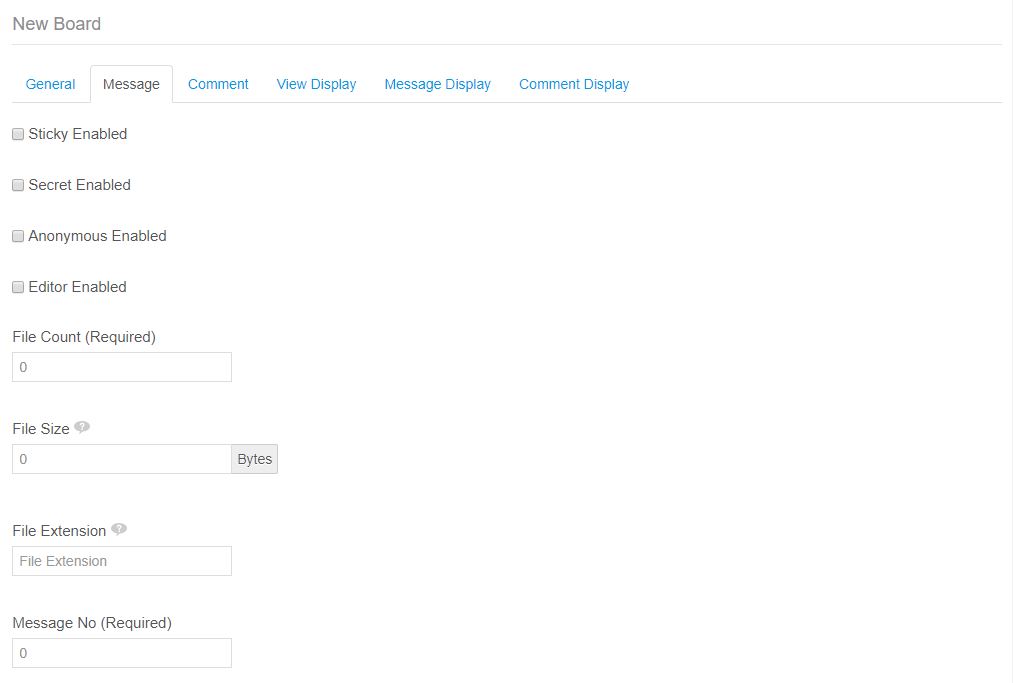
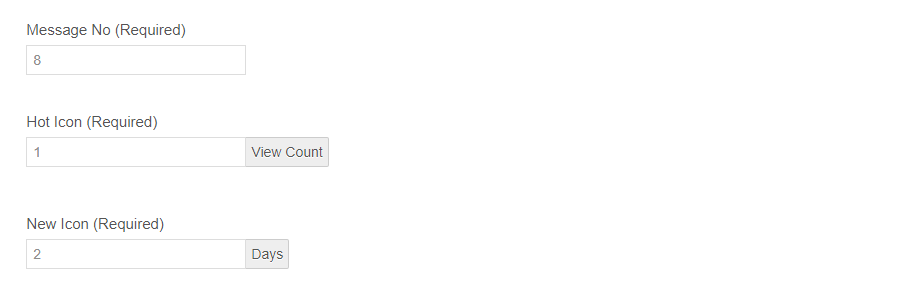
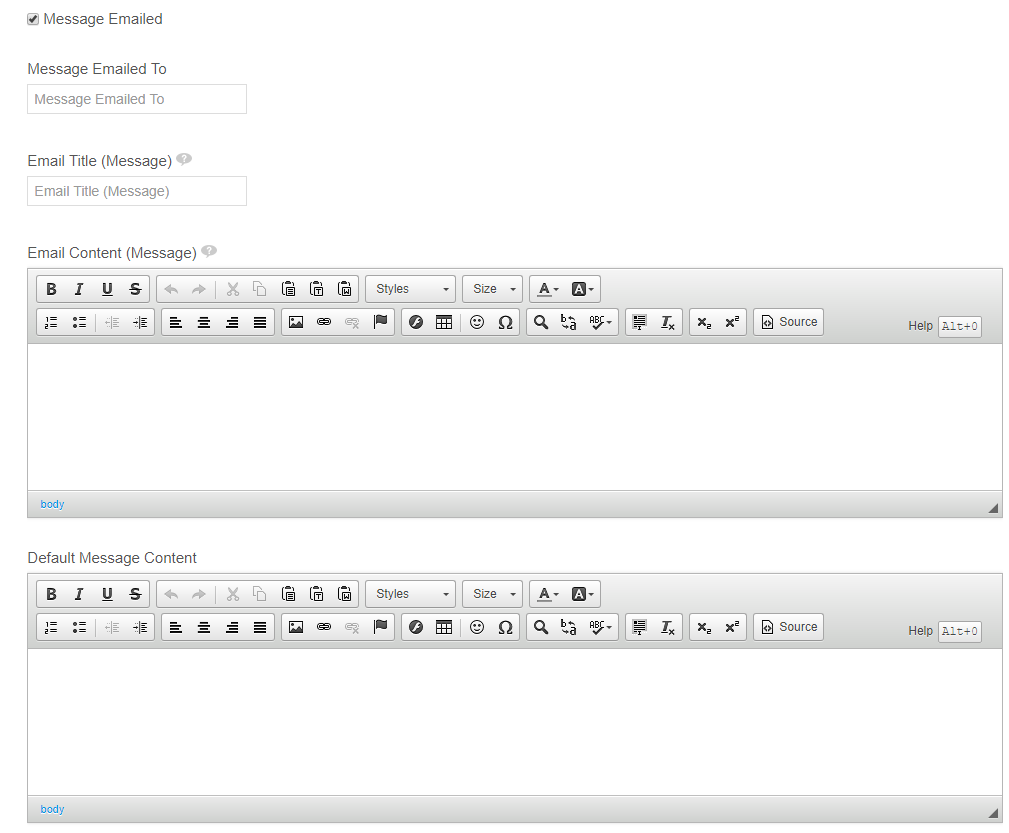
Message Tab
- Sticky Enabled : Allow sticky function
- Secret Enabled : Allow secret message function
- Anonymous Enabled : Hide writer
- Editor Enabled : Allow HTML Editor in content
- File Count (Required) : Number of files can be uploaded
- File Size : Maximum file size
- File Extension : File type can be uploaded
- * : All extension
- .jpg, .gif, .jpg : Separate by ,(comma)
- Message No (Required) : Number of message in page
- Hot Icon (Required) : Number of view count for show hot icon
- New Icon (Required) : Period for show new icon
- Message Emailed : Send new message to admin’s email
- Message Emailed By : Sender’s Email
- Email Title (Message) : Email title
- You can use following mail-tags: [$title$], [$writer$], [$date$]
- Email Content (Message) : Email content
- You can use following mail-tags: [$title$], [$writer$], [$content$], [$full_content$], [$date$], [$link$]
- Default Message Content : Default Content when add new message
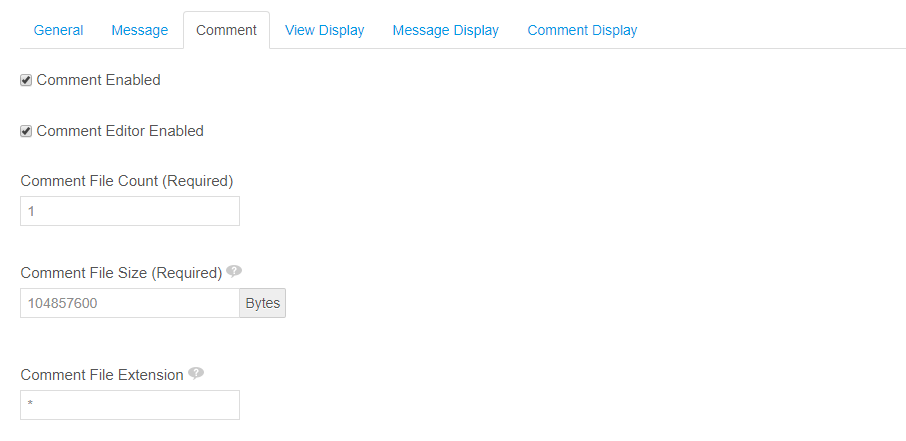
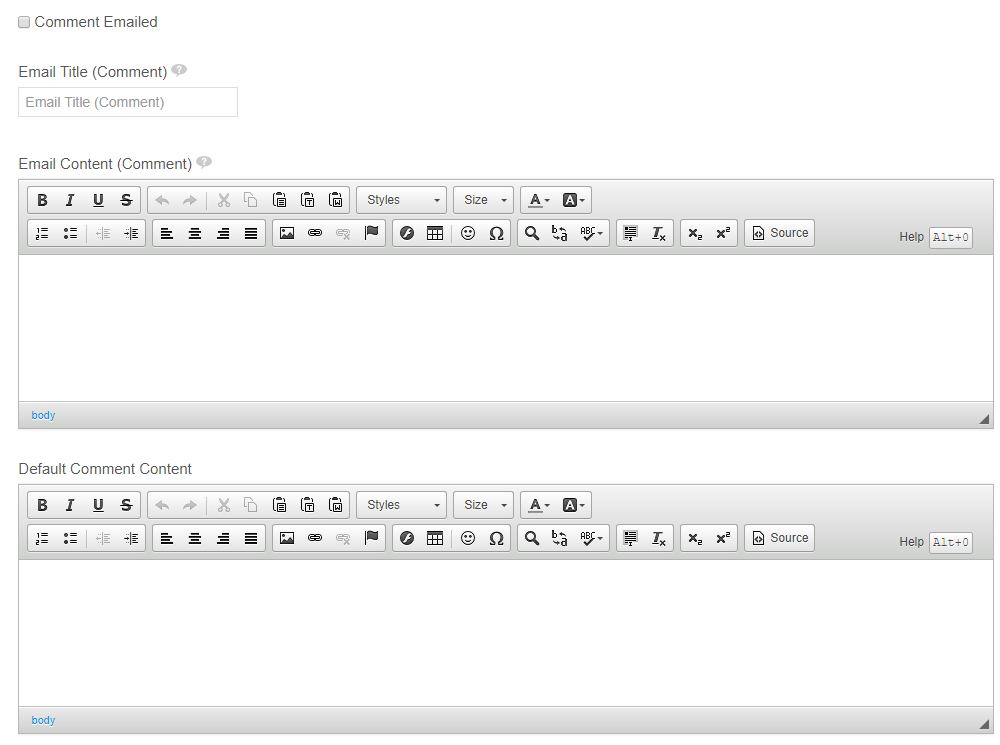
Comment Tab
- Comment Enabled : Allow comment function
- Comment Editor Enabled : Allow HTML Editor in comment section
- Comment File Count (Required) : Number of files can be uploaded in comment section
- Comment File Size (Required) : Maximum file size
- Comment File Extension : File type can be uploaded
- * : All extension
- .jpg, .gif, .jpg : Separate by ,(comma)
- Comment Emailed: Send comment to writer’s email
- Email Title (Comment) : Email title
- You can use following mail-tags: [$writer$], [$date$], [$message_title$], [$message_writer$], [$message_date$]
- Email Content (Comment) : Email content
- You can use following mail-tags: [$writer$], [$content$], [$full_content$], [$date$], [$link$], [$message_title$], [$message_writer$], [$message_date$], [$message_content$], [$message_full_content$]
- Default Comment Content: Default Content when add new comment
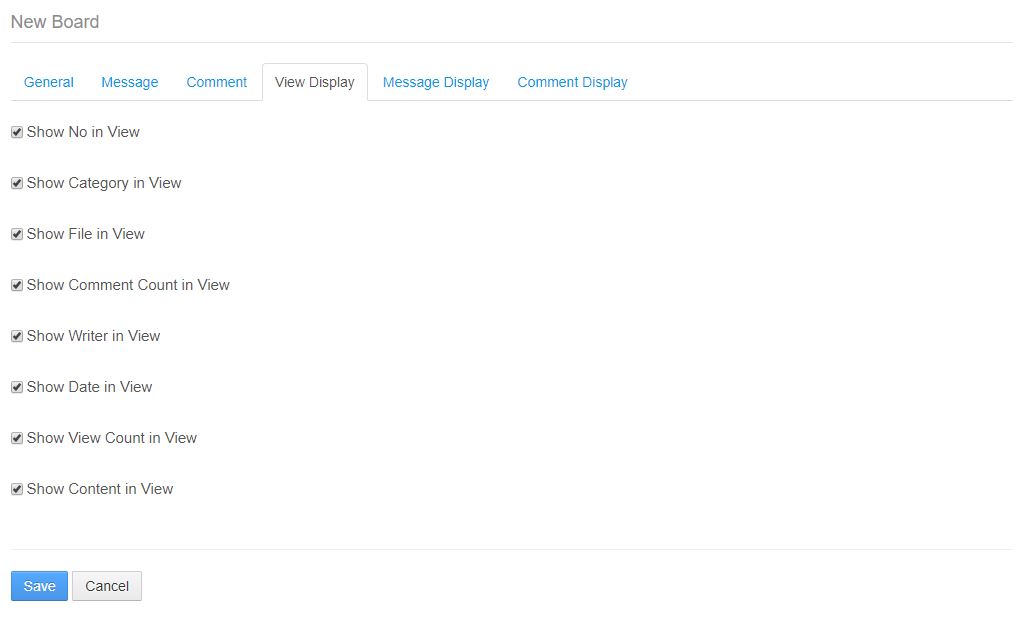
View Display Tab
- Show No in View : Select to display No in view page
- Show Category in View : Select to display category in view page
- Show File in View : Select to display files in view page
- Show Comment Count in View : Select to display number of comment in view page
- Show Writer in View : Select to display writer in view page
- Show Date in View: Select to display date in view page
- Show View Count in View : Select to display view count in view page
- Show Content in View : Select to display content in view page
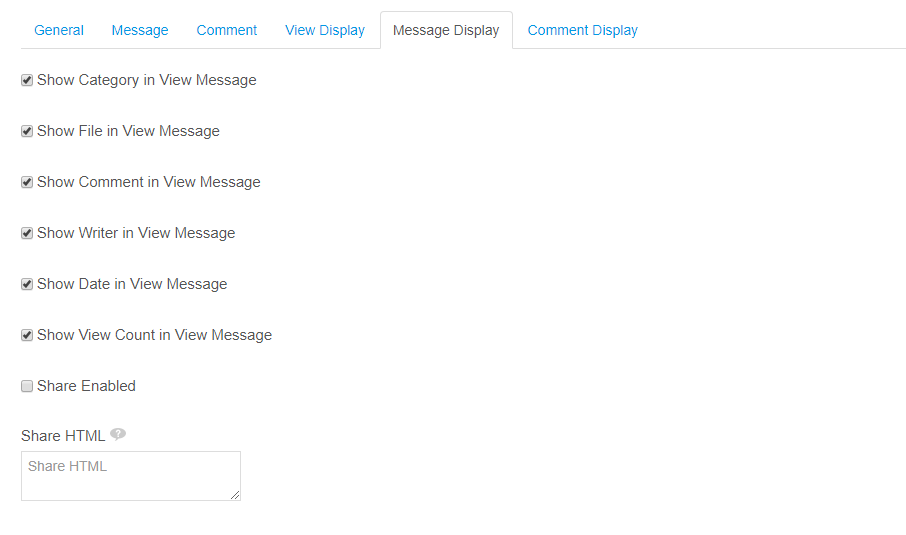
Message Display Tab
- Show Category in View Message : Select to display category in view message page
- Show File in View Message : Select to display file in view message page
- Show Comment in View Message : Select to diaplay comment in view message page
- Show Writer in View Message : Select to display writer in view message page
- Show Date in View Message : Select to display date in view message page
- Show View Count in View Message: Select to display view count in view message page
- Share Enabled: Select to display share button in view message page
- Share HTML: Share HTML
- You can use following tags: [$title$], [$url$]
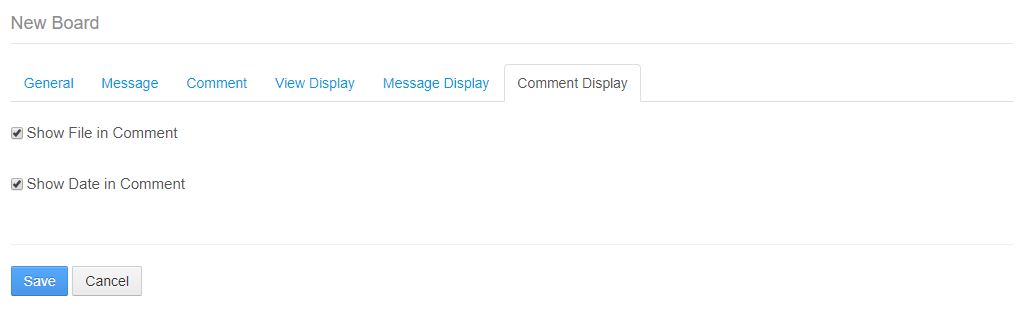
Comment Display Tab
- Show File in Comment : Select to display file in comment section
- Show Date in Comment : Select to display date in comment section
Category Management
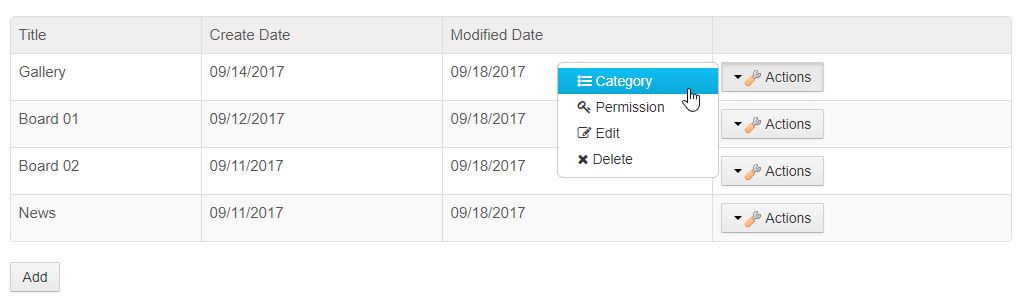
Click Actions > Category
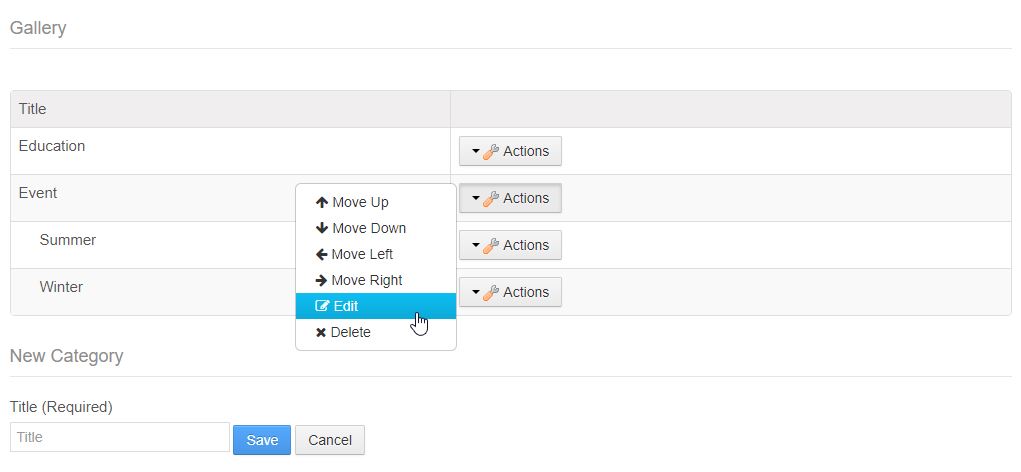
Add, Edit, Change order and Delete
Permission Management
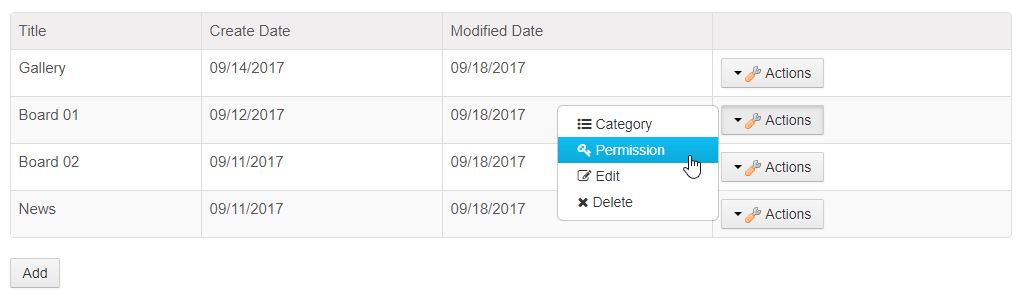
Click Actions > Permission
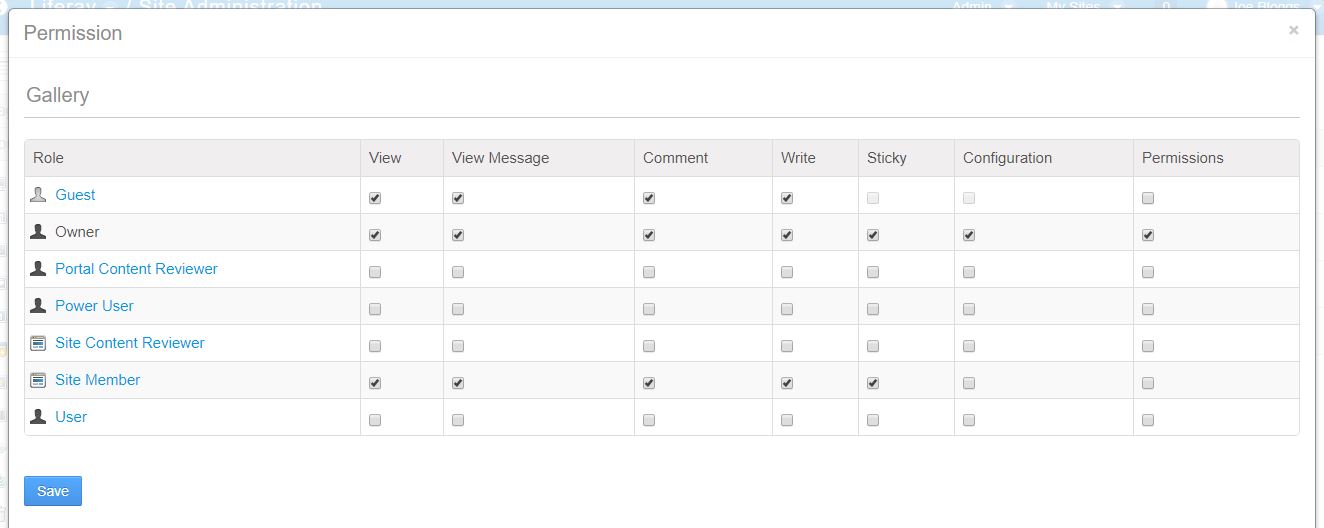
Permission management page
Edit and Delete Board
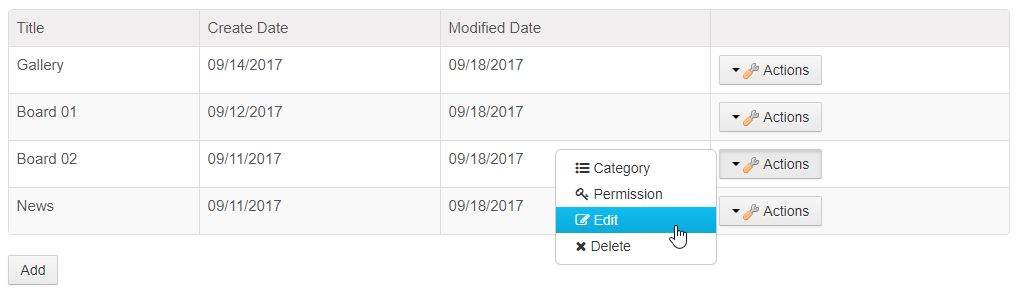
Click Actions > Edit for edit and Actions > Delete for delete
BBS Portlet
Configurable
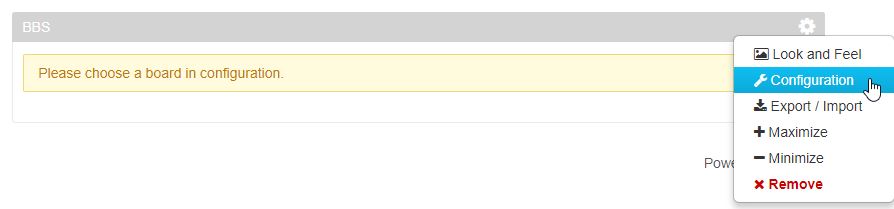
Click Configuration
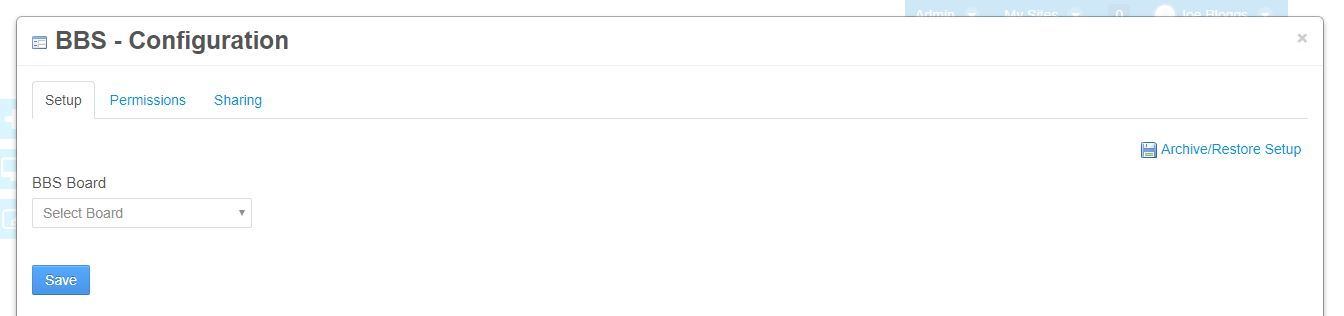
Choose Board
Add Message
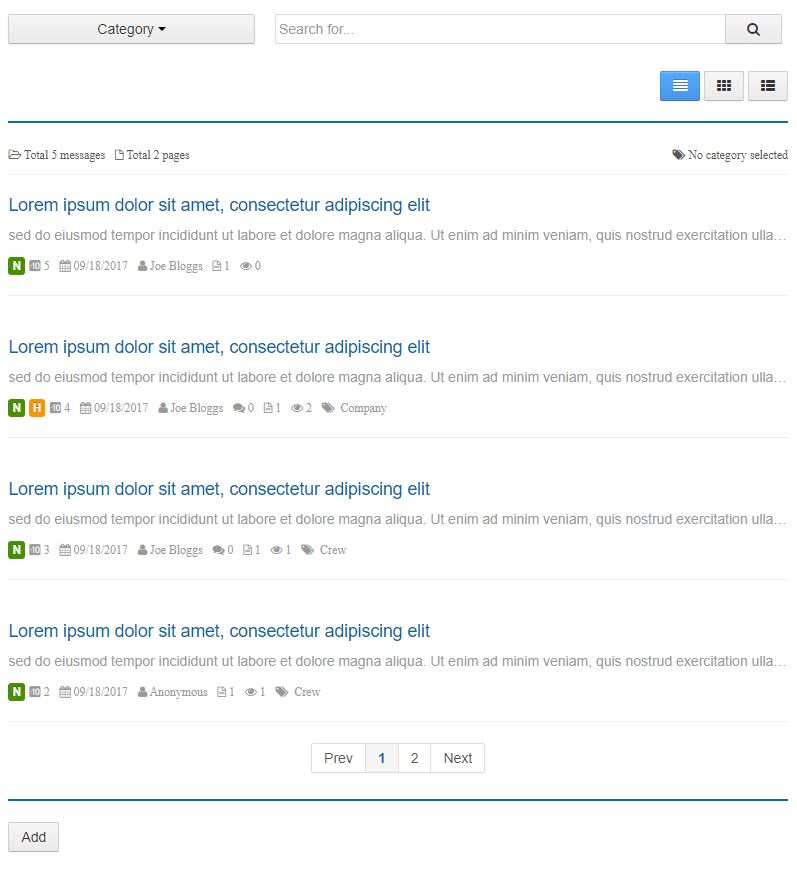
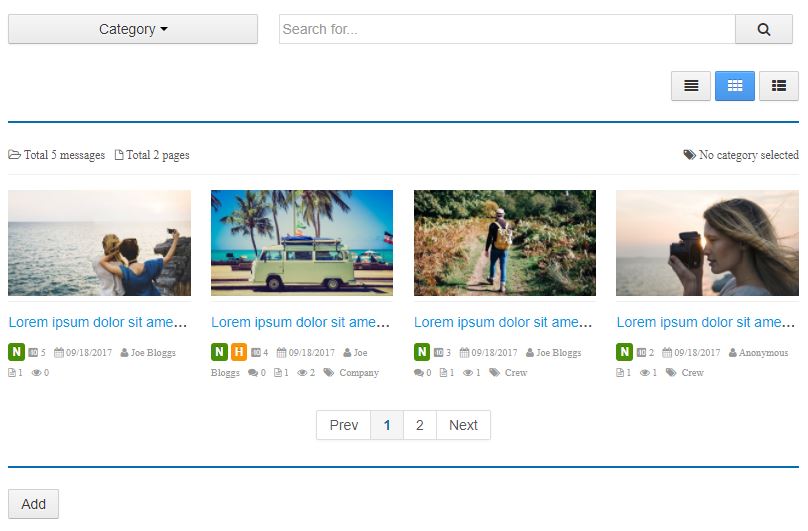
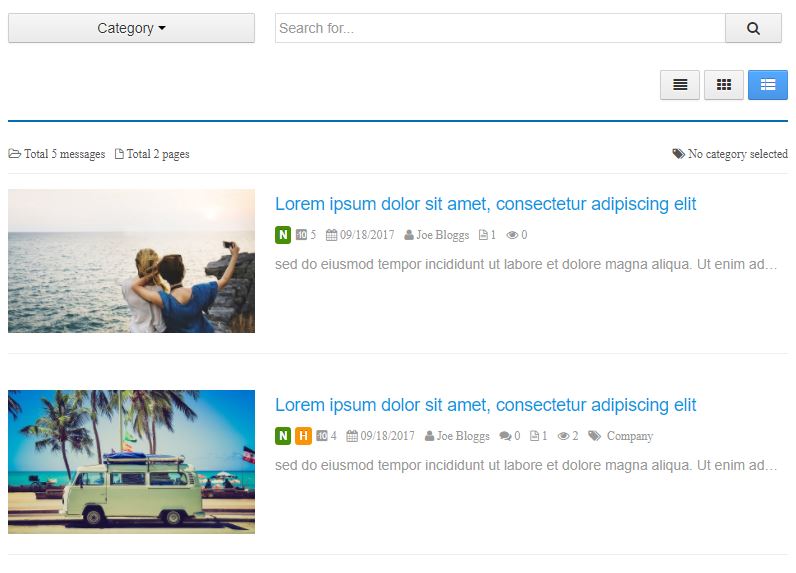
Clcik Add
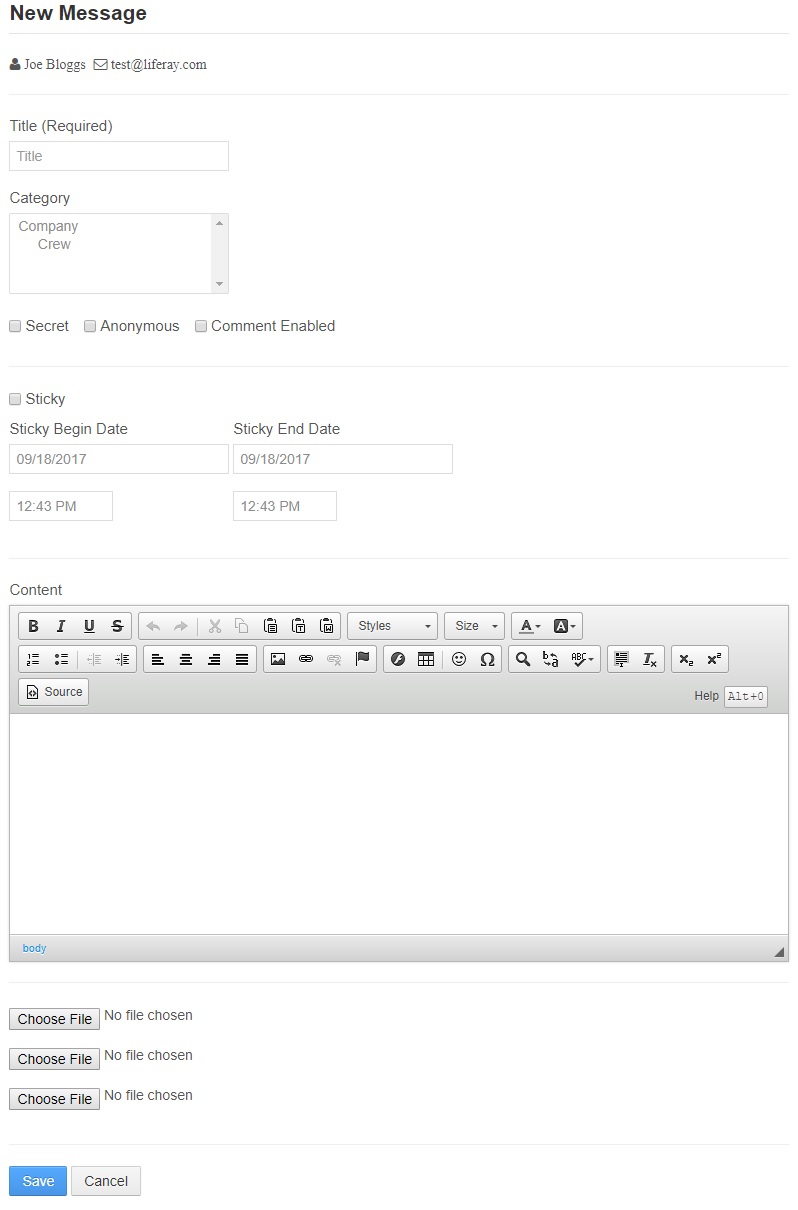
- Title (Required) : Message title
- Category : Choose Category (Can choose more than 1 category)
- Secret : Check to set as secret message
- Anonymous : Check to hide writer name
- Comment Enabled : Check to allow comment for this message
- Sticky : Check to set as sticky message
- Sticky Begin Date : Begin date
- Sticky End Date : End date
- Content: Content
- File : Attach file
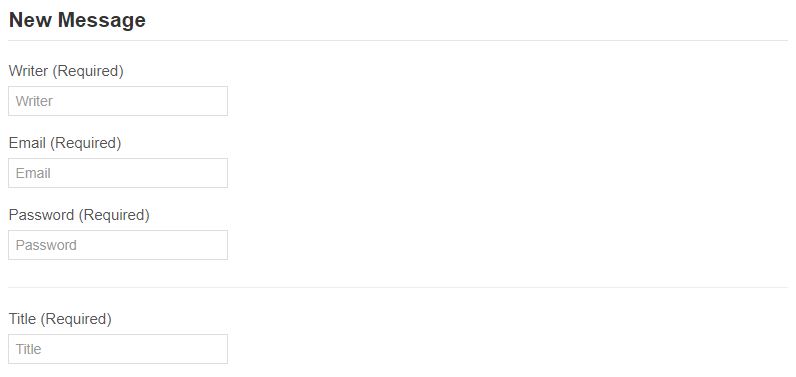
For guest add message
- Writer (Required) : Guest name
- Email (Required) : Guest email
- Password (Required) : Password
Edit and Delete Message
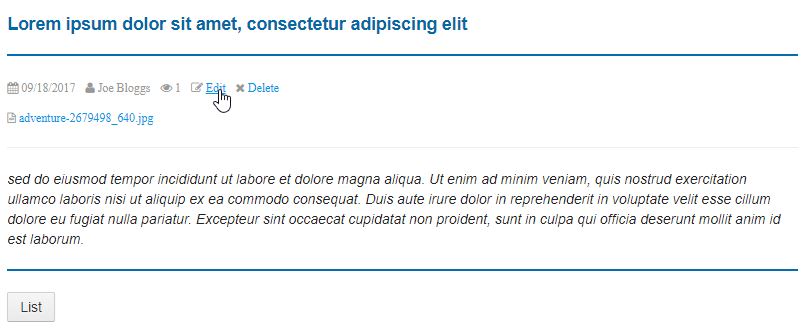
Can Edit and Delete
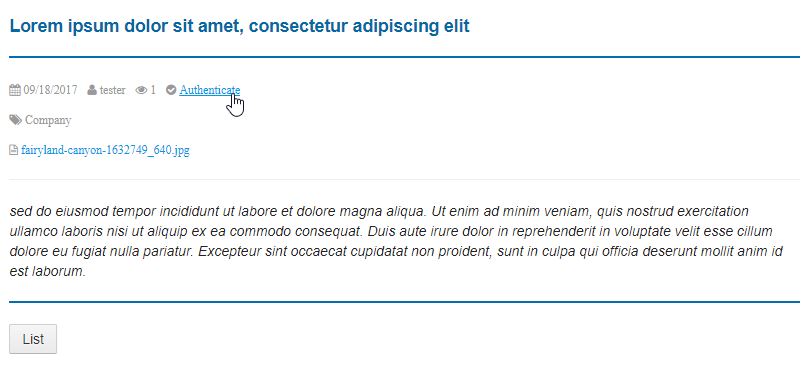
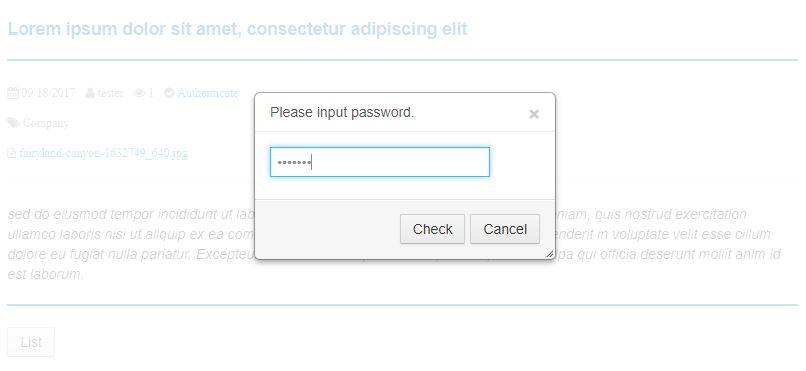
Authenticate by password for guest message
Comment
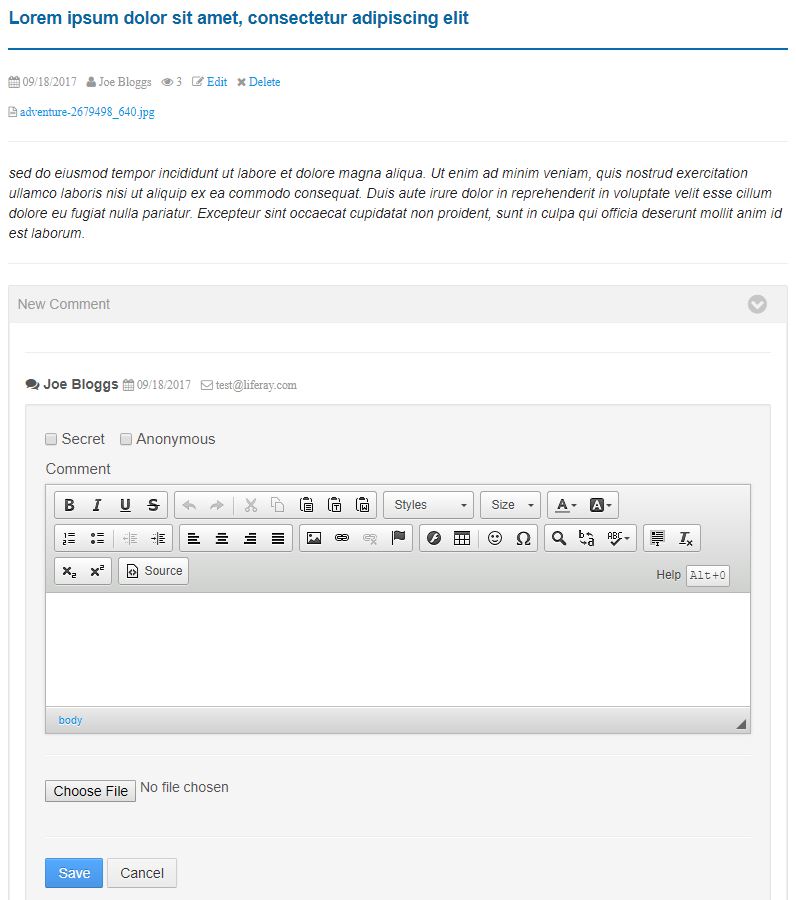
Input and click save
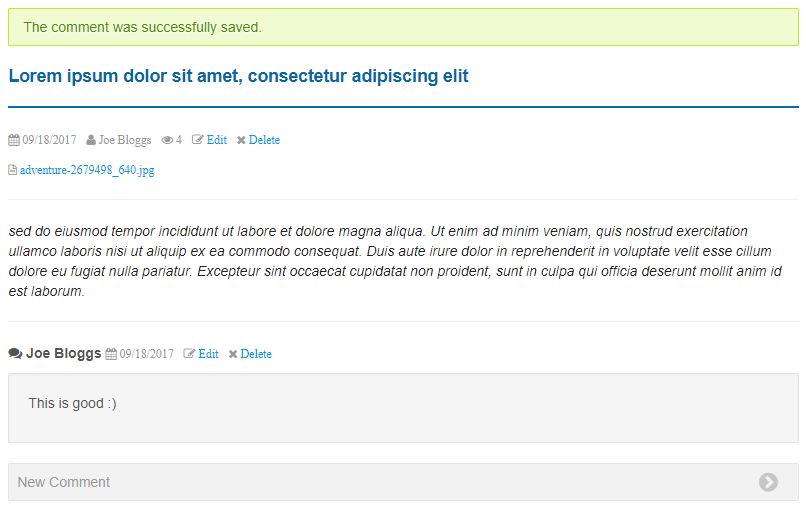
Show comment
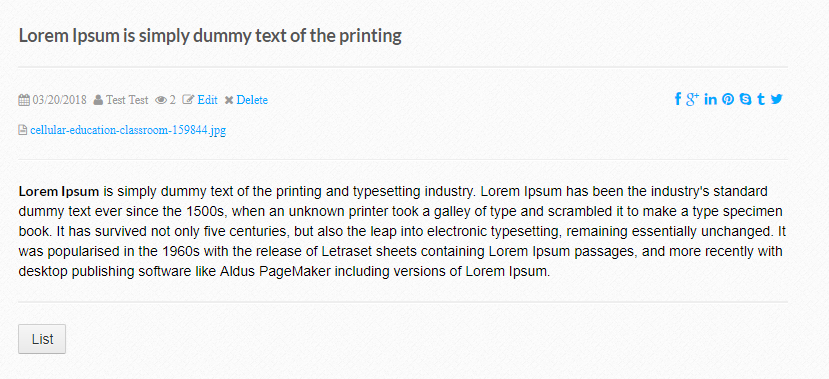
Show share social network
Mini BBS Portlet
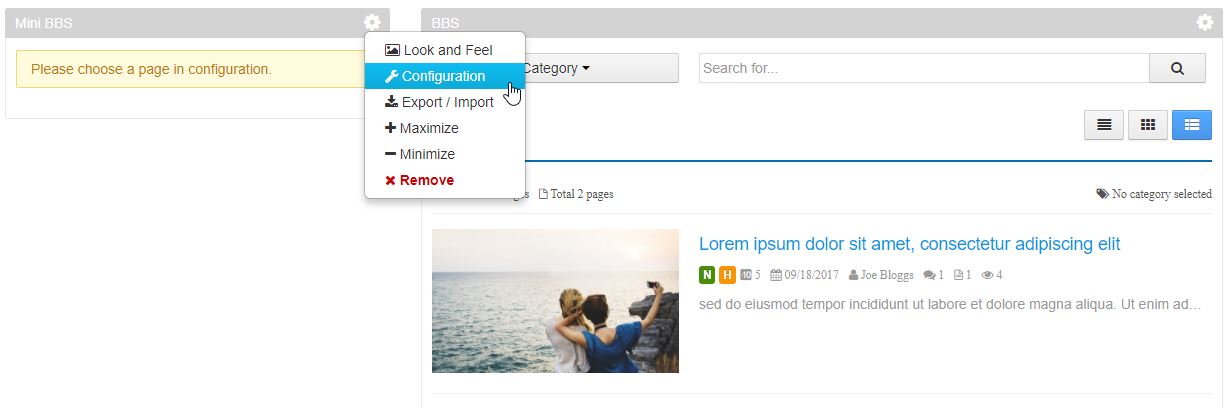
Add Mini BBS Portlet to Page
Configurable
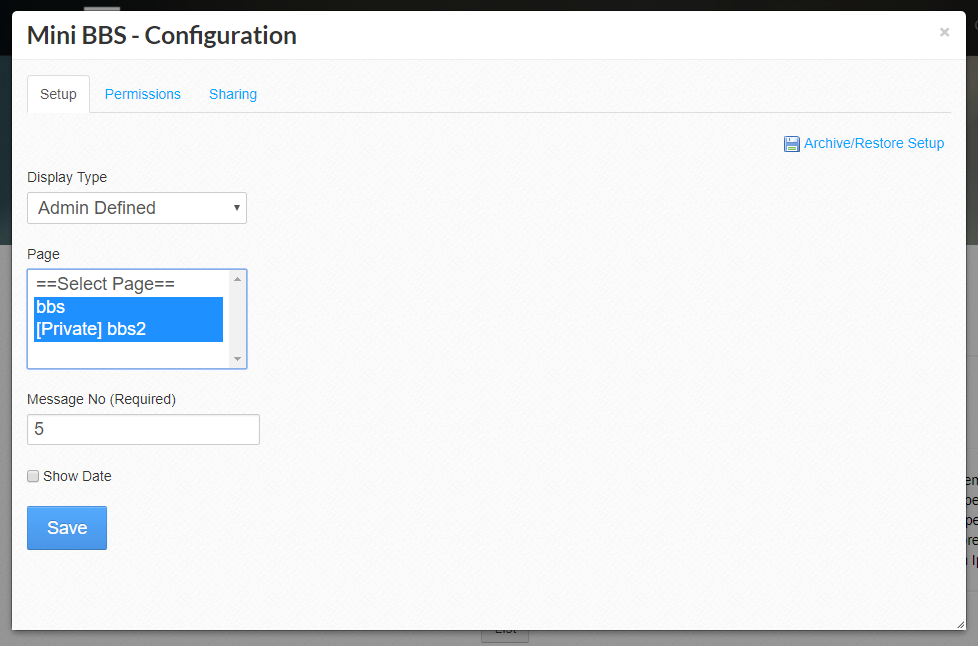
- Display Type : Select display type
- Page : Select pages target
- Message No (Required) : Number of message
- Show Date : Select to display date
Feature
- Fully responsive
- Using Liferay file store
- English, Korean, and Thai language pre-translated
liferay, portlet, plugin, 라이프레이, 포틀릿, 플러그인, bbs, 통합 게시판, ไลฟ์เรย์, พอร์ตเล็ต, บอร์ด, ปลั๊กอิน